When trying to perform certain operations in MacOS Sierra, you may receive a message that states “Operation not permitted while System Integrity Protection is engaged.“
System Integrity Protection is enabled by default to not allow root access to change certain resources. You can turn System Integrity Protection on or off using these steps.
- From the Apple menu, choose “Restart…” > “Restart“.
- Simultaneously press and hold the “Command” and “R” buttons. This will start you in Recovery Mode.
- Select “Utilities” > “Terminal“.
- Type one of the following, then press “Enter“:
- Disable System Integrity Protection:
csrutil disable - Enable System Integrity Protection:
csrutil enable
- Disable System Integrity Protection:
- Restart the computer again, and the change will be made.
We recommend you keep System Integrity Protection enabled for the best protection against viruses and malicious software.
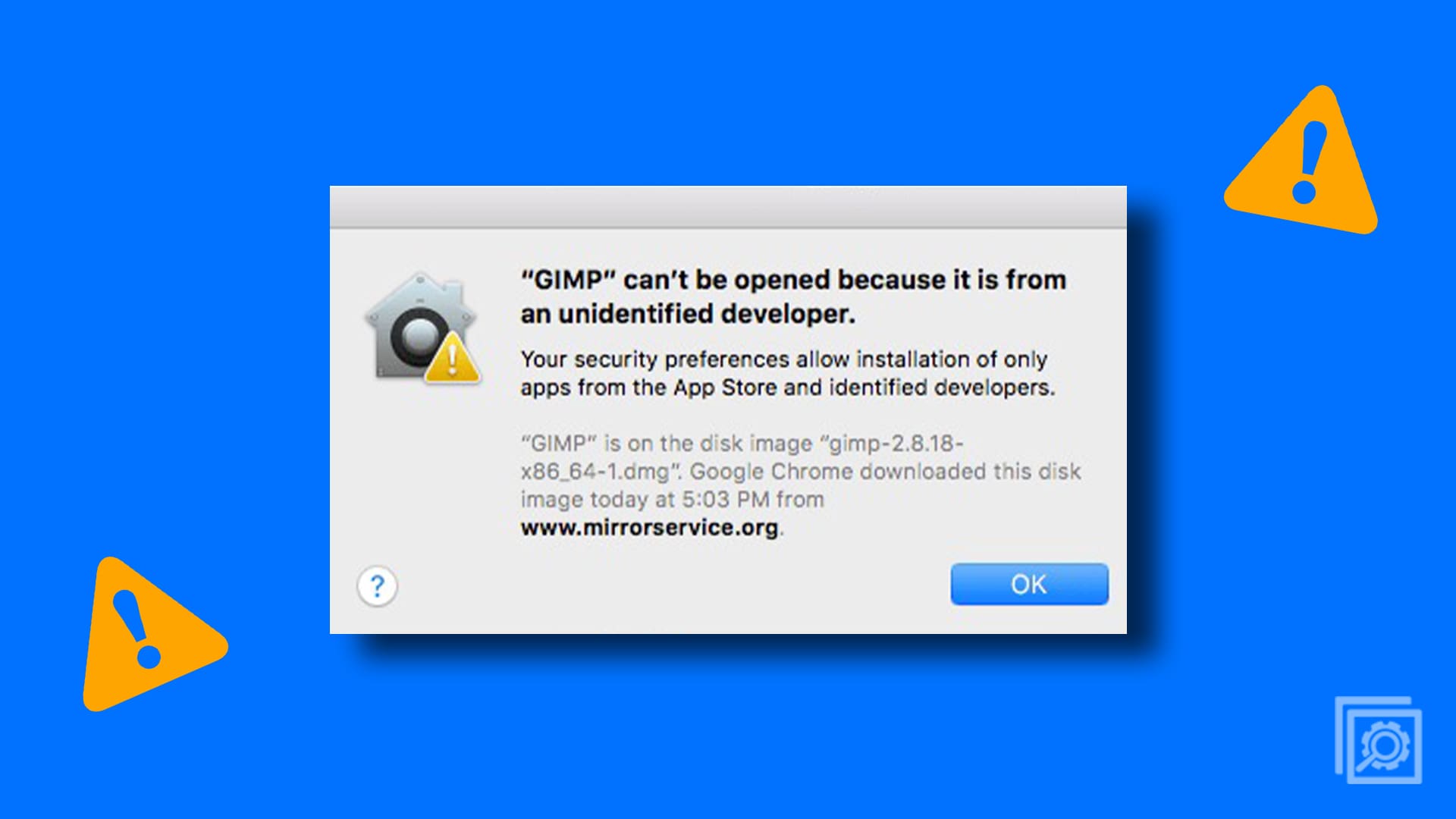

Thanks for this good advice – was able to empty trash of 1m items! Don’t ask!!