If the permissions on your MacOS Sierra system seem broken, the OS comes with a utility you can use to repair the permissions. Here’s how it’s done.
For those of you familiar with the “Repair Disk Permissions” option that used to be located under “Utilities” > “Disk Utility” > “First Aid” in older versions of MacOS, you may notice this option is gone in MacOS Sierra. Instead, you have to perform these steps in Terminal.
- From the Finder, select the “Go” menu, then choose “Utilities“.
- Open “Terminal“.
- Type the following command, then press “Enter“:
diskutil resetUserPermissions / `id -u`
Some users may need to run the command with “sudo” in front of it:
sudo diskutil resetUserPermissions / `id -u`
The system will then verify and repair permissions.

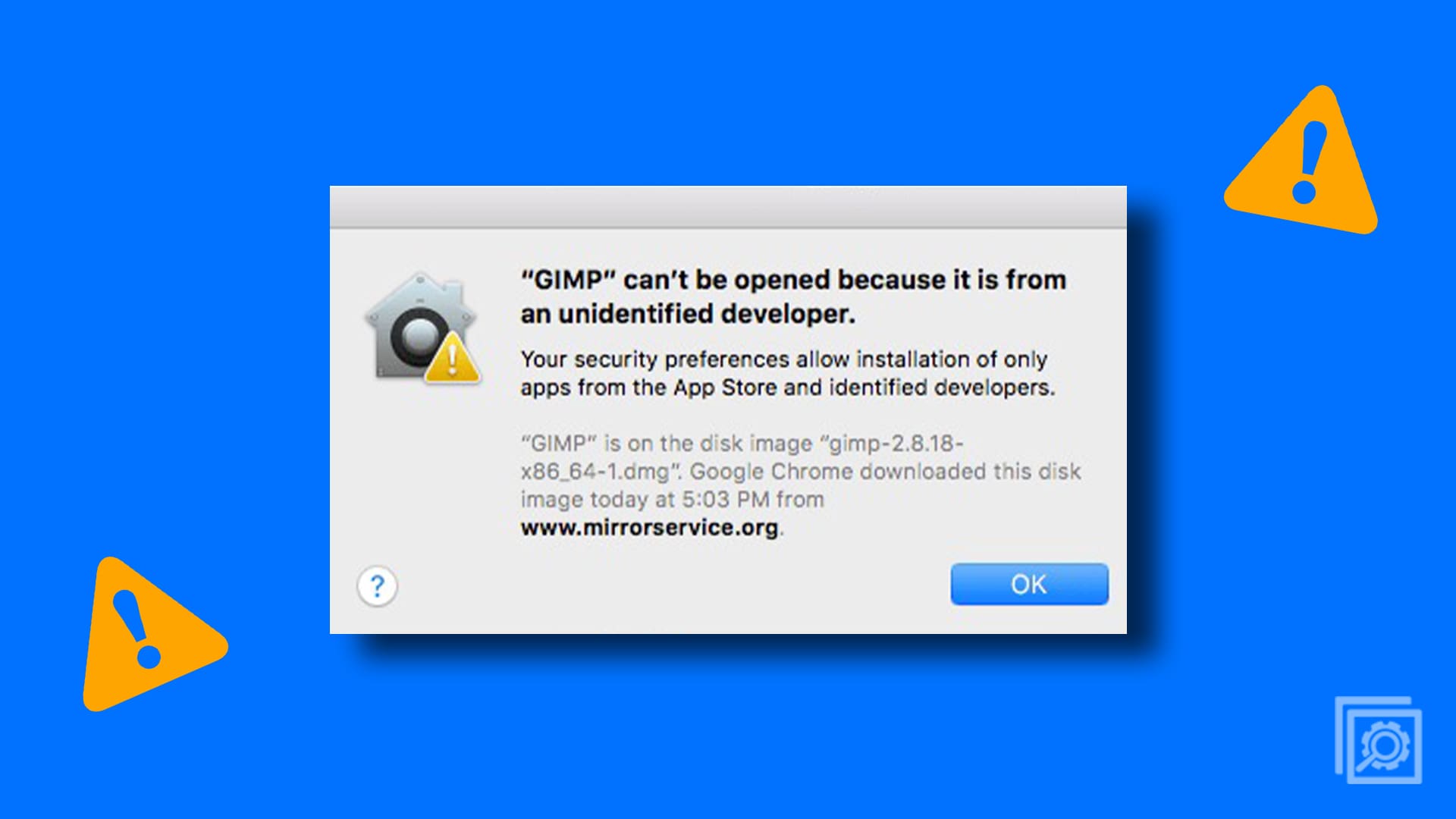

Full success. Mac Tower, dual 2.2 ghz. Sierra. OsX 10.12.6.
Apple removing features like “repair permissions” is not… apple. fuk.
Still miss Tiger. Fast, light, fierce.
anyway.
Had to open Home and Unlock… as per instructions below. Then Terminal command with Sudo.
OK, in case this helps anyone else, FIRST do this:
From Neil Barstow
1. From the Finder menu bar, choose Go > Home. Your home folder opens.
2. Choose File > Get Info. An Info window for your home folder opens.
3. If the Sharing & Permissions section at the bottom of the window isn’t open, click the triangle
4. in that section to open it.
5. If the Lock button at the bottom of the window is closed
6. click the lock and enter an administrator name and password.
7. Click the action menu
9. When the progress bar completes, open the Terminal app, which is in the Utilities folder of your Applications folder.
10. Paste or type diskutil resetUserPermissions / `id -u` in Terminal, then press Return.
8. in the bottom of the window, then choose “Apply to enclosed items.” Click OK to confirm the action. A progress bar appears at the top of the window.
neils-mini:~ neilbarstow$ sudo diskutil resetUserPermissions / `id -u`
Password:
I was transferring items from a TM backup drive. What I realized was the item that had no permission had to be open and on top for this to work, meaning you have to do this one folder or item at a time. I opened the info and unlocked it; then when I ran the Terminal command, the permissions for that folder were reset. Actually, I have High Sierra, but I suspect that the process works the same. I hope this helps someone.
I know this is a old post and I can’t figure out what is causing this problem for me…
I have checked all permissions on the users. I am admin.
All over applications run fine.
I have this 1 application that installed find but won’t open.
I have done terminal commands. I have enabled root access login and the application opens in the root user and opens for my wife user and even my kids users even though the kids have read only access…
I have restarted into safe mode and csrutili disable this so I have full access over the computer commands.. and I can’t work out why this application doesn’t work.
When I do terminal command on the other users the application opens but on my user that has full access this comes up…
/Applications/Shadow.app/Contents/MacOS/Shadow
Elviss-iMac:~ urbansandwich$ /Applications/Shadow.app/Contents/MacOS/Shadow
Error before logger init Error: EACCES: permission denied, mkdir ‘/Users/urbansandwich/.shadow’
at Object.mkdirSync (fs.js:925:3)
at e.exports._createLogDirIfNotExist (/Applications/Shadow.app/Contents/Resources/app.asar/release/main/main.js:313:306106)
at new e.exports (/Applications/Shadow.app/Contents/Resources/app.asar/release/main/main.js:313:300795)
at Module. (/Applications/Shadow.app/Contents/Resources/app.asar/release/main/main.js:550:118590)
at n (/Applications/Shadow.app/Contents/Resources/app.asar/release/main/main.js:1:158)
at Module. (/Applications/Shadow.app/Contents/Resources/app.asar/release/main/main.js:295:128613)
at n (/Applications/Shadow.app/Contents/Resources/app.asar/release/main/main.js:1:158)
at Object. (/Applications/Shadow.app/Contents/Resources/app.asar/release/main/main.js:295:128178)
at n (/Applications/Shadow.app/Contents/Resources/app.asar/release/main/main.js:1:158)
at /Applications/Shadow.app/Contents/Resources/app.asar/release/main/main.js:1:958 {
errno: -13,
syscall: ‘mkdir’,
code: ‘EACCES’,
path: ‘/Users/urbansandwich/.shadow’
}
EACCES: permission allow, mkdir ‘/Users/urbansandwich/.shadow’
– [ ]
I ran the sudo diskutility command to reset permissions, and the system came back stating that user permissions had been reset. When I tried to open a no. of files the system , however, responded as before that “the file could not be opened”.
What else can I do?
Thank you, Paul
i’ve had this on my bookmarks and have been doing this procedure every now and then. it has always worked with the “sudo” but now i tried and i get the exact same error as neil (in this thread). wonder why that is…
I ran sudo diskutil resetUserPermissions / `id -u`
it said it reset permissions, but I go into Applications folder, do a Get Info on SAFARI, click on padlock, enter my admin password, try to change EVERYONE form Custom to Read and Write and get that operation can’t complete because I don’t have necessary permissions crap. I am logged in as administrator but always have to enter my password to change anything. Oh yeah, by the way, why do I have to COPY instead of MOVE? I have noticed that I try to MOVE and it COPYies instead. Then I have to admin paswd to DELETE original file. Good thing I have extra space on HD. I use to like APPLE. Hell I use to own their stock. But now, Apple wants to control my Mac. It is mine, I paid for it and will not let anyone tell me what I can or not do. I do not upgrade anything from Apple. I blocked all unnecessary communications with Apple. I even dumped their stock.
If I run from shell in rescue mode on High Sierra I get an error -69844 Unable to launch the underlying task process
It wasn‘t clear to me if this worked in rescue mode.
Also nice to know that ‚id -u‘ is for the cutrent user only and it could be used for others users as well.
It didn‘t help me though. I ran it with sudo fo my main admin account which cannot open any files anymore. It seems access to files is corrupted. App give error message like „file corrupted or incomplete“. Icons for apps show suuuuuper slowly in finder.
OK, in case this helps anyone else, FIRST do this:
1. From the Finder menu bar, choose Go > Home. Your home folder opens.
2. Choose File > Get Info. An Info window for your home folder opens.
3. If the Sharing & Permissions section at the bottom of the window isn’t open, click the triangle
4. in that section to open it.
5. If the Lock button at the bottom of the window is closed
6. click the lock and enter an administrator name and password.
7. Click the action menu
9. When the progress bar completes, open the Terminal app, which is in the Utilities folder of your Applications folder.
10. Paste or type diskutil resetUserPermissions / `id -u` in Terminal, then press Return.
8. in the bottom of the window, then choose “Apply to enclosed items.” Click OK to confirm the action. A progress bar appears at the top of the window.
neils-mini:~ neilbarstow$ sudo diskutil resetUserPermissions / `id -u`
Password:
Ready to reset user permissions on disk2s1 Macintosh SSD
Started verify/repair permissions on disk2s1 Macintosh SSD
User permissions have been reset
Finished verify/repair permissions on disk2s1 Macintosh SSD
neils-mini:~ neilbarstow$
Hi
sadly even with sudo I get this:
neils-mini:~ neilbarstow$ sudo diskutil resetUserPermissions / `id -u`
Password:
Ready to reset user permissions on disk2s1 Macintosh SSD
Started verify/repair permissions on disk2s1 Macintosh SSD
Some user permissions have been reset
Error: -69841: Permissions reset on user home directory failed
Underlying error: 1: Operation not permitted
neils-mini:~ neilbarstow$
do you have any thoughts please?
Brilliant…my update to LPX has been beset with stuff that needed fixing to work like 9. Thanks a mill..this tip got me back my ‘save as default’ capability on the plugins and saved me a lot of frustration.
I haven’t tried your fix yet. I will and will report back. Agree that Steve Jobs is rolling over in his grave regarding these horrible permission problems. I used to love my Macs because they made things so easy. But Macs which used to have the temperament of Canada, are now North Korea.
My High Sierra automatically updated itself, now I can’t back it up on my backup drive and I have permissions problems galore w/microsoft word. I found that closing word and opening it up again helps sometimes w/some documents. but it is mercurial and crazy. and Apple keeps promising that ‘with this new update, permissions problems will be resolved!’ but its never true. Apple now is more akin to a used car salesman. If I had a better option, I’d leave them in a NY minute.
I tried this and other suggestions, first aid in disk utility, changing things back and forth in spot light search all to no avail. Then I did the update to 10.14.4 (18E226) with the necessary restart. After the restart spotlight is making suggestions from the Mac hard drive again and I note looks to be completely re-indexing the Hard drive.
So something worked but can’t say which or which combination.
Many thanks for the guide
Hey Paul, I know this is late but just append a sudo to the front of the command and you should be good to go.
NO!!!!!!! Followed directions EXACTLY, nothing happened. I read that your typing strokes may not show up and they didn’t, neither did any changes happen. My Terminal reads:
Last login: Fri Nov 9 08:56:35 on console
login: login: Could not determine audit condition
{Process completed}
It’s now December 10, 2018 and I can’t save any documents anywhere because the computers says that I do not have permission to write to this location (desktop, by the way)
Ridiculous that this is suddenly “gone”. The continued de-contenting of software by BOTH Apple and Microsoft continues – trying to turn my expensive computer into a limited “device”. Between that and Apple’s penchant for releasing a “new” version of OS X every year whether they need to or not is very frustrating. I don’t really see much difference between “Jaguar” – the 1st OS X version I encountered, and Sierra, what I’m running now; except for poorer contrast displays, de-contented software, and software broken with every release!
I got the same error as Paul Sargaison. Any ideas?
Paul – run the command with sudo in front: sudo diskutil resetUserPermissions / `id -u`
That will solve the problem for you.
Thanks man, after they removed this thing from the UI, I actually managed to muck up the permissions for the first time in a decade. Super helpful.
Your solution was short, clear, easy to follow and seems to have fixed it. So glad I found you. So angry at Apple. Been using Macs for over 30 years (yes, orig in back of closet – cute) and Jobs should be turning over in grave. Current Apple corp becoming megalomaniacal. Taking away tools. Sealing up batteries. Making users helpless. Anyway – thank you!
Thankyou so much : worked like a dream !! Facebook now running normally
Hi I gave it a try in Sierra and got this…
Error: -69841: Permissions reset on user home directory failed
Underlying error: 1: POSIX reports: Operation not permitted
Any ideas Thanks paul