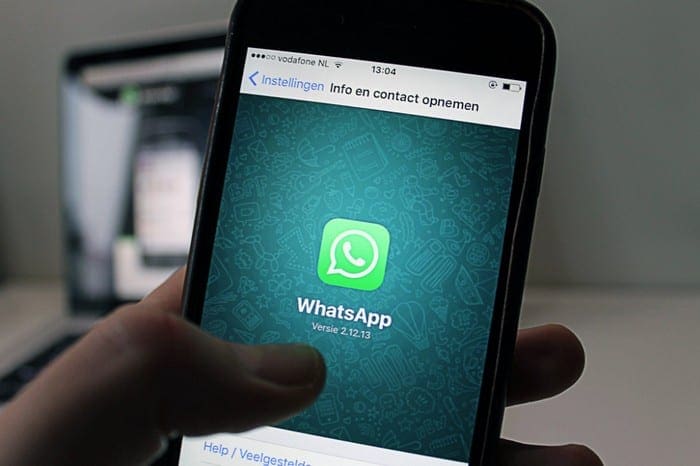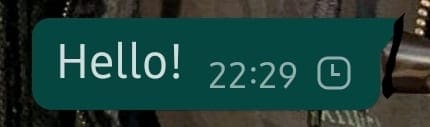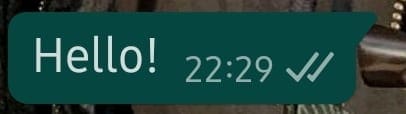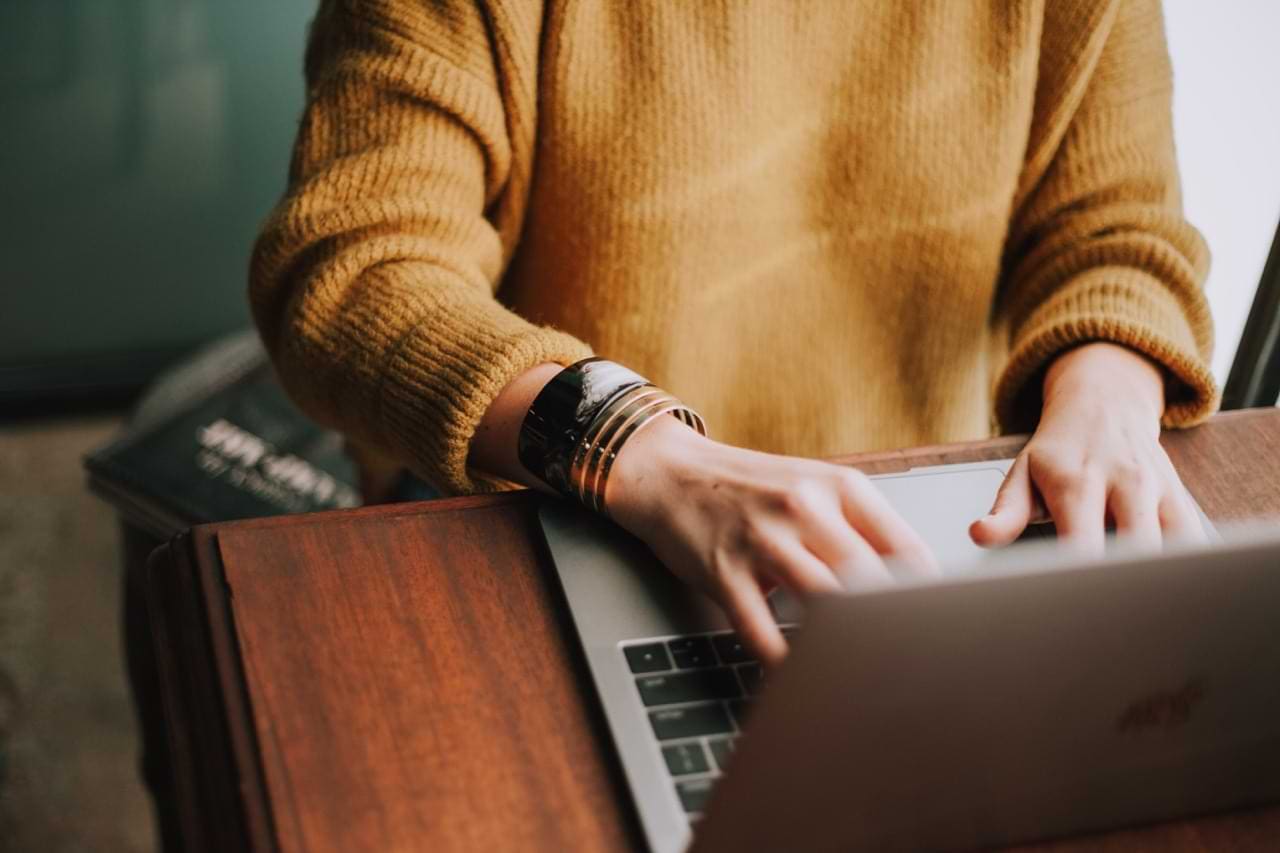Read Receipts allow users to see whether or not their conversation partner has seen their message. Although there can be some inaccuracies with these, the white and blue checkmarks in WhatsApp are a pretty good indication of when your messages have arrived.
There are four ‘stages’ to a message. You can see what they look like below.
-

Sending – the message has not yet been sent -

Sent – the message has been sent from your phone -

Received – the message has arrived at the other side -

Read – the message has been seen by the other side
Reid receipts feel stressful for some users, as they allow others to exactly pinpoint when they’ve seen a message, and not everybody wants that. The good news is that you can turn them off.
To do so, you need to open your WhatsApp app, and then go to your Settings menu. On Android, click on the three dots in the top right corner, on iOS tap on the Settings button in the top right corner.

On the next screen, tap Account, then Privacy.

Scroll down until you find the slider labelled Read Receipts. Depending on whether you use Android or iOS, your options may be in slightly different orders, but the read receipts setting is in the same place.
Turn the slider off to disable read receipts.
What it does:
Doing so will disable the blue tick – you will still be able to see the first three stages of a message, but not the fourth. You turning your read receipts off also means that nobody you have a conversation with gets them for their chat with you.
In other words, in order for read receipts to be visible in a chat between two people, both need to have them enabled. If only one party uses them, neither party can see them in that chat.
The only exception to this is group chats – here, you can’t turn read receipts off. They will appear once everyone in a group has seen the message.