One of the useful features that Linux Mint includes is called “Workspaces.” A workspace is essentially a second desktop, similar to having a physical second monitor, except that you can’t see them both at once. Workspaces are designed to make it easier to separate and keep track of individual tasks. They can be handy if you have many windows that you need to regularly interact with but don’t have space for all of them on your monitor.
By default, the windows on each workspace are distinct from each other, meaning you can’t use Alt + Tab to switch between them, although this can be changed. There is no memory level isolation or anything; workspaces don’t act as any virtual machine or security tool; they just keep windows separate from each other.
How to Change to a New Workspace – Linux Mint
To switch to another workspace, you want to use the keyboard shortcuts Ctrl + Alt + Left and Ctrl + Alt + Right. These two shortcuts will cycle you through the default four workspaces.
Note: You can’t loop around from workspace four to workspace one or one to four; you’ll need to go a long way around.
The keyboard shortcut used to cycle through the workspaces can be edited in the keyboard shortcut settings. To find out how to edit keyboard shortcuts, click here <link to: “Linux Mint: How to rebind system keyboard shortcuts” (article isn’t public yet)>. You can also create shortcuts in the shortcut settings to switch directly to a specific workspace rather than having to cycle through the list. The shortcuts to switch directly to a workspace don’t have an assigned keyboard shortcut by default. You’ll have to set your own.

If you find that you want to move a window from one workspace to another or have the same window visible on multiple workspaces, you can do so by right-clicking the top bar of the window. To move the window to another workspace, select “Move to Another Workspace.” Then select which workspace you want to move it to. To make it visible on all workspaces, select the “Always on Visible Workspace” radio button.
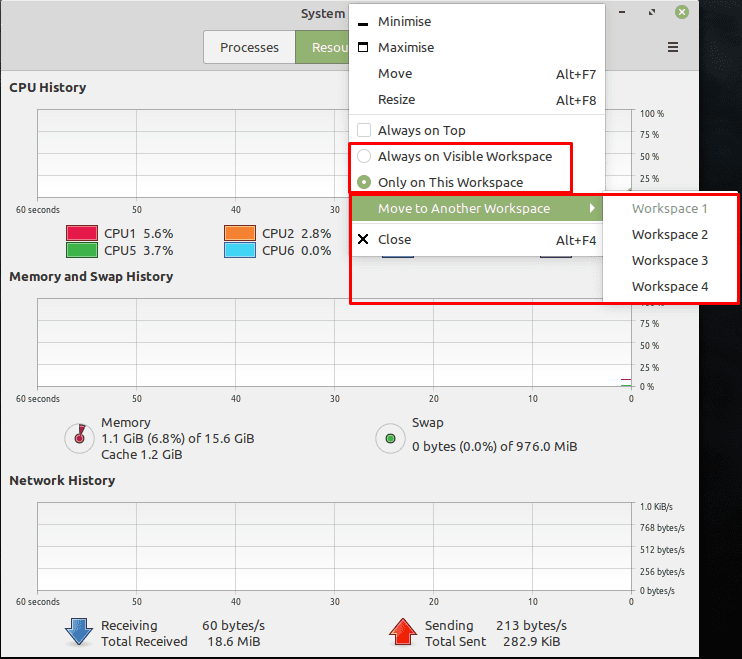

When I installed Mint Cinnamon 20.1 last Thursday it had an ‘applet’ (is that the correct term?) in the bottom right panel showing two workspaces and allowing me to switch between them with a point/click.
However having had the battery go flat on me without warning I installed an app called BAMS, which seemed to do nothing apart from duplicating many of the new but not the default apps in this right-hand panel. I uninstalled BAMS and restored the default settings which put things straight again – except that the workspace switcher had disappeared.
Alt> and Alt trick from this article, but an irritation. Any ideas how I can restore it?