Linux Mint has a range of ways to add new functionality. As with any other operating system, you can install software through traditional methods. Mint also includes a set of extensions, applets, and desklets. Desklets are small tools that display certain information on the desktop. Fans of the ill-fated gadget platform from Windows 7 will likely appreciate the desklet platform as significant similarities in functionality. To manage your desklets in Linux Mint, press the Super key, then type “Desklets” and hit enter.
How to Get More Desklets – Linux Mint
Tip: The “Super” key is the name that many Linux distributions use to refer to the Windows key or the Apple “Command” key while avoiding any risk of trademark issues.
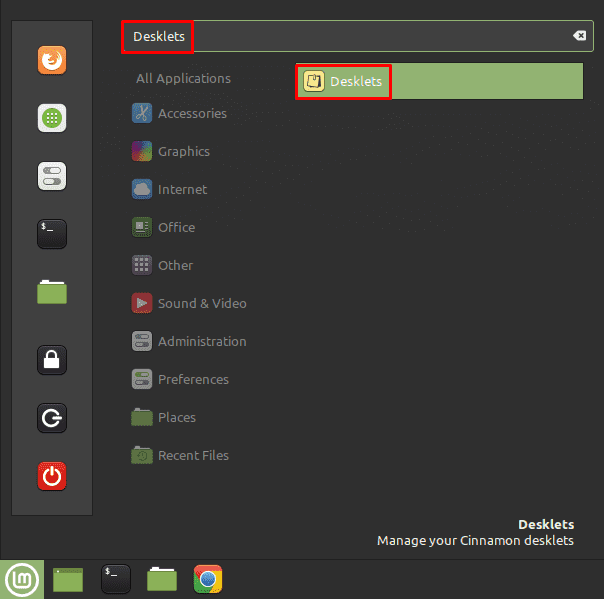
To download a new desklet, switch to the “Download” tab. From here, you can then scroll through the list of available desklets. If you want to find out more information about one, select it, and then click on the bottom left’s lightbulb icon. Once you’ve decided which desklets you want to install, click the respective download buttons on the right-hand side.
Tip: Click “Yes” if you see an alert asking if you want to update your outdated cache. Doing so will ensure you get the latest version of the desklets.
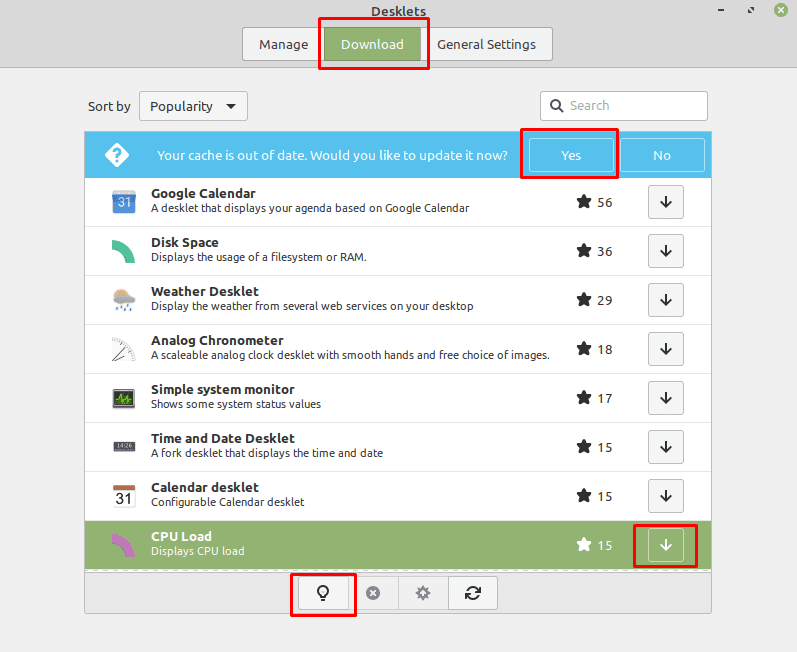
Once you’ve downloaded the desklets you want to use, switch back to the “Manage” tab. Select a desklet that you want to enable, then click the “Add” icon in the bottom-left corner. Once you’ve added a desklet to your desktop, you can configure any options that come with the desklet by clicking on the relevant cogwheel icon. You can also click and drag the desklet on your desktop to reposition it.

In the “General Settings” tab, you can configure if desklets have a border making them more visible. You can also configure if desklets can be freely positioned on the desktop or if they are snapped to a configurable grid.


I’m searching for an answer to why many desklets download but aren’t visible on the desktop?