One of the things you should make sure of with any computer is that it is running at the highest resolution your screen offers. A higher resolution means that you have the best image quality possible, however, it does require more processing power, so if your computer is struggling you could try reducing the resolution. To manage the resolution, press the Super key, then type “Display” and hit enter.
Tip: The “Super” key is the name that many Linux distributions use to refer to the Windows key or the Apple “Command” key, while avoiding any risk of trademark issues.
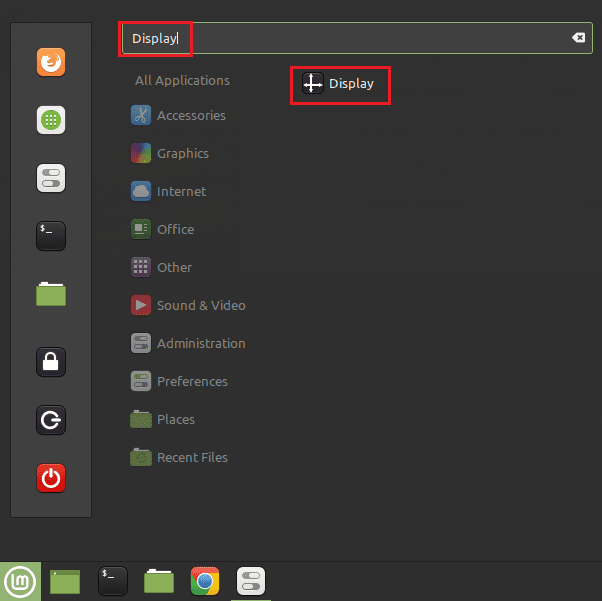
The “Resolution” you pick should be the native resolution of your monitor and will generally be the recommended setting. “Native resolution” refers to the physical number of pixels in your monitor. The “Refresh Rate” is how many times your screen updates per second, typically this will be 60Hz, unless you specifically have a high refresh rate monitor.
“Rotation” is used to rotate the displayed image to match a rotated monitor, this is only really useful if you have chosen to mount your monitor vertically rather than horizontally. “Use interface scale” provides a couple of preconfigured settings for interface scaling that may help users on large monitors or who prefer larger interfaces. “Fractional scaling” allows you to manually configure more precise scaling settings to your personal preferences.
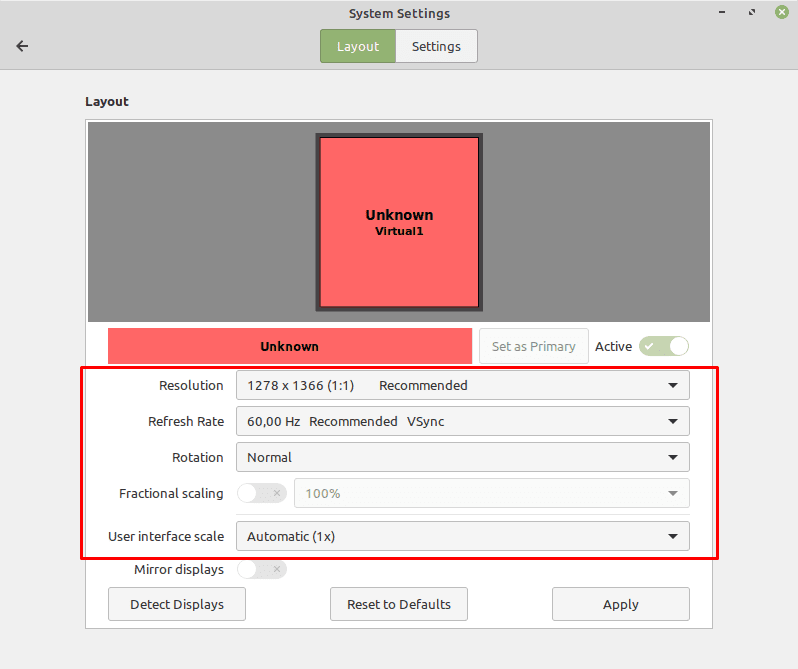
If you have multiple displays, you can individually configure the settings for each monitor by selecting the monitor in the “layout” panel at the top. If you’d prefer to have the same image shown on each monitor rather than having them run independently, you can enable “Mirror displays”.
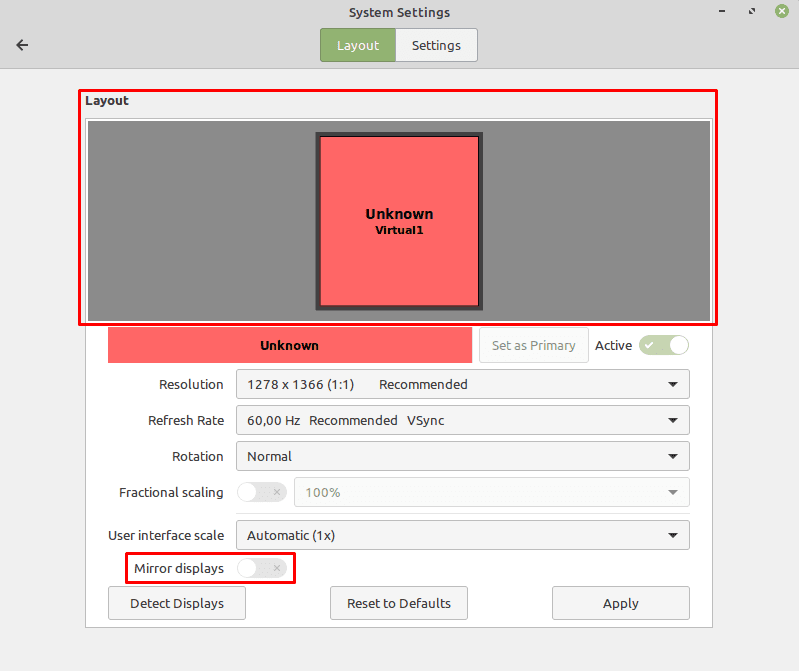





I am using a Dell Inspiron M6700 laptop.
By being able to amke the change it is much easier to read the screen….
Thank you…
or something more lite:
resolution:
$sudoedit /etc/default/grub
GRUB_CMDLINE_LINUX_DEFAULT=”quiet splash video=hyperv_fb:1024×768″
$sudo update-grub
other way:
sudo nano /etc/default/grub
GRUB_CMDLINE_LINUX_DEFAULT=”quiet splash”
GRUB_CMDLINE_LINUX_DEFAULT=”quiet splash video=hyperv_fb:1920×1080″
Press “Y” to save file.
sudo reboot
sudo update-grub
well, when we say how to change display resolution we mean to say, change from file and from there set up
1. Open a Terminal by CTRL+ALT+T
2. Type xrandr and ENTER
3. Note the display name usually VGA-1 or HDMI-1 or DP-1
4. Type cvt 1920 1080 (to get the –newmode args for the next step) and ENTER
5. Type sudo xrandr –newmode “1920x1080_60.00” 173.00 1920 2048 2248 2576 1080 1083 1088 1120 -hsync +vsync and ENTER
6. Type sudo xrandr –addmode VGA-1 “1920x1080_60.00” and ENTER (replace VGA-1 with your display type (step 3) like HDMI-1 or DP-1)
7. Now close the terminal and go to Settings >> Display settings and change it to 1920×1080
Enjoy FHD.
——————————————
> For integrated displays:
goto your terminal and type vim ~/.profile ENTER
Paste in the shell command from step 5 and 6, then save.
> For external displays:
create a script called external_monitor_resolution.sh in the directory /etc/profile.d/. using sudo vim /etc/profile.d/external_monitor_resol.sh.
Paste in the shell command from step 5 and 6, then save.
(Note: if using sudo would require you typing a password, your system might freeze on startup while waiting for you to input a password. So when pasting do away with the sudo)
Something like this:
xrandr –newmode “1920x1080_60.00” 173.00 1920 2048 2248 2576 1080 1083 1088 1120 -hsync +vsync
xrandr –addmode VGA-1 “1920x1080_60.00″` and ENTER *(replace **VGA-1** with your display type (step 3) like **HDMI-1** or **DP-1**)*
No. Did not say how you can set a resolution that is not listed in the Displays section.
hello,
I have a eizo monitor with full hd resolution, but it does not have drivers for linux. so the Mint20 is reading it as 1024×768! Is it possible to change it somehow?
Hi. I can’t tell you have much I totally disagree with the blanket statement: that everyone should be using the highest possible resolution. *sigh*. It’s opinions like this that make it very hard for a lot of people to even use their Linux-based computers, regardless of how you might see it. I came here based on a search looking to do the EXACT opposite. Every time I hot-plug a display device: projector, monitor, TV (and yes I use all 3 depending on the time of day/purpose) Linux ALWAYS puts those device to their highest possible resolution, despite what I pick. This happens to me constantly – at least 9 times every day, and I have developed a script to just set all three displays using xrandr. It would sure be nice if I did NOT have to do that all the time, even though the script is far easier than doing it graphically. Here’s a thought for you: Have the system always remember the one you pick for that device and NEVER change it from that unless the user says to change it. That would solve everyone’s problems.