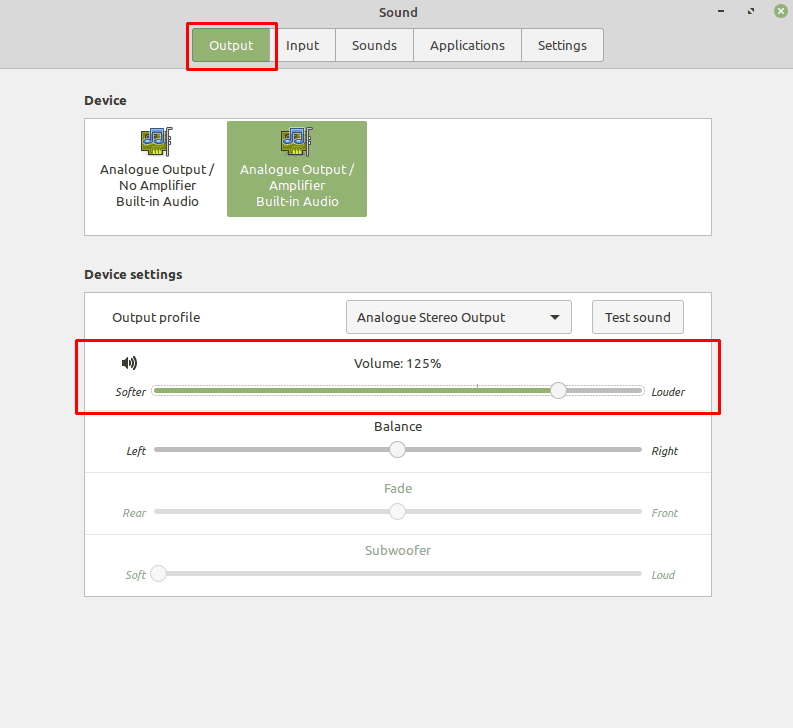Sound is an important part of a computer, there are plenty of scenarios where you would use it, such as listening to music while you work or watching videos on the internet. Occasionally, you may find that some content is just too quiet for you to hear properly, even when you turn your volume all the way up. This can be frustrating, but Linux Mint has an option that allows you to amplify the volume over the standard 100% value.
Before you look into enabling the amplification setting, you should ensure that all of the other volume options really are as high as they will go. Most volume settings increase the volume without negatively affecting the audio quality. Unfortunately, amplification can negatively affect the listening experience, as it makes background white noise sound a lot more prominent and some of the detail in the sound can get lost.
To avoid this loss in quality associated with amplification, it’s best to double-check to ensure that your speakers or headset have the volume setting as high as they will go if they have physical volume controls. Once you’ve done so, you should also check if your volume setting is set to the maximum in Linux Mint. To do so, press the Super key, then type “Sound” and hit enter.
Tip: The “Super” key is the name that many Linux distributions use to refer to the Windows key or the Apple “Command” key, while avoiding any risk of trademark issues.
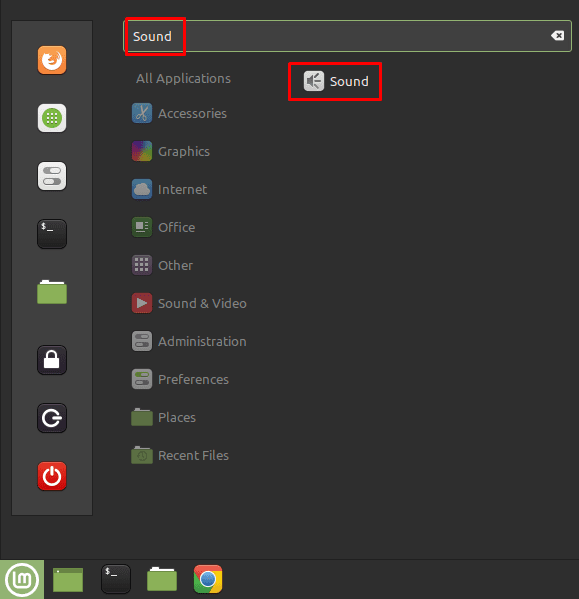
In the default “Output” tab, check that the “Volume” slider is set as high as it will go, for the audio device you are using. You may also want to try some of the alternative audio devices in the “Device” section, to see if they help to solve your issue.
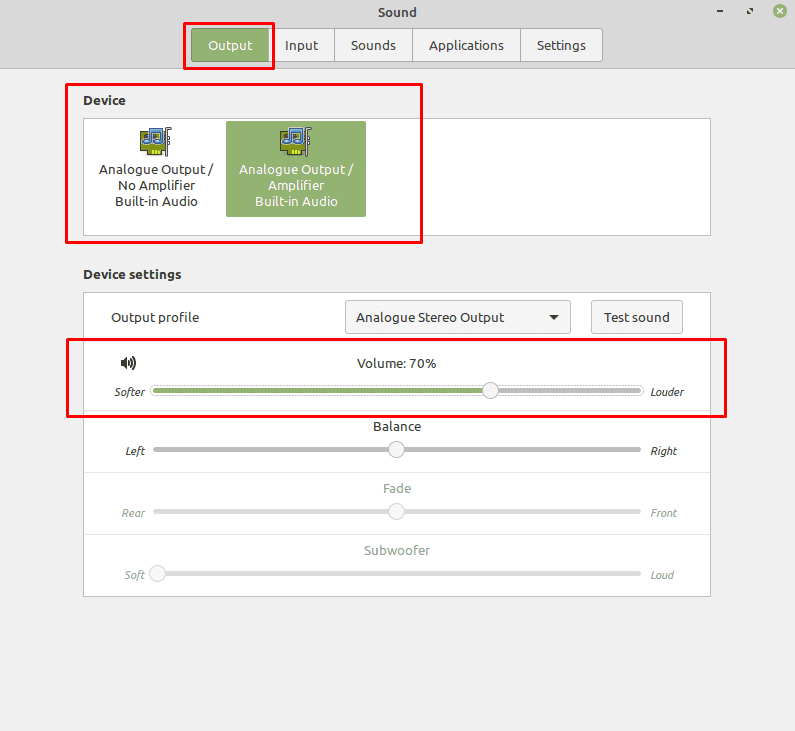
If none of those suggestions help to solve your issue, switch to the “Settings” tab. Here you can amplify audio by adjusting the “Maximum volume” slider. It defaults to 100% but can be reduced to 1% or increased to 150%.
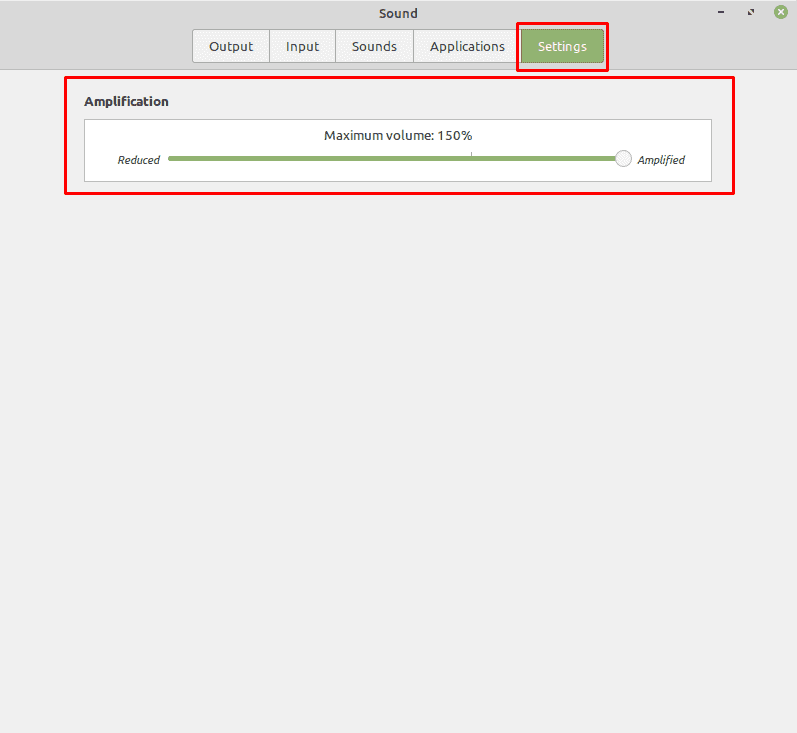
Nothing happens immediately if you set this setting to 100%, to get the effect, you’ll have to switch back to the “Output” tab, where you can now adjust the “Volume” slider above 100%.
Tip: It’s recommended that you don’t go all the way to 150% straight away, as this can be extremely loud.