Amazon wants as many Kindle Fire users to use their Silk browser as it can get. They haven’t made any browser alternatives in their App Store. You can find a way to install Google Play on your Fire to gain access to more browser options. But unless you are technically skilled, you’re likely not going to bother with such a process just to install a browser.
Personally, I can’t stand the Silk browser. It’s slow, choppy, and constantly crashes. Since I didn’t want to mess with rooting or any of that other stuff, I had to find some alternatives that were easy to install on my Fire.
The apps in this list meet these qualifications:
- They don’t require rooting.
- They don’t require additional software to install.
- They are available as an APK file download from the developer’s official website.
Before using any of the steps in this tutorial, you will have to allow installation of applications from unknown sources by going to on of the following locations:
- “Settings” > “Security” > “Apps from Unknown Sources” > “On“
- “Apps” > “Settings” > “Applications” > “Apps From Unknown Sources” > “On“
- “Settings” > “More” > “Device” > “Allow Installation of Applications” > “On“
Firefox Mobile (Recommended)
Yes, good ol’ Firefox is available as a simple APK download for your Kindle Fire or any other Android device. The app has a lot of “bells and whistles”. It supports add-ons such as Adobe Flash, and ad-blocker.
To install Firefox Mobile on the Kindle Fire, follow these steps:
- Open the Silk web browser and go to the Mozilla FTP. Use this link for newer Fire devices or pick an older version for older Fire devices.
- Select the file that ends with the extension of “.apk“.
- A notification should appear at the top of the screen that says “Downloading”. This should switch to “Download complete”. Tap the notification area at the top of the screen.
- Tap the “Download complete” selection.
- Select “Install“.
Naked Browser
The name says it all. Naked browser is very basic, but it’s also a very speedy and easy to use browser on the Kindle Fire. The ability to quickly switch from desktop to mobile views of a web page is my favorite feature.
To install Naked Browser on the Kindle Fire, follow these steps:
- Open the Silk web browser and visit “https://nakedbrowser.com/android“.
- Select the link to download the APK file, located in the area that says “Cannot install from the Play Store“.
- A notification should appear at the top of the screen that says “Downloading”. This should switch to “Download complete”. Tap the notification area at the top of the screen.
- Tap “nakedbrowser.apk“.
- Select “Install“.
UC Browser
A browser that adapts to the speed of your connection. It will actually trim down web pages if your connection is weak. It also supports special modes for your favorite social network.
- Open the Silk web browser and visit “https://www.ucweb.com/“.
- Select the Download button.
- A notification should appear at the top of the screen that says “Downloading”. This should switch to “Download complete”. Tap the notification area at the top of the screen.
- Tap “UCBrowser.apk“.
- Select “Install“.
Maxthon Cloud Browser
One of the fastest browsers you can get on an Android device. Users consistently rate Maxthon as fast, fast, fast. It has all of the features you would expect in a browser along with the ability to access news and your favorite websites quickly using the “Quick Access” and “NewsBites” features.
- Open the Silk web browser and visit “https://www.maxthon.com/“.
- Select the Android link where offers downloads for “More Devices“.
- Select the .apk download link.
- A notification should appear at the top of the screen that says “Downloading”. This should switch to “Download complete”. Tap the notification area at the top of the screen.
- Tap “Maxthon.apk“.
- Select “Install“.
Well, that’s the list. Do you have a browser you prefer on your Kindle Fire? Please share your experience in the comments section.
FAQ
Why is the “Install” button grayed out?
Amazon released an update that does this sometimes. You can usually get around it by pressing the square button next to the circle home button. Then go back to the install screen. Doing that will light up the Install button.
Some people say that using the “Back” button instead of square then returning to the install screen works to light up the Install button.
How do I get updates to these apps?
If you install apps from outside an app store, you will not receive automatic updates or update notifications. You will have to check the app developer’s website to see when updates were made to the software, then download the APK file again.
Do I have to uninstall previous versions of the app before I install a newer version?
No. If you install the APK file, it should replace the previous version automatically.
Will these options work on all versions of the Kindle Fire?
Yes. They should work on the original Kindle Fire, as well as the HD, and HDX versions.
I’m getting an error when I install these via APK file?
Be sure that you have installed the correct APK file for the processor in your Kindle Fire. Some will be x86 (32-bit) while others are 64bit.
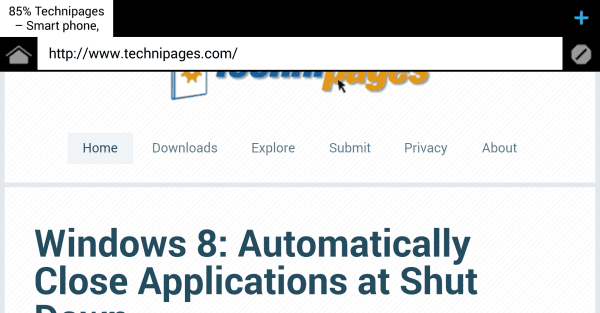
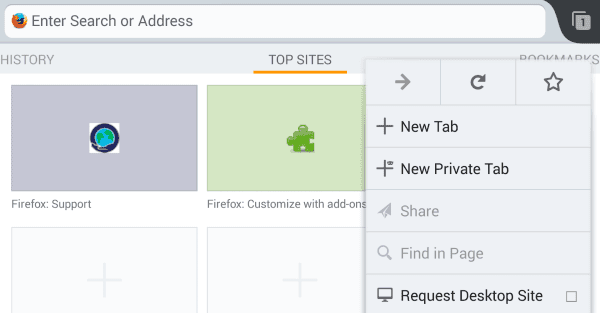
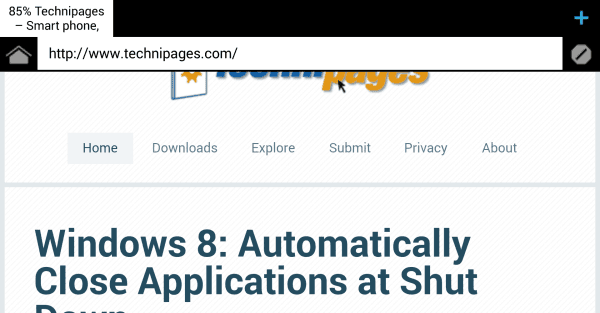
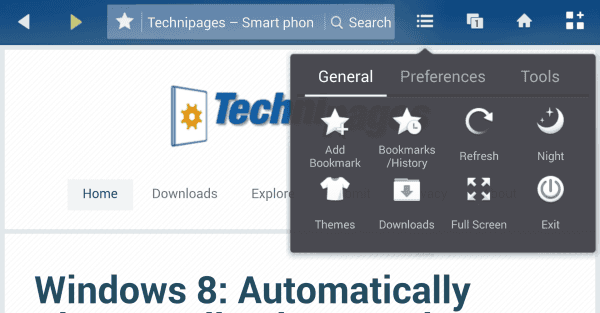
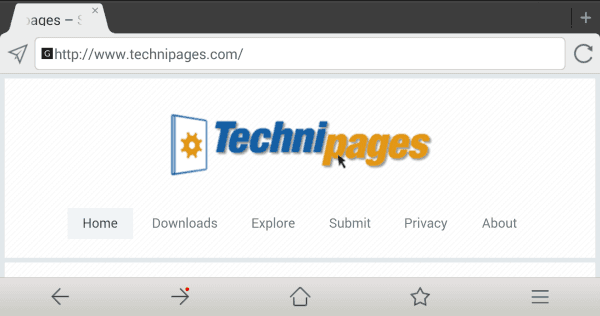

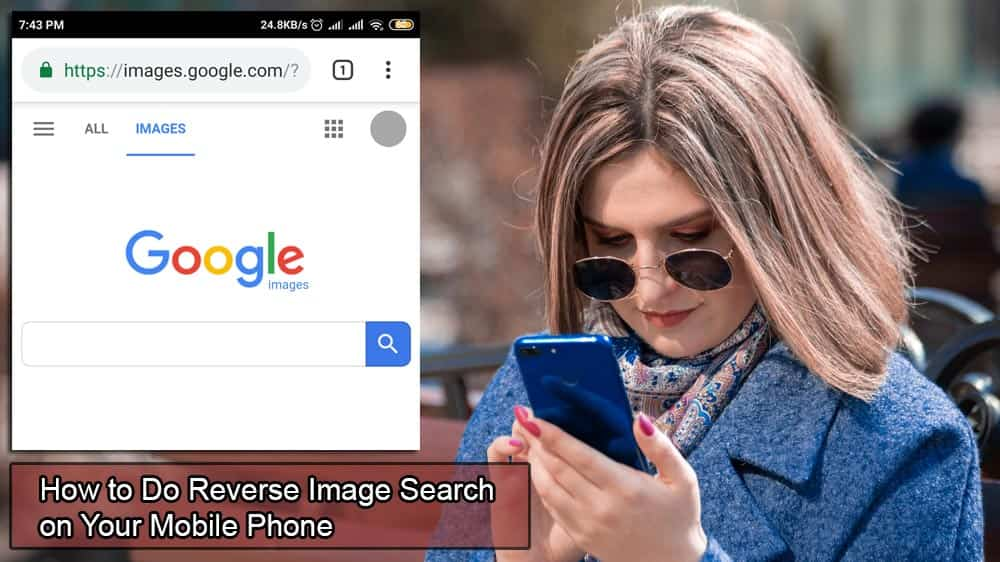

I downloaded Mozilla Firefox as per instruction
it went into my Downloads folder
opened it in the Files app
installed it
it prompted me with a warning which I accepted.
Before and after I checked in Settings > Security & Privacy
where it just has a title line “Apps for unknown Sources” (bolded)”
and a line “Allow installation of applications that are not from Appstore.”
you cannot change THAT, but if you click on the line it opens a dialog where it lists a number of applications including Silk which all have a line “Not allowed” click on this it displays a toggle to allow/disallow from this source. I did NOT change this setting.
I did not have any problems installing Firefox which was added to the list of apps
Dropbox (which I got from Appstore) was already listed – which would be an obvious source for a developer)
I’m using a Fire HD 10
it tells me `I’m running Fire OS 7.3.2.3
I agree with your comments about Silk, for which I would use the one word CLUNKY to describe it’s performance.
It would be nice if this article had a DATE on it. As of Aug 2021, the date I paid for my new fire 10 hd, Amazon blocked all Google store apps, all apk installs, and apps from the other Stores except for their App Store apps. This so far has stopped 85% of my apps that are used on my other devices. Amazon doesn’t care they offer no GPS apps, ONLY that Silk junk browser, ” oh it’s AI”! I am about to turn this tab!st into a reader only and when it dies ill never buy another one. I can move all my kindle ebooks to my pc and read with Calibre. Enough is enough.
Hi! I am having issues with my Fire tablet 10. Someone physically got a hold of it and I am trying to figure out how it was done? All of the sudden, I have Bing on here and when you look up about your tablet it shows its a Fire 7, which I had and was stolen so it seems obvious it was connected to mine which I am using. I would appreciate any help you can advice me. I’m also looking for software, Firefox, which is how I got to this page and a recommendation for a security app. Thank you!!!
Hey Mitch,
My name is Tommy -I work at Amazon. We send out links to your instructions to help internal training folks load Firefox onto the Kindles we use for eLearning.
Thanks Mitch!
Tommy
Thank you!!!! Was banging my head trying to find and download an alternative browser for my new Fire. Did not even know Firefox was a possibility….yay!!!!
Good instructions made for a fast installation.
I have a fire 7 tablet. I have Firefox focus on my android phone. I tried this and that. Going by the sayings… If it ain’t broke? Don’t fix it! Keep it simple stupid! And don’t over analyze! Lol. I had A few apps doing their update thing. I don’t recall this particular Google app? But its the Google Search app with a magnafying glass? Isn’t it the one that crossover of the old regular Google search and Google asst? Anyway. Download that app to your fire tablet and it was very helpful to get it for the generation of the tablet! Eureaka!
No I saw the same question I have posted but it wasn’t answered. I don’t know how, where or what Mozilla FTP is. I want to install Firefox browser on Amazon Fire Tablet HD 10. I was able to get the browser download, well the site said it would be on my device soon, I don’t know where that is either. Please help, this Silk is not working out. Thank You
Today I installed Firefox on my Amazon Fire 8 tablet, and so far it’s been working beautifully! The most recent file hyperlinked in this article didn’t work for me, so I looked under the list of older versions in this article. The specific file I downloaded was called fennec-68.9.0.multi.android-arm.apk (after selecting “68.9.0” it is within the folder “android-api-16”). Thank you Mitch for your help; very appreciated!
Great article! But there are more:
Firefox, or Firefox Focus (a privacy based browser which I use) It is not officially supported by Mozilla though.
Vivaldi Beta (which I also use) #BetterthanaBeta (Vivaldi.com/android/) and select the APK. I have it working fine on my 2018 Kindle Fire
Thank you, very helpful. One thing though… x86 and x64 on and Android tablet?! Those denote Intel compatible processors and this is definitely incorrect. It will be either an ARM, Snapdragon or TI OMAP4 CPU though some are 64bit this should be invisible to the end user and not the issue it is for Windows machines.
Can anyone help please. I have a kindle fire hd 7.5.1. I am unable to watch programmes from BBBC I player also Itv hub. Can access both sites, but in BBC the play button just keeps spinning and in Itv no play button . Message states I need to update browser settings but instructions given don’t work. I have contacted BBC and Amazon but as yet have no solution. Thank you
Have Kindle Fire- CANNOT “open” Silk browser, get it to work. All instructions begin with open Silk…what?!
Was having the same problem with the grayed out Install… instead of pressing the square at the bottom, press the Back Arrow, and Install lights up! Now it’s working!
Hey guys, Here I come to save the dayyyyyyyy! I
i found a way to get Play store as an app on my kindle that allows me to use Play as easily as i do the amazon store. and its super easy, the process is as basic as clicking the play store icon, finding an app from the store and hitting download. your icon will show on your home screen after downloading. no more middle man sites to feed links into and hoping they arent shady! you will have to download a few things to install the Play store, but after that its exactly as if it was simply an alternative p!ace to the amazon app store to get apps. amd no file managers needed. works great and i am not a techy person at all.
i have successfully used this method on three kindle fire hd 8s… make sure you follow each step on this link EXACTLY and you can have the actual Google Play store downloaded and functioning as a regular amazon app would . I have installed many games, Firefox and the penguin browser using this method… penguin has a flash player built in of you need flash, as i did. .. it should work perfectly if you do everything like they say amd do it in the order that they lay out.
i was also having a heck of a time with the grayed out buttons but this way i just clicl the google play app fimd what i want and the apps download exactly as they would from amazons app store…
heres a link… hope this splves it for you as well as it has for me. ots awesome as i am a kondle oowner from tje start and its heaven now!!! here ya go. https://www.howtogeek.com/232726/how-to-install-the-google-play-store-on-your-amazon-fire-tablet/
When you see the greyed out install button, press the square button next to the circle home button. Then go back to the install screen. That should light it back up. Let me know your results.
Same issue as Jacob. New Fire HD 8 (7th Generation) and I am able to download Firefox, but the Install button is greyed out and cannot be used. Any thoughts? I absolutely hate systems that are this restrictive and will be returning the Fire.
I do not know what is going on but I cannot select install when given the option to, I can press install all I want but nothing happens. The cancel button works fine but the install button does not even seem to be acknowledged to exist.
For what it’s worth, I have a Kindle Fire HD7 (2012 vintage) and after trying several versions of Firefox (from this link posted above http://ftp.mozilla.org/pub/mobile/releases/) was able to get version 47.0 installed and working.
Dear Mitch,
Thank you so much for this! I managed to get Firefox Browser straight onto my Kindle Fire in seconds. Very easy, very helpful – much appreciated. Thanks again.
[Kindle Fire 7″]
Thanks for this.
When I click on the link for Maxthon it does not give an “other devices” choice. I’m trying to download to a Kindle Fire HD. I tried to download from Google Play but it only recognizes my phone, not the Kindle.
‘Open the Silk web browser and go to the Mozilla FTP. Use this link for newer Fire devices or pick an older version for older Fire devices.”
Can you explain the above statement?
I do not understand how to choose the correct file for my older file from your link.
Thank you.
A Silk hater.
So helpful! Thank you!! =) I was unable to sign into my Colornotes app through Google to sync with the notes on my phone. Now I can…SO helpful! So glad to be done with that horrible Silk browser once and for all!! =) My Kindle just become infinitely more useful, thanks to you!! =)
Can adobe flash be downloaded with these browsers? Also most post i am findiing recommend the dolphin browser, is there a reason why it isnt recommended in this article?