Don’t know how to install APK files on Amazon Fire devices? Learn the top methods of APK file installation that anyone can apply.
Even if you’re an Amazon Fire user, you wouldn’t want to miss out on the apps and games that friends use on their Android tablets. I mean, who wouldn’t want to try the vast range of Android apps?
However, a Fire HD tablet doesn’t allow you to directly download and install Android apps from platforms like Google Play Store. But you can always try the workaround of downloading APK files and installing them on your device. Read this article to learn how to install APK files on an Amazon Fire device.
Contents
- 1 What Is an APK File?
- 2 How to Install APK Files: Top 2 Methods
- 3 Conclusion
What Is an APK File?
APK stands for Android Package Kit. These files are basically Android Application Packages used for distributing apps on Android OS. Users can download these files from Google Play Store and other third-party websites.
Though mainly targeted at Android devices, APK files can be used on other operating systems, such as Fire OS. Therefore, if you want to run Android apps on your Amazon Fire tablet, Downloading and installing APK files are the best options for you,
How to Install APK Files: Top 2 Methods
APK files can be run on Amazon Fire devices, but for that, you need to change your device settings to allow installing apps that are not from known sources (Amazon Appstore, in this case). This step is mandatory, no matter which method you want to follow for APK file installation.
From the Amazon Fire device, go to one of the following options, depending on your device model. Make sure the option is enabled or turned on.
-
- 12th Generation and Other Recent Devices – Settings > Security & Privacy > Apps from Unknown Sources
- 5th to 8th Generation Devices – Settings > Security > Apps from Unknown Sources
- 3rd and 4th Generation Devices – Settings > Applications > Apps From Unknown Sources
- First and Second Generation Devices – Settings > More > Device > Allow Installation of Applications
After making the necessary changes to this setting, you can proceed with one of the following approaches to install the APK files.
Method 1: Download and Install from Third-Party Websites
The most common and popular method of installing APK files on Kindle devices is to download the files from different third-party websites. There are lots of websites out there that let you download the APK files of Android apps. Thus, you can use Android apps on your device even if that app isn’t on the Google Play Store or you aren’t using any Android device.
Before you download an APK file from any website, make sure the file doesn’t contain any virus or malware. I recommend using APKMirror website for downloading any APK files for your Amazon Fire device without getting worried about downloading malicious software. Now, let’s move to the steps that you need to follow to download and install APK files on a Kindle device.
- Visit APKMirror or other third-party APK file websites from the web browser of your device.
- Search with the name of your preferred app and tap on the app name from the results.
- Visit the app page to tap on the Download button.
- Tap OK when you see a message saying that this type of download can harm your device.
- The APK file will be downloaded in a few seconds.
- When the download is complete, tap on the downloaded APK file.
- Now, the app will show you things it can access after installation.
- Keep hitting Next till the end.
- Tap on the Install option when it appears.
That’s it. The APK file will get installed on your Kindle device in no time. When done, you’ll be able to use the Android app or game on Amazon Fire without any difficulty.
Method 2: Transfer APK Files From Computer with USB Cable
Since the Amazon Fire tablets support USB cables, on-the-go file transfer is possible with it. If you already have APK files downloaded on your PC or prefer using the computer over the Kindle device for downloading APK files, you can always go for this option.
In this approach, you need to have the APK file downloaded on your computer that can be seamlessly transferred to your Amazon Fire device. Later, you can install that on your tablet and start using the app or game. Here are the steps for applying this technique.
For the quickest APK file transfer, I suggest you save the APK files on your desktop instead of downloads or any other locations.
Move APK Files to Amazon Fire
- First, take a compatible USB cable, and use it to connect the Amazon Fire and your computer.
- As soon as it becomes connected, you’ll see a notification on your Kindle device.
- Check out the notification about the USB connection by swiping it down from the top.
- Now, tap twice on the System notification about USB preferences.
- Choose the File transfer option from the list to confirm what you want to do with the USB.
- Go to the connected computer and navigate to This PC.
- Under the Devices and drives section, you’ll find your Kindle Device listed.
- Double-click on that device name to go to its Internal Storage.
- Again, double-click on the Internal Storage to open the Download folder.
- Copy the downloaded APK file from its original location and paste it into the Download folder.
- Safely disconnect the Fire tablet from your computer.
Install APK Files on Tablet
- Now, move back to the Amazon Fire tablet, and tap on Files.
- From the left side, tap on Downloads.
- You’ll easily find the transferred APK file in that location.
- Tap on the APK and wait, as the file will get installed in a few moments.
FAQs on How to Install APK Files on Amazon Fire
Why Is the Install Button Grayed Out?
Amazon released an update that does this sometimes. You can usually get around it by pressing the square button next to the circle home button. Then go back to the install screen. Doing that’ll light up the Install button.
Some people say that using the Back button instead of the square and then returning to the install screen works to light up the Install button.
How Do I Install Android Apps on My Kindle?
If you want to install Android apps on Amazon Kindle tablets, you need to download APK files from APKMirror or any other reliable website. Then, you need to install that APK file, and the app is all set to run on your Amazon Fire device.
Conclusion
Many Amazon Fire users complain about the limited number of apps they get on Amazon Appstore. They can easily install APK files on their devices and use Android apps.
Now that you know how to Install APK files on Amazon Fire, you can seamlessly use Android apps on your Kindle device. Don’t forget to share this article on social media and with your friends who use Amazon Fire devices.
If you have any trouble implementing the methods mentioned here, let us know in the comment section. As an Amazon Fire user, you may also like to read articles on Silk browser alternatives and how to turn Kindle Fire on and off.
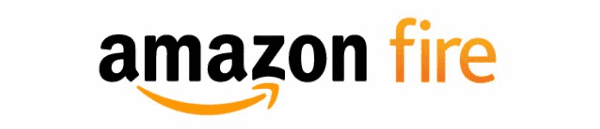
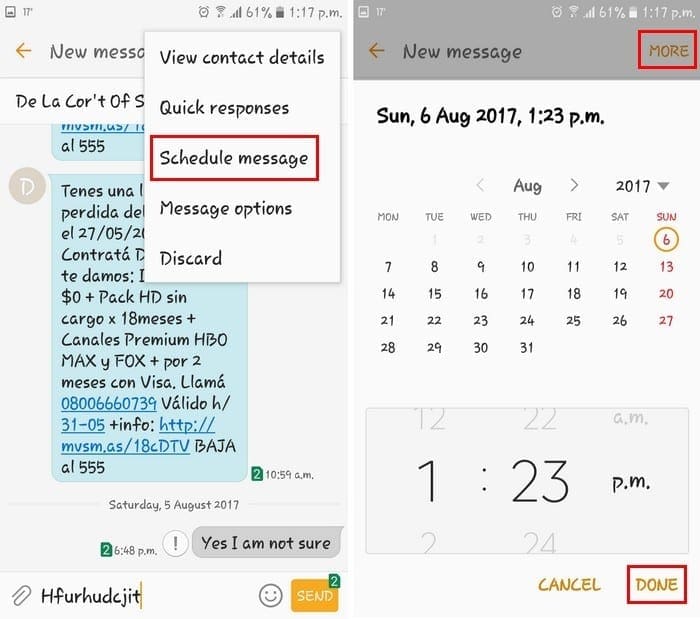
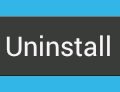


For any of this to work you need to know Android version your tablet is using.
For exmaple I have older tablet Fire HD 8 with Android 5 and when you are searching for apks, you need the ones that are marked for Android 5.
In addition there are files for different architectures (of your tablet CPU)
Things that worked for me (apk mirror website) are marked as Android 5.0+ and architecture “armeabi-v7a”
Make sure before you try to install the app. You have one of these setting changed so you allow the install:
12th Generation and Other Recent Devices – Settings > Security & Privacy > Apps from Unknown Sources
5th to 8th Generation Devices – Settings > Security > Apps from Unknown Sources
3rd and 4th Generation Devices – Settings > Applications > Apps From Unknown Sources
First and Second Generation Devices – Settings > More > Device > Allow Installation of Applications
Thank you really very very much! I didn’t know this about Kindle fire! It just changed my life!
When downloading APK files ensure that your memory card is not installed or parts of those files will be sent there.
I have a 3rd gen. I’ve said OK to install from unknown sources, but when I go to download it has a problem with the page and just keeps rebooting it. Doesn’t matter what site I use. What am I doing wrong?
Mine looks the same as other comments and I haven’t seen a comment on how to fix it. I have amazon kindle fire 8.5.1 and have downloaded apk to turn to android. Try and open apk and I get a parse error. I have downloaded from different sites and no luck. I’m using silk browser, if that helps.
I did this on a fire 10 and it was smooth as silk to do. So any advice would help.
I have an HD 8.9, purchased in 2013. When I look at device in the settings, it tells me it’s 8.5.1
How do I know which Google Chrome file to download?
Thanks.
I have problem downloading the Google play services when I try to install it
App doesn’t exit
What is the solution for that please
Having the same issue here. Can’t install apk from different sources. I already applied the suggestion above and still doesn’t work
I tried to install Google play but it won’t install. I did it on another account on the same Kindle and it worked but on the other one it won’t work, am I doing something wrong? I have a Kindle fire 7 5th generation.
I get the “Parse error”. Anyone figured this one out already?
Thank you!
I just get a message as “Can’t Open File” or parse error no matter when i try to install any app on my Kindle fire. Even changed the setting on my device to allow to download all app ….
Please a help on how to resolve this
Many thanks
After downloading, when I try to install I get:
Parse Error
There was a problem parsing the package
I installed a reliable apk app and it installs just fine. However, after install it wont open. The Icon is there and when I tap it, it acts as if its going to open but then just crashes. What can i do to fix this?
I’m hoping someone can help…I lent my 8th generation Fire HD tablet to someone and when I got it back a message keeps coming up in notifications “Google Play Services won’t run unless you update Google Play Services”. Since Google isn’t on Amazon I asked this person “WTF”. Long story short…they downloaded some apk files thinking they were helping me because I can’t watch all my Vudu movies on My Movies. How do I get this crap off my tablet????
I can’t find out how to get to the install page. When I click open file it says I cant even though I turned on the setting. I think I’m on Fire 6.
When press the circle button and go back to open file manager and select the apk the installer button is lighting. That mean we are enable to install the apk file on the amazon tablet. My experience is running on amazon fire 7
When I click the install button nothing happens
I think using popular sites like apkmirror, apknite and their apk downloader extension is good and safe. Anyway, tks for sharing. It helps
I had problems installing the new version of cinema apk and then I resolved the issue by uninstalling the older cinema apk app and reinstalling the new version!
This did the trick for me Kindle Fire.
Hope this may be of some use.
Bryan
I can hit the install button, but after I do, the app tries to install and then says that the app wasn’t installed.
Well, if I click on the install button, I am not able to do anything here, please help me regarding this.
When I click the install button it just doesn’t do anything
Im trying to download some app inventor files and it just wont let me press it
So I downloaded an apk file on my 5th generation Kindle… I’m trying to get that app to work in the free time environment. Can’t figure out how to get this app to show up in the gotoapp app on the free time side. Help!!! Please!!!
Mines just say “Can’t Open File” no matter what I do it’s a Fire HE 8 (7th gen)
It worked but the file starting installing and then suddenly stopped and put an X App not installed.
I was trying to install KODI ver 17.6
Would appreciate knowing what to do next. I have ES File Explorer installed also.
Thanks
Thanks. Your tip about pressing the square button did the trick for me when having trouble installing Mixplorer to replace ES File Explorer and all its malware.
great help wit apk that wouldn’t load
Weird fix, but it worked! Thank you!