There may be times when you need to send the same message to multiple people from your Apple iPhone 8 or X, such as to alert family members to things going on in your home or life. Instead of copying and pasting the message multiple times, you can simply send it to multiple people all at once.
To send one message to several recipients at a time:
- Tap on the “Messages” app on your iPhone to open it.
- Tap on the square notepad icon in the top right-hand corner of your screen to begin a new message.
- Once the new message window is open, you’ll notice a blue and white plus sign (+) at the very far right side of the “To:” field. Tap on this button to open your address book.
- Scroll to the first person you wish to add to your mass-text list and tap their name. Their number will automatically be placed in the “To:” field of the text. Repeat this process until all of your recipients have been chosen.
Alternately, instead of clicking the plus sign and scrolling through your list, you can type the first couple of letters for each person’s name in the “To:” field. A list of all people whose names begin with those numbers will show up and you can simply tap on the one you want to have it added to the “To:” field. - Once your contacts have been selected, simply type your message and hit the “Send” button as normal.
There are a few things you need to keep in mind when sending mass texts in this manner:
- If a contact has more than one number listed in your address book, you will be given the option to choose which of their numbers you wish to send the message to. Be sure to only select a mobile number during this step.
- When you send a message to multiple recipients, they will all be able to see each others’ phone numbers. If you have a contact who isn’t a close friend or family member, always get their permission before including them in mass texting lists.
- If you want to include a person in this mass text who isn’t already in your contact list, you can either first add them to Contacts or simply manually type in their number.
That’s all there is to it! Happy texting.
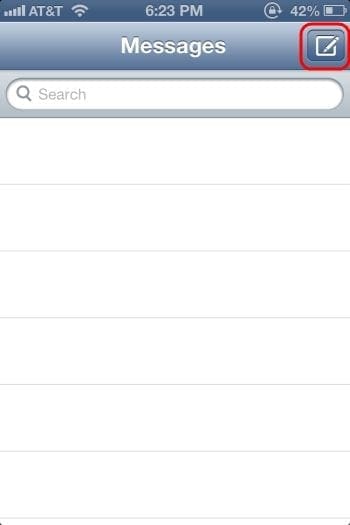

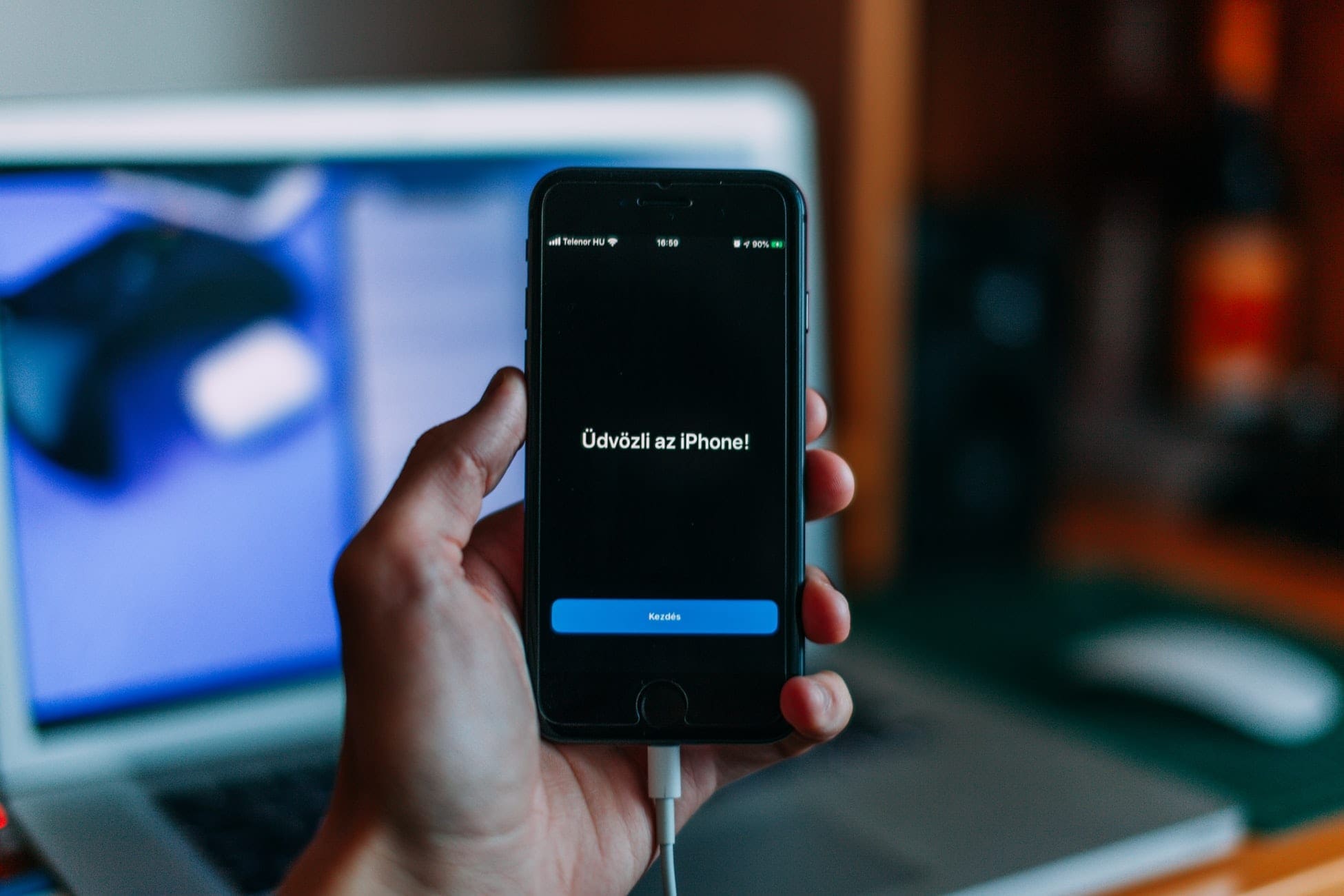
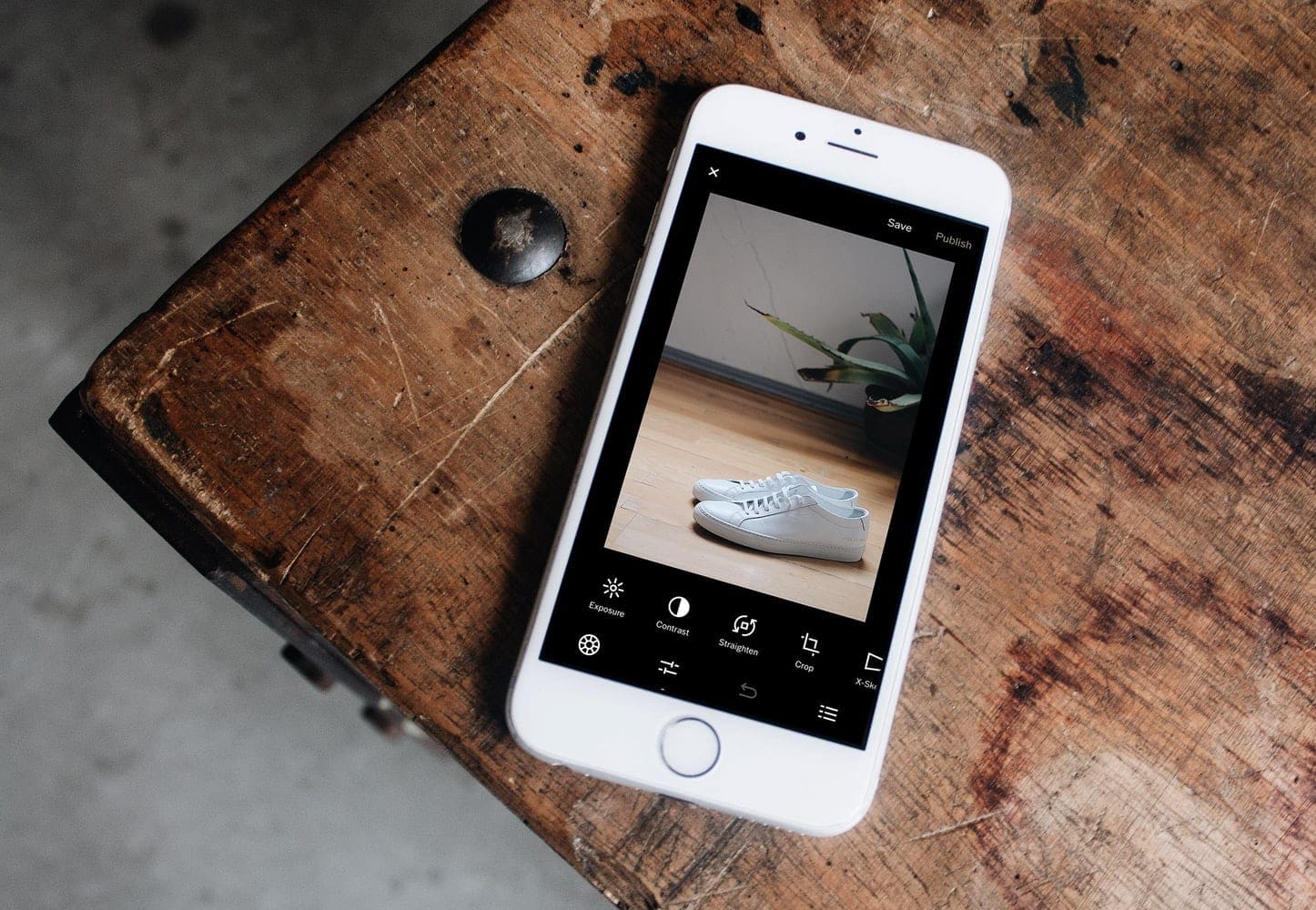
No as I want to know how do I enter two mobile numbers not in a group and sent a text message
I have one person that when I text him he don’t receive my texts but he received mines I can receive his calls but not his text messages at all
I have used this method for over a year now but suddenly I’m getting ‘Message send failure’ but ten te essage is delivered anyway. How can I solve this?
This did not help me. I want to send a text to several phone numbers not in my contacts list. When I type the numbers into the To: field, it won’t let me separate them with commas or semicolons (those characters don’t appear on any of the keyboards). I tried separating them with spaces, but it removes the spaces and thinks I’m using an 80-digit number.
tried it does not work still getting “not delivered notice”
Absolutely wonderful help – I got it straight away. Many thanks.
This did not work. After I selected the second person, all the messages I had sent them appeared. I didn’t have an option to start a new message stream and didn’t want everyone to see the past messages posted between the second person and me, as there had been a death in their family and some of their messages to me was quite personal.
Hope iphone i just can check or tick a box for multiple send. It works on my old sony erickson .
I have set up a group how do I name it?
How do you get rid of multiple contacts???
I can’t even get a LIST, much less delete them!
Sent messsage accidentally to multiple and that’s BAD!!!
HELP!
This is the first time I got an iphone and i was disappointed. I thought iphone is all about simplicity. I was trying to notify a bunch of people about my new phone number and i found the repetitive actions to add and select a contact too tedious (steps 3 & 4).
Sending one message to multiple recipients is easier with a Samsung phone. From d contact list u can select all d recipients without repeatedly clicking Add button, then compose the message and then send. What’s more the numbers of other people will not be visible to other recipients. And when a person replies to the message, his reply is not a part of the conversation but a separate message which is what i wanted to happen.
I do hope Apple improves the user experience.
This has only just started happening and am really annoyed that something so simple isn’t available in the message settings. I shouldn’t constantly need an app for everything. These phones might be smart but they’re not that clever……
Thanks for your reply.
It’s possible with the Reach app. Look it up on the AppStore
I need to be able to add multiple peopl to texts and have them reply independently rather than be part of a conversation. Where’s the option to do this? This has only started happening lately and I run a business and don’t need customers to be part of a conversation. Sometimes I’ll need to get the same message to up to 30 people that are all independent of each other.
I don’t think so. They stop at more than 10 to prevent spamming.
My phone won’t allow me to add more than 10 contacts. Is there a way to bypass this? I need a group text to 22 people. thanks.
They see them the way they are saved in their own phones’ contacts list.
The name I save as a contact: will that name show up on the receiving end of a text message, or will the name be displayed as the corresponding name for the # in the recipient’s contact list? What about group messages? For example, if I save someone as “Dumb” and his wife as “Dummer,” and then send them a group text, will they see their names as Dumb an Dumber or will they see them the way they are saved in their own phones’ contacts list?