As we spend more time in our homes, we also spend more time on our electronic devices, more specifically, our iPhones. This being the case, we need our phone screens to be able to accommodate the work — and play — we do. Fortunately, the iPhone’s rotating screen feature makes it easy to accomplish this.
This article will detail the iPhone settings surrounding rotating the screen and how and when you might use this option to enhance your user experience.
Contents
Screen Orientation
Depending on what you’re doing on your iPhone, it can be more beneficial to have either a wide or tall iPhone screen. Doing so can optimize your reading or texting speed, or be more comfortable on the eyes when watching videos and viewing images. Physically rotating your iPhone automatically alternates between these horizontal and vertical options.
Horizontal Orientation
The horizontal option, where the screen is wider than it is tall, should be used to watch videos or view vibrant forms of media. With this rotation setting, the iPhone screen can mimic the screen of a much larger TV or laptop on a small-scale.
A YouTube video appears much larger with a horizontal screen. Netflix automatically opens in the horizontal orientation to create a more comfortable watching experience. A horizontal angle for a Zoom meeting will make your environment larger, as well.
Vertical Orientation
The vertical option, where the screen is taller than it is wide, should be used for most other things. These might include sending text messages, scrolling through social media, making a new playlist, reading the news, or browsing the internet.
The thinner screen allows for faster texting. You can also scroll through Instagram, double-tap, or leave a comment with one hand. The vertical rotation setting increased your view of songs on a playlist without having to scroll and, on the same note, helps you scroll much faster. When reading long web articles, it can be much easier on the eyes to look back and forth over a shorter distance.
Turning Off Automatic Rotation
Typically, the automatic rotation feature of the iPhone — when you physically turn your phone to switch between horizontal or vertical modes — is best kept on as a default. There are times where you might come to realize that you don’t want this to be the case, however.
A classic example of when you want to turn off automatic rotation is when you are watching a YouTube video. Propping the iPhone vertically as you lay on your side could switch the video into a vertical orientation view. Another instance of this is when scrolling through the internet while lying down. You might want the iPhone screen to remain vertical, but it stays horizontal due to the angle at which you are lying down. This is where changing the rotation screen setting can come in handy.
Portrait Orientation Lock Button
To turn off auto-rotation, you may use the Portrait Orientation Lock Button. The Portrait Orientation Lock Button can be turned on in different ways, depending on the iPhone model.
- For newer iPhone models (iPhone 10 or later) that do not have Home Button, swipe down from the right-hand corner.
- For the older models with a Home Button, swipe up from the bottom of the screen.
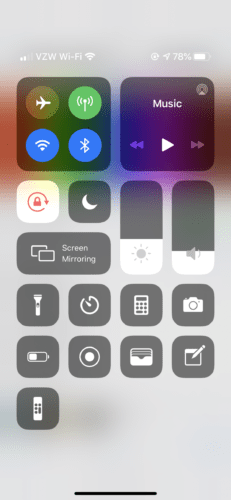
Both ways will bring you to the Control Center. The Portrait Orientation Lock Button is automatically placed in your widgets options. It appears as a lock surrounded by a clockwise arrow to indicate rotation. When this widget is tapped, the icon turns white while the lock and arrow both turn red.
When this is the case, the screen will no longer rotate to reflect the orientation of your phone. It will instead remain locked in its current orientation. Clicking this button again will turn the Portrait Orientation Lock off. You will then be able to rotate the screen as you had done originally.
This widget option is a crucial means of maximizing the efficiency of your iPhone’s rotation settings.
Conclusion
If you are having trouble rotating your screen, try the auto-rotate setting, you know, works in both views in an app. Going to a web browser, for instance, is a great way to make sure everything is working fine. Not all apps are designed to switch between vertical and horizontal orientations. This is most commonly experienced with game apps.
Overall, the rotation settings on the iPhone make the user experience all the more enjoyable. If you’re unhappy with the way something appears on your screen, try rotating it to see if it helps!

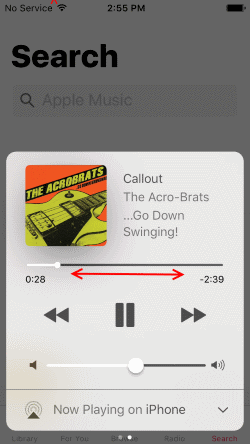
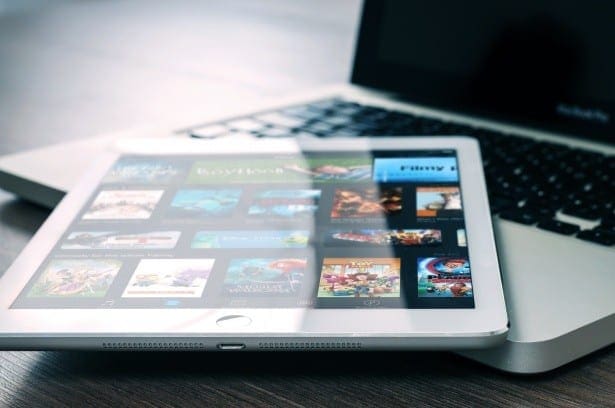
Is it possible to rotate the Lock Screen so it is landscape rather than portrait?
When I rotate phone to landscape it brings up 2 pages. I don’t want 2 pages. How do I stop that?