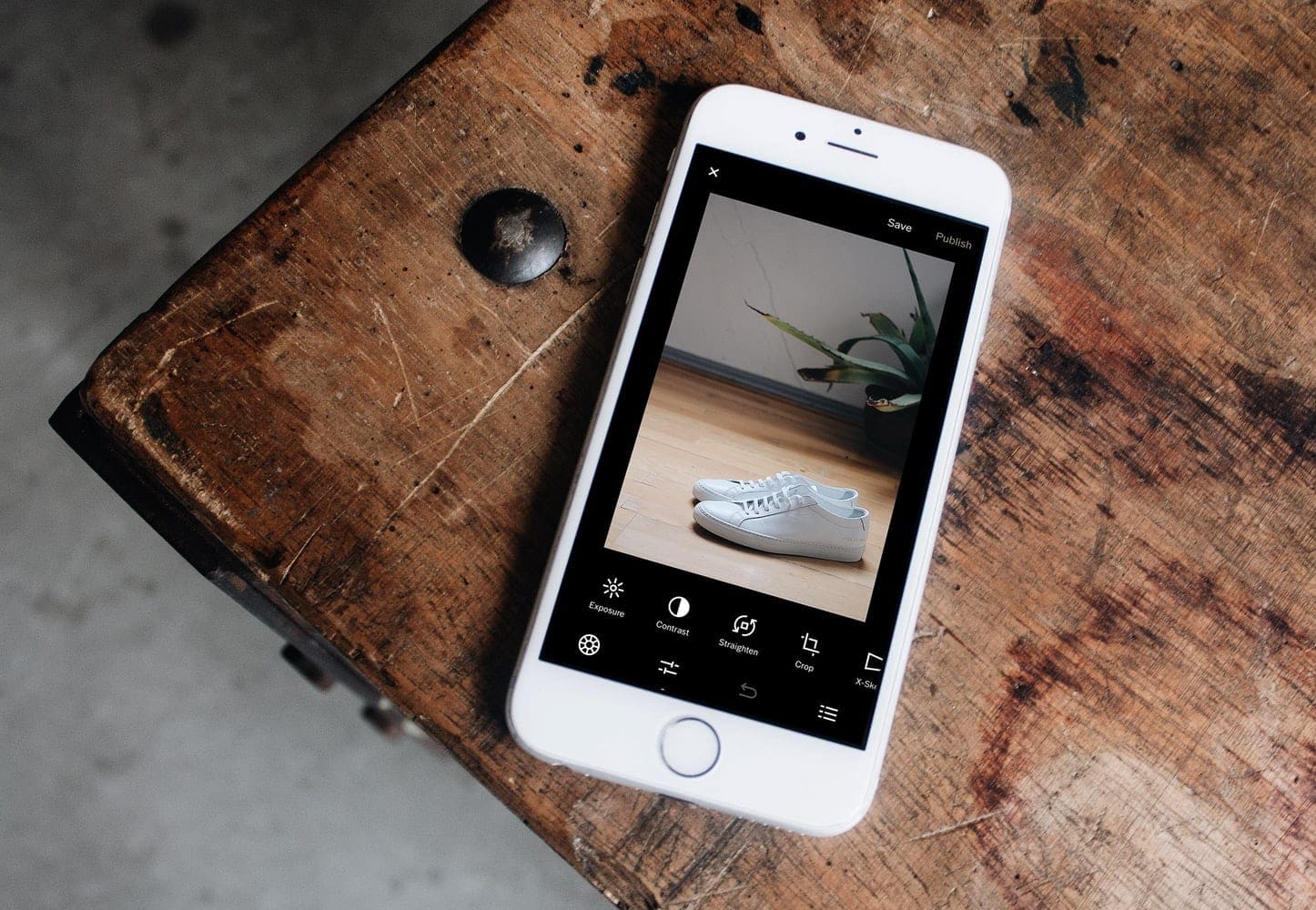Having network troubles with your iPhone can be a real pain. From not being able to connect to a Wi-Fi network, to having your mobile data cut out constantly – it’s not fun.
If you’re having persistent trouble, it’s possible that your phone’s network settings are bugged. Thankfully, you don’t have to reset your entire phone on the off-chance that fixes the issue. Instead, you can just reset the network settings. This will reset all, Wi-Fi networks and passwords, cellular settings, VPN and APN settings. If you’re having network issues, resetting your network settings may help resolve them.
The first step is to open the Settings app and to scroll down to “General”. It’s located at the top of the third settings group.

Tap “Reset”. It’ll be the second to last setting in the “General” settings.

The third setting in the “Reset” options is “Reset Network Settings”.
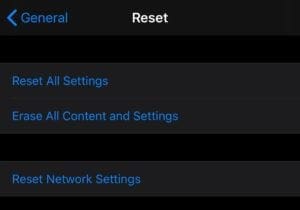
After tapping “Reset Network Settings”, you’ll be required to manually type your device passcode in, provided you have one. If you don’t, you may be prompted for another type of security confirmation.

Finally, you’ll have to confirm that you want to reset your network settings. There is no way to undo this, so only proceed if you’re sure.
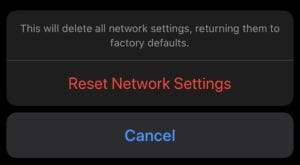
Your phone will now restart and show the update installation progress bar. Once it has restarted, your phone will be ready to use again. Just remember that you’ll have to manually reconnect to your Wi-Fi network and type in the password again, as those settings were wiped.
If your connectivity problem isn’t resolved, contact Apple support for another solution.