For some people, the setting to enable or disable Shuffle mode on the Apple iPhone or iPad is one of the harder settings to find. I know some people who have owned their device for months and still don’t know how to shuffle the music. Some may even tell you that the setting doesn’t even exist on the device. The setting does exist though. Just follow these steps.
Option 1 – From Music List
- Navigate to the “Now Playing card. You can access the “Now Playing” card from anywhere by swiping up from the bottom of the screen to bring up the Control Center, then swiping left.


- Select the name of the song.

- iOS 10 users can select the crossed arrows to toggle the Shuffle setting. The arrows will show with a darker box when enabled.

To the right of the Shuffle icon is the repeat icon. Tap it to repeat the current playlist. Tap it again and a number 1 will appear next to it and the device will repeat the current song. You can also drag the ball on the song timeline to skip forward or backward on the current track. This feature comes in handy if you’re listening to an audio book or a long compilation. Another spot where you can access the Shuffle option is at the top of any playlist or when viewing artists. These buttons can be used to shuffle playlists, artists, or albums.
Option 2 – From Siri
You can also use Siri to shuffle songs. Simply press and hold the “Home” button to bring up Siri, then say “Shuffle” followed by the item you would like to shuffle.
Example: “Shuffle AWOLNATION”
There’s one more Shuffle related setting you may want to know about called “Shake to Shuffle“. This setting will shuffle your music if you shake the device while a song is playing. Some users don’t learn about this feature and only discover it when they are walking or jogging and find that their music is being automatically shuffled. You can access this setting by going to “Settings” > “Music“ and changing “Shake to Shuffle“ to “On“ or “Off“.
I think we’ve covered all about enabling or disabling Shuffle on your iPhone or iPad. Feel free to share your thoughts in the comments section.
FAQ
Why don’t I see the Shuffle or Repeat buttons?
Shuffle options are not available in certain modes. An example is when you are playing the Radio, the buttons will not appear.
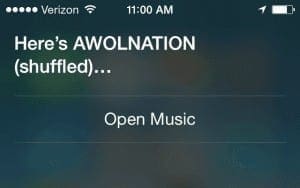
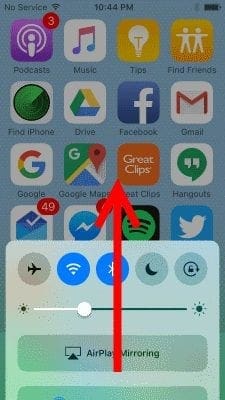
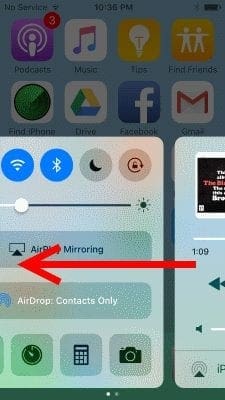
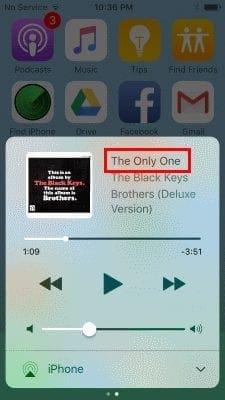
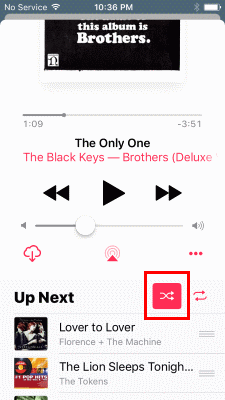
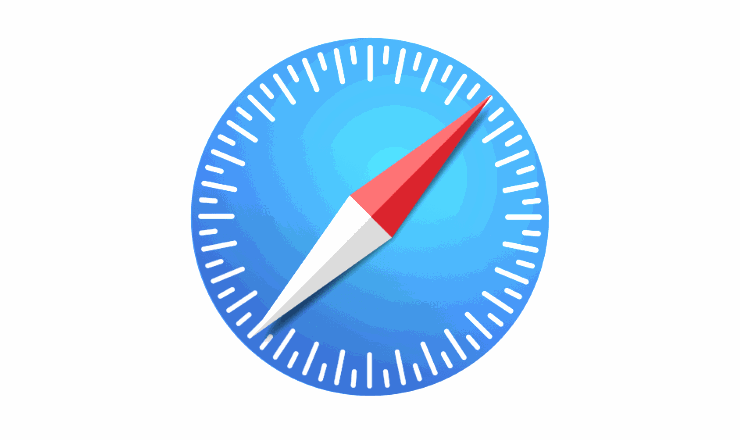
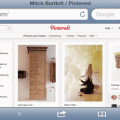
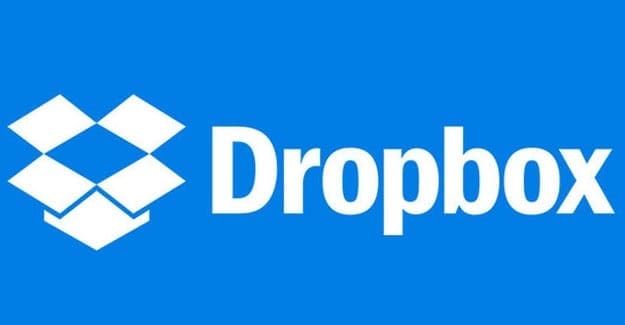

Classical music must play in order not shuffled
Whoever made shuffled play always default forced play is obviously ignorant of this fact
Yay, luv you to bits, we were going insane, not sure who or what was going to go flying but it worked.
Thank you so much.
thanks. If you’re listening to Abbey Road the songs need to be in order, right?
Apollo Grace- THANK YOU!!!! That answered a very annoying pro
I never respond to ‘let us know’ but this one demanded I say thank you – shuffle driving me nuts!
Apollo Grace, thank you! I never thought to scroll down the screen on IOS 10 to look below the volume control. All sorted out now :)
I had tried everything to get the shuffle function off! I tried using Siri, but all that did was turn it on and off, not tell me how to do that! Like someone mentioned, when I make a playlist, I put it in a particular order either while making it or after I add all the songs that I want.
Thank you so much! I was to the point where I didn’t know whether to shoot the iPad or myself!
Thank you! Shuffle was driving me nuts, especially on albums when one song leads in to the next! ARGH! :)
Note that you have to scroll. On iOS 10.3 on both my iPad and iPhone 6, the popup describing the currently playing song seems to end just under the volume control and audio output / … buttons. There’s no visual indication there’s anything underneath them – but if I swipe up to scroll down, I get the “Shuffle” and “Repeat” buttons, along with the Up Next list.
what if my iPhone is still shuffling songs even though I have shuffle mode “unchecked”?!?!??!
I neither want nor need shuffle or replay. If I am going to take the time to create a playlist, it is in the order I want. Agree that finding the solution gets increasingly difficult.
That’s all I needed….pictures! Thanks a bunch
Thanks for posting. You should re-post this to attach a current date. I might add that this is the stupidest thing Apple has done (next to not having a calculator on the iPads). There is no reason that this feature should be hidden.
Thank you very very much, it worked:). Mine kept repeating the same song and I couldn’t find the repeat button to shut it off..oh soo much better thanks!!!
Thank you! I would consider myself pretty savvy, but have been annoyed with this since the update! What was wrong with the old way that was much easier to find at the top of the list?
Thank you SO much. This was really driving me insane. All better now.. :-)
Thanks for the info. Happy to say it worked.
Very frustrating to listen to the same music over and over again and to shuffle it manually. Thank you for posting the answer on how to shuffle, I am enjoying my music once again
Same comment as Book Listener…not being able to find the un-shuffle button was MADDENING whilst listening to an audiobook. I’ll never understand why Apple insists on making the most basic commands increasingly difficult to execute as they “update” their OS. THANK YOU!!
Thank you! Talk about a hidden feature! For me the shuffle on was ruining my workout playlists.
Thank you!!! I don’t mind the shuffle function on my music, but it really wrecks havoc when I’m trying to listen to an audio book. I’ve been trying to figure this out for months.
You are a life saver! ?✌️❤
perfect thanks
I have decided not to use Spotify. I don’t want to manually disable shuffle on the music I HAVE PURCHASED. I have a lot of classical music and the music goes from “Rock” to Mozart. I don’t want to have to shuffle songs on EACH album I have. Apple doesn’t force me to do that. However. I really do like the “following” feature. Ironically, the “following” doesn’t automatically shuffle with other music, it only does so on music that I have loaded. Don’t know why this is.
Thanks but no I have a 1st gen itouch and the shuffle button is visible however recently/since last update I believe it no longer works since, I never had this problem before.
Thanks. So simple. The issue that no one else has suggested is that the relevant buttons for shuffle and repeat are hidden below the bottom of the screen – so you need to swipe up!
I have a first gen i touch, I have the shuffle button on the playlist however all playlists only shuffle and can not be turned off
For those who still can’t find the shuttle button, swipe up again after step 2. Then you should see the same screenshot as step 3.
There are 2 shuffle buttons ,on the artist feature I believe, the one with the “1” is what you want to shut off. Touch and hold. It is the 2nd button to the right of the regular shuffle button. Problem solved.
The shuffle and continuous button are not there. Please help! I followed the instructions above.
Thanks. Apple messes with stuff and it takes ages to work it out.
Thank you!!! Vey helpful!! Feel like it was hidden, not easy to find at all without finding this.
I updated my IPod Touch 6 and it is most definitely shuffling AGAIN when I dance to the music. Come on, it took me forever to figure out how to disable it before yet Apple turns it on again with every update. The settings path listed here are not on my Ipod. I do not understand why every time Apple updates my IPod I have to remember how to get it back to where it was before. Even Windows is smart enough to remember my settings. Why in the world does Apple insist I want to shuffle my music when I play an album?
Somehow my phone turned EVERYTHING to shuffle, every playlist, even. I want to turn it off, but the shuffle icon is not darkened. Every time I click it, it reshuffles. I just want to play the playlist in its carefully curated order. How do I change it back if I can’t find the highlighted shuffle icon?
I am still using an older iPod touch, playing recorded/downloaded music. Shuffle & Repeat function buttons available, worked well. Now Repeat not visible. Shuffle is on, when I touch that button, goes to next shuffled tune but can’t turn function on/off. Ugh..what the heck ?!
Genius! thank you so much, this was driving me crazy!
My now playing card looks different than yours. I use to toggle between settings all the time but since the update I cannot find it. The card is similar but it doesn’t have the arrows at all.
Bingo!!!!! Thank you
Thanks! After installing iOS 10, I could not get my iPhone to stop shuffling all my music despite my frequent taps on the shuffle icon while playing music. You led me to the key! :-)
Thank you. This was driving me crazy too!!!
THANK YOU!!
Thank You! It was driving me crazy figuring out where the Shuffle toggle went on the new iTunes interface.
Thanks for the information. FYI shake to shuffle has been removed from iOS.