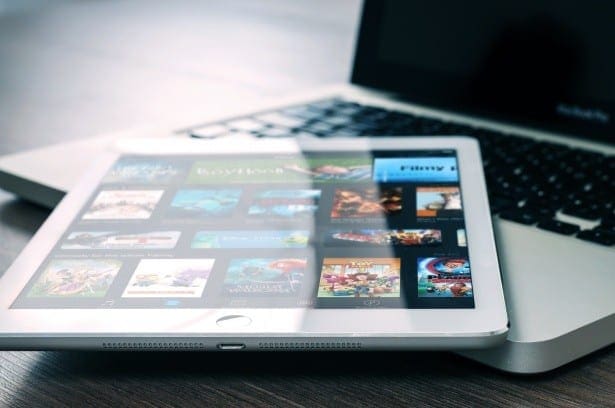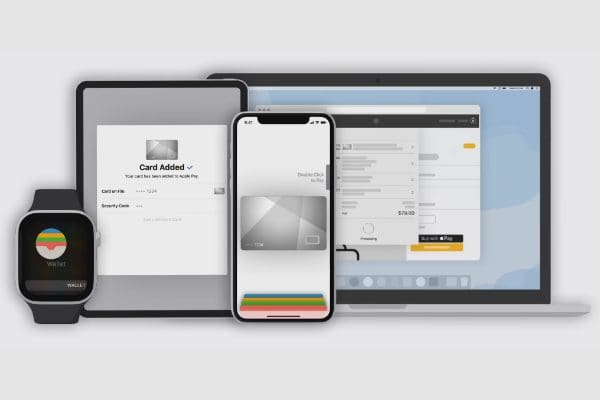Being at home when your broadband connection has dropped can be really frustrating. Noticing that your phone still has a good mobile data connection though, can really help. As long as you’ve got a mobile signal and enough data left on your plan you can configure your phone to work as a mobile hotspot. This guide will walk you through the process of enabling a mobile hotspot on your iPhone.
The hotspot can be configured from within the Settings app. The setting page is titled “Personal Hotspot” and is located near the top of the Settings app.

There are only two settings in the Personal Hotspot menu. “Allow Others to Join” is a simple slider used to toggle the hotspot on and off. “Wi-Fi password” is the password that other devices will need to use to connect to your hotspot.

A couple of extra things you might want to know; The name of your Wi-Fi hotspot will be the same as the name of your iPhone. You can easily change your device name but any devices that have saved the connection details will need to manually reconnect again afterwards. Also, devices can only connect to your hotspot while you are on the “Personal Hotspot” settings page. Once a device is connected to the hotspot you can leave the page, it won’t be disconnected.
So, if you’re struggling to connect a device to your hotspot, be sure to stay on the “Personal Hotspot” settings page!