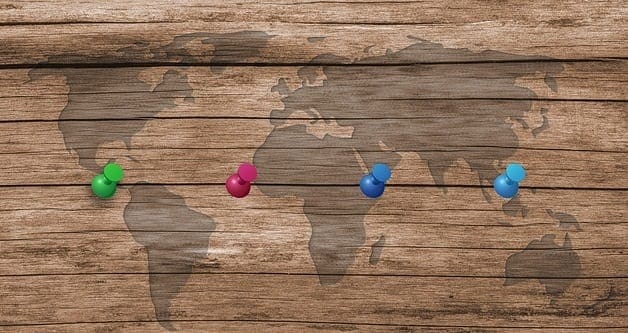Notifications are an incredibly useful part of mobile phones. They let you know when you’ve received a message, or something important has happened. However, you don’t necessarily want to always be able to see them immediately. For privacy reasons, you may not want your notifications to be visible straight away, as other people could read your messages if they show up on your lock screen or notification popups. This guide will walk you through the process of disabling notification previews.
General preview settings
The notification preview settings can be found in the Settings app, under “Notifications”.

In the Notification settings, there is a list of all apps installed on the phone and a default setting for showing notifications previews.
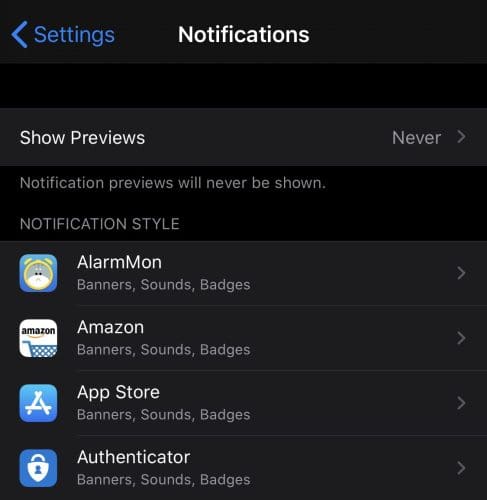
Tapping “Show Previews” will open a page where you can choose the default notification preview visibility. The possible settings are “Always”, “When Unlocked” and “Never”.
“Always” is the default appearance of notifications, the preview text will always be visible. “Never” will change notifications so they only show the name of the app, with any notification text replaced by the word “Notification”.
“When Unlocked” is in between the other two settings. Activating it means that, when the phone is unlocked, notifications act as normal and previews are shown. When the phone is locked, notifications will appear as they do with the “Never” setting though.

Setting up individual apps
You can use the list of apps to configure the notification settings for an individual app. When viewing the notifications settings for a specific app you can override the default preview visibility setting.
To do so, open the apps notifications settings by tapping on the app in the list, then tapping “Show Previews” at the bottom of the page and selecting a visibility setting.

If you change the setting for an individual app to be different from the default, that will override the default. So, even if you have “Never” selected, if you set Facebook to “Always”, Facebook notifications will show up with a content preview.