Modern messaging apps often have extra features other than just sending messages. Features such as indicators showing when someone is online, being able to delete messages and read receipts can all be useful at times. But there are scenarios where you don’t want these features either. This guide will walk you through the process of disabling read receipts in iMessage.
Read receipts are a little indication that is used to show if someone has read a message or not. It can be useful to know that someone just hasn’t seen a message yet. Unfortunately, read receipts also apply a bit of extra pressure to reply to messages instantly rather than whenever is convenient. As leaving a message that clearly needs a response as “Read” but then not responding immediately can be seen as rude, even if you just didn’t have the time to respond yet.
The iMessage settings can be found in the Settings app, under Settings > Messages. The setting is titled “Send Read Receipts”. Just tap the slider to the “Off” position to disable iMessage for all messages.
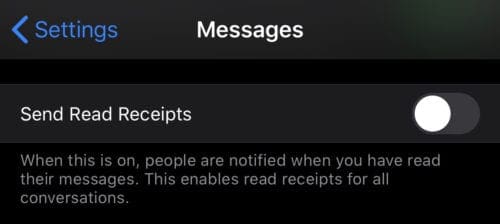
You can change the setting for one specific chat by opening the chat, tapping the number at the top, then tapping the “i” info icon.
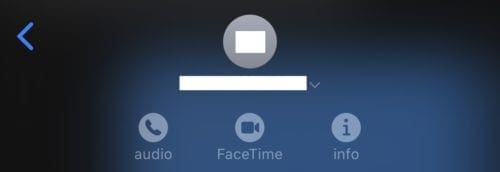
In the chat info, you can specifically override the default by toggling “Send Read Receipts” on or off.
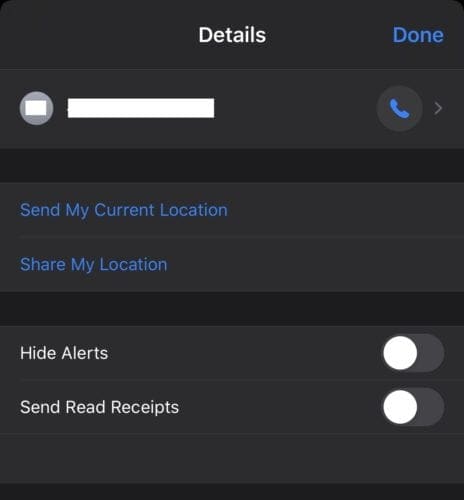
Tip: Read receipts are an option only available to iMessage texts, you can’t enable them for SMS texts.
