A common problem that occurs for users of the Apple iPhone or iPad is the inability to delete apps. When you tap and hold the screen, an ‘X’ doesn’t appear in the upper-left corner of the icon as expected. Here is a list of possible resolutions to this common problem.
Contents
Resolution 1 – Tap Lightly
If you are using an iPhone that detects the pressure of your tap, be sure that you lightly touch and hold the app icon for about 2 to 3 seconds, then the “X” should appear. When you’re done, press the “Home” button to return to the normal Home screen. This seems to be the most common issue.
Resolution 2 – Restart
I personally experienced this problem with the “Yelp” app. I had two icons on my home screen for Yelp. I deleted on of them, but the other remained. I could not get the “X” to appear on the second icon. A simple restart solved this for me.
- Press and hold the Sleep/Wake button until an option to “slide to power off” appears.
- Slide the power icon to the right, then wait for your device to power down.
- After about 15 seconds, press and hold the Sleep/Wake button to turn the device back on.
I hope the icon is now gone as happened for me.
Resolution 3 – Restrictions
Another common reason there is no “X” is a restriction setting. Perhaps this setting was accidentally set and forgotten about.
- Open “Settings“.
- Select “General“.
- In iOS12 and higher choose “Screen Time” > “Content Privacy & Restrictions” > “Content Privacy” > “iTunes & App Store Purchases“. In iOS 11 and lower, choose “General” > “Restrictions“.
- Enter the password set for restrictions.
- Set the “Deleting Apps” setting to “On/Allow” so that it is allowed.
Once you ensure this setting is on, you should be able to remove apps without a problem.
Resolution 4 – Profile
A profile may be on your device that is enabling certain restrictions on your device. This could be a profile provided by your employer or school. You can usually remove profiles under “Settings” > “General” > “Profiles“.
If you are unable to remove the profile and your device was provided by an employer or school, contact the IT department for assistance.
Resolution 5 – Not All Apps are Removable
Another reason the X may not appear is that it is an app that is built into Apple iOS. Apps such as Notes, Newsstand and Calendar cannot be removed. Other apps may be removed from “Settings” > “General” > “Storage and iCloud usage” under “Storage” select “Manage” > “Select App” > “Delete App“.


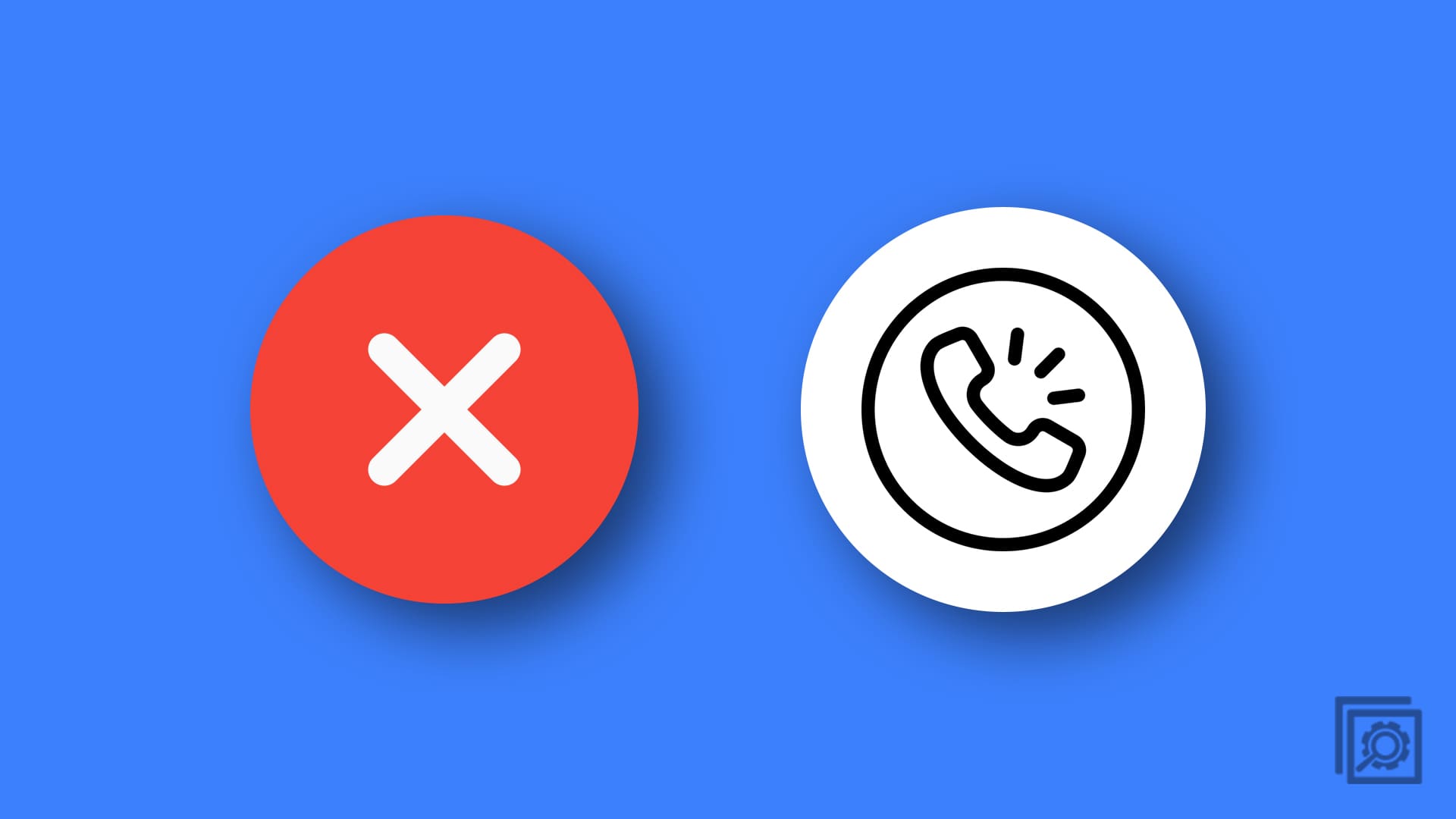
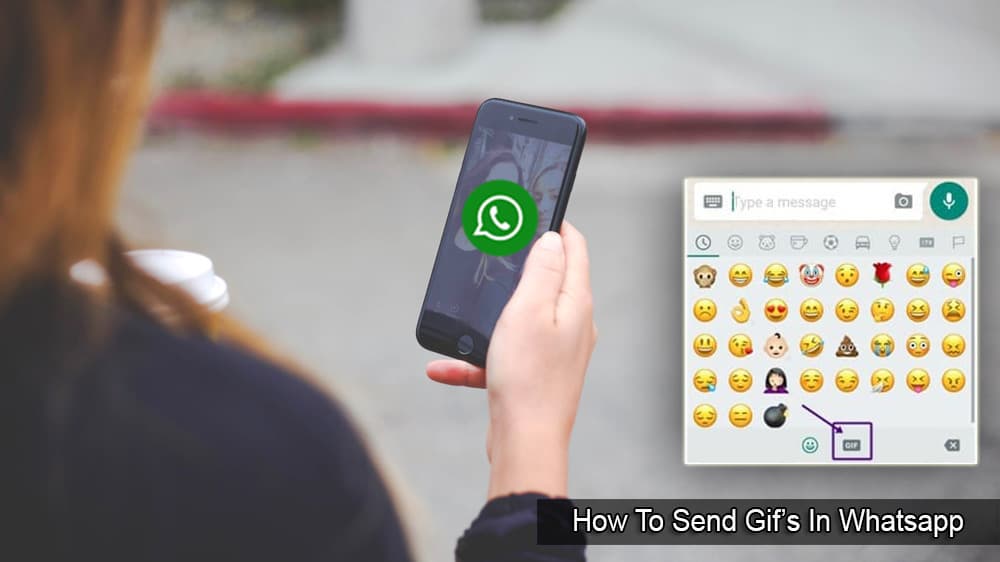

None of these worked for me
This was SO helpful. It seems like with my lack of updating the iOS because this is an old phone, Apple changed my ability to delete apps. I would have never figured this out without you! Thank you SO much for your help and sharing your wisdom!
Thank you so much! I was wondering what happened to my delete option for a while and was starting to get frustrated. This was of much help!
Somehow I had set my app to do not delete. Today I really wanted to delete an app. Couldn’t figure out what I had done, asked the question on how to delete an app on duck-duck-go. Your dite came up—I followed the directions and voila—the unwanted app is gone. Thank you thank you
Thank you so much
Be success moreover
Resolution 3 was very helpful, thank you! This also was educational in other areas.
Hi thank you so much for the tips on how to delete unwanted apps, was doing the onscreen process and no ‘x’ appeared to be able to delete, going into settings and …app purchases really sorted me ..simple when you know how but thank you really helped after alot of struggle and frustration
My toot. Thank you! That helped me!
Jeremy is a wizard! Thank you so much!
None of those helped I read ones comment from Jeremy 1/1921 and was able to find the allow dont allow to delete apps then it worked! Thanks Jeremy
None of these worked for me but THANK YOU ‘Mytoot’ for your comment, that resolved it for me!
None of your solutions worked for me. But Jeremy’s suggestion did!
Settings
Screen time
Content & Privacy Restrictions
iTunes & App Store Purchases
Deleting Apps
Choose Allow
Hope this helps!
I just got the iPhone 12Pro and I can’t delete any apps. Resolution 3 doesn’t work because none of that is listed under General. Help!!
The options offerred did not work or were not available on my old iPhone 4s.
THANK YOU SO MUCH!!! Solution 3 helped immensely and I’m so grateful.
Thank you so much for your help! Resolution 3 saved my life. I haven’t seen your suggestions anywhere else.
I cannot delete the ‘Apple app’. I have tried everything and followed all instructions but no good. I never use it and want to delete it.
Thanks a much!!
For my ipad (with ios 12..) Resolution #3 solved the problem
I tried all of them still doesn’t let me delete my apps! :c
I tried all of those and my iPad still won’t let me delete these apps I got years ago and I wont even use them and now I have a waste of iPad storage! Apple please help me in my situation!
Thank you!!
I have been having this issue for a couple of months – found this site tonight – and resolved my issue with #3 in minutes!!
Solution #3 worked! Thank you! I’ve never had an issue deleting apps until I upgraded to iOS 14.
Thank you so much. Solution #3 worked easily!!!
Resolution 3 worked for me but the location was a little different for my Iphone 6.
Settings >
Screen Time >
Content & Privacy Restrictions >
iTunes & App Store Purchases >
Deleting Apps was set to “Don’t Allow” for some reason. Just moved phone carriers with the same phone but also just updated the software to 12.5.1. Could have been the software update that changed this setting.
solution 3 worked!
I want to remove a game from my iPhone 6s, but there doesn’t seem to be an option to do so. I hold down on it, but no X appears. I also tried doing it from my settings, but can’t find the option there, either.
How do I remove this app from my phone? I have tried every option listed, but no luck.
My screen time isn’t under my general settings but I played around a bit and found out that the deleting of my apps wasn’t allowed. Yay! It’s only taken me bloomin’ a couple of years and post to achieve this. Very frustrating but now much happier. Thanks!!!
iPad 5
Running 13.6.1
Solution 3 there is no screen time choice under general – settings
Solution 5 there is no manage under IPad storage
None of the suggestions worked
solution 2 worked… thanks
Thanks ifor the help it worked
Resolution 3 worked, just Incase those wondering what the default passcode for screen time its 1234 or some case 0123
No. I have Find Friends app installed on an old iPad. It doesn’t show in any of the listings under App Settings. It isn’t in General under Restrictions and it isn’t listed in Location Sharing or any other place. An ‘x’ does not appear when I try to delete it on the screen. It’s as if it isn’t there but it is. When I click on it the app opens and looks to be working. It also isn’t listed under Storage so that hasn’t worked either. Very odd.
Disable restrictions in settings
I have one app that I want to delete. It won’t allow me to. Every other app I can delete using the x in the upper left hand corner but this one won’t.
iPhone 11
iOS over 13
Thanks, option 2 worked perfectly for me.
Mitch is the Man.
3 & Viola!
thank you for keeping it real,
reaL simpLe.! i had a reaL question & you had simpLe answers given in babysTepS.
AND without ADinterference.
congratulations. your my new techie & i do refer. LoL. best of luck one step at a time baby.
I have an iphone 8plus and have tried all of these, and cannot get the x to show up on the apps to delete them, please help!
Yay! Finally able to delete apps! With the updates, my restrictions were hiding in the screen time area. Thanks so much!
Thanks so much. Easy to follow directions that work!!!
Thanks heaps for this. For me, it was an old employer’s apps that were not delete-able. Option 4 worked for me and the apps just disappeared without me having to delete.
I really need help here, basically i do see the ‘x’ but hen i press it and the delete appthing comes up i press ‘delete app’, But for some reason the app doesnt delete but it just stays there and i really need to get rid of it becasue my storage Is SO close to full. If someone can PLease help!
HI I have an I phone 6s and I do not get the little x when I hold the app down I want deleted and there is no restrictions setting in general so how do I delete apps.
My problem is that when I put the iPad into edit mode (and the icons start wobbling) the ‘x’ button simply doesn’t work. None of the above methods seem to work. Restrictions are set to “off”. This is on an iPad Air with iOS 11.6.2.
Didn’t realize the changes made to delete apps in resolution 3 in subset 3: thanks. I was looking for restrictions as I have done in the past . Mis spent 2 hours trying to figure it out. I am saving your site . Thanks
I had a school website that I turned into an app. I am now going to a different school for high school and don’t know how to delete the website/app
I downloaded the Hi voicemail app bevause i didnt know how to set up my voicemail on my iphone 10. Now im trying to set up my voicemail, i deleted the Hi voicemail app but when people call me they still hear the Hi voicemail app greeting. How is this possible if the app was deleted. ,?? Please help me
Fix it! Solution #3 Restrictions caused my problem. I had a Work email account on my Personal iPhone that I removed but left a screen icon i couldn’t remove. The Work email software apparently installed restrictions that needed to be removed after I deleted the Work email account (that I didn’t need anymore).
I’m trying to delete the health app on an iPhone 5. I don’t use it; there is NO data in it, yet it’s using 451 KB of the storage on my phone! It won’t delete and trying to delete data doesn’t work because it says NO Data for each of its parts. Help!
It almost helped. There’s a mistake though, in solution 3. Delete step 2 for Solution 3. “Screen Time” is under “Settings”, not “General”. Joan R
#3 nailed it. Different path but found it.
#3 is the answer for 6s !!! What a terrible place to locate this setting! Great help article.
Thanks for helping me with an app I could not delete. It is now GONE!! Happy Nee Year 2019!!
Notooteckie’s solution pointed me in the right direction on 12.1.2, except don’t turn off the top button, click on iTunes and app store purchases, select deleting apps: allow. And like magic, can delete apps again
No. Brand new iphone8. Used iCloud to transfer data, and did the ios12 update. No camera and can’t delete apps. The second iphone8 I just added to my account does not have either of these problems! Help!
Delete apps After IOS 12.1 update: Settings > Screen Time> Content & Privacy Restrictions – enter passcode and turn Off the button at the top of the screen. Then you’ll get the ‘X’ and can delete apps again!!
This was SOO helpful!! #3 was the problem, but those settings were so hard to find! Thank you!!
Worked!! Best advice found
Thank you very much, the article was quite helpful and I got to resolve my problem using resolution 3.
My restrictions are set to allow delete, but still can’t. And I have no profile set. I did recently update from iPhone 6 to XR. My 6 did have restrictions. Not sure how to fix this.
Thanks! Resolution 3 for iOS 12 works. I couldn’t find the “deleting app” setting after the update
My restrictions aren’t in my settings anymore after my update. There is no delete or remove button in my storage either. I’m at a complete loss here.
turn off 3d touch
then it works as normal
THANKYOU!!!
RESOLUTION 3 did the trick.
If you can’t figure out the password, you’ll have to perform a recovery reset. https://support.apple.com/en-us/HT201263
Thanks. my problem is that I forgot my restrictions passcode and it seems like i have tried EVETHING
I can’t find the “restrictions” option under General after the new update. I had the restrictions turned so my toddler can’t delete my apps, but not I can’t delete any apps because the Restrictions option is no longer under General…what should I do???
Thank you. #3 was the problem.
Resolution 3 worked perfectly. Thank you very much. It’s amazing how difficult it was to find the correct solution, since there are so many hacks out there with simplistic solutions. Kudos to you for a thorough job.
THANK YOU!!!!! You have the only information I could find to solve my ‘delete app’ problem. Check ‘Restrictions’ did the trick. Simple but no one else seemed to suggest it. Thanks