Everyone has their preferences when it comes to personalizing their iPad. You may prefer dark wallpaper over light. Also, you may like the names of your contacts displayed in a specific order. The good news is that you can fix that in less than a minute.
How to Change the Order the Contact Names are Displayed
When you have various friends with the same name, looking up one of their contacts by name isn’t much help. You end up having to look at their last name to choose the right contact. You can have your contact’s last name displayed before their first name by doing the following.
Go to Settings > Contacts > Display Order. Simply tap on the Last, First name option, and you’re good to go.
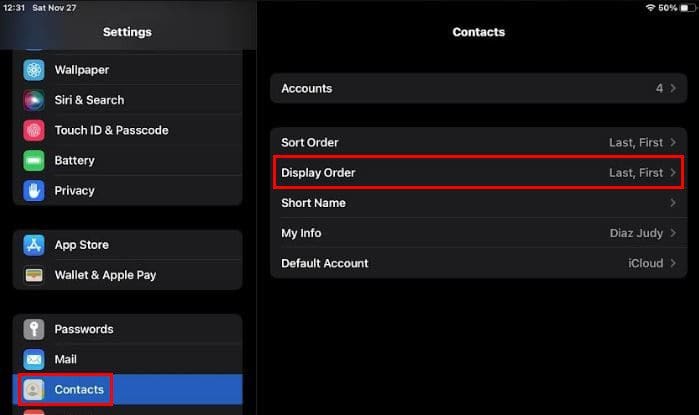
There’s also another you can view your contacts by tapping on the Short Name option. When you access this option, you can do things such as turn off the option, Only show the last name, only show the first name, first initial and last name, or first name and last initial.
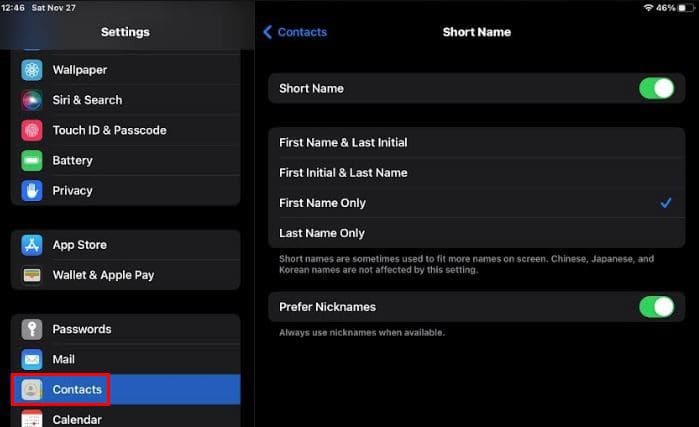
You can also use nicknames whenever they are available. That’s all there is to it.
Conclusion
Having your contacts displayed in an order that makes it easier for you to read is a must. That way, you don’t waste time finding the contact that shares the name with various other contacts. As you can see, the process is quick and easy. How are you going to display your contacts? Leave your comment below and let me know what you think?




