Are you getting the White Apple Logo Screen of Death on your Apple iPhone, iPad or iPod Touch? When upgrading to firmware version, many users have found their iPhone, iPad, or iPod Touch will not boot past the White Apple logo screen. Other users may have done nothing and also find that their device is stuck in limbo and won’t boot. Unfortunately, the only thing you can usually do to remedy this problem is to reset the device and perform a full system restore. Follow these steps to restore your iOS device and hopefully get it working again.
Note: Use these steps at your own risk. Ensure the device has a full charge before attempting.
Standard Restore
- Connect the device to your computer using the USB cable.
- Press and hold the “Sleep/Wake/Power” and “Volume Down” (Home on older devices) on your iOS device until it resets.
- When the Apple logo appears release “Sleep/Wake/Power“, but continue to hold the “Volume Down” button (Home on older devices) until you see the prompt to connect the device to iTunes appear on the screen. The screen will have a USB connector pointing to an iTunes logo.
- Open iTunes if it doesn’t start automatically. A message should appear on the PC that says “There is a problem with the iPhone that requires it to be updated or restored“.
- Select “Restore” button on the “Summary” screen.
- When prompted, select “Restore and Update“. This will restore the device to factory default settings.
- Follow the menus to complete the restore. It usually takes about 10 minutes for the process to complete. Be sure to leave the device connected to the computer with iTunes open. Do not interrupt the recovery process or your device may end up ‘bricked’.
Once the restore process is complete, see if your device works now. If not, you may want to try to manually flash the device with a firmware file.
Restore Via IPSW Firmware File
This option is rather advanced. Be careful!
- Download the proper ispw firmware file for your device. Make sure you grab the right one!
- Connect the device to your computer and open iTunes.
- Select the icon for your device in iTunes, then select”Summary” in the left pane.
- Windows users should hold down the “Shift” key and select the “Update” button. MacOS users can hold down the “Option” key and select “Update“.
- You will be prompted to select the file you downloaded in step one. Browse to it and select “Open“.
- A dialog box will appear. Select “Restore“.
- iTunes will complete the restore process, and hopefully boot your iPod Touch, iPad, or iPhone past the white ‘Apple logo screen of death’. If successful, you will be prompted to set the device up as a new or restore from a backup.
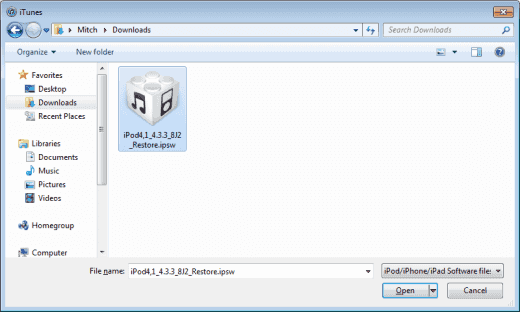
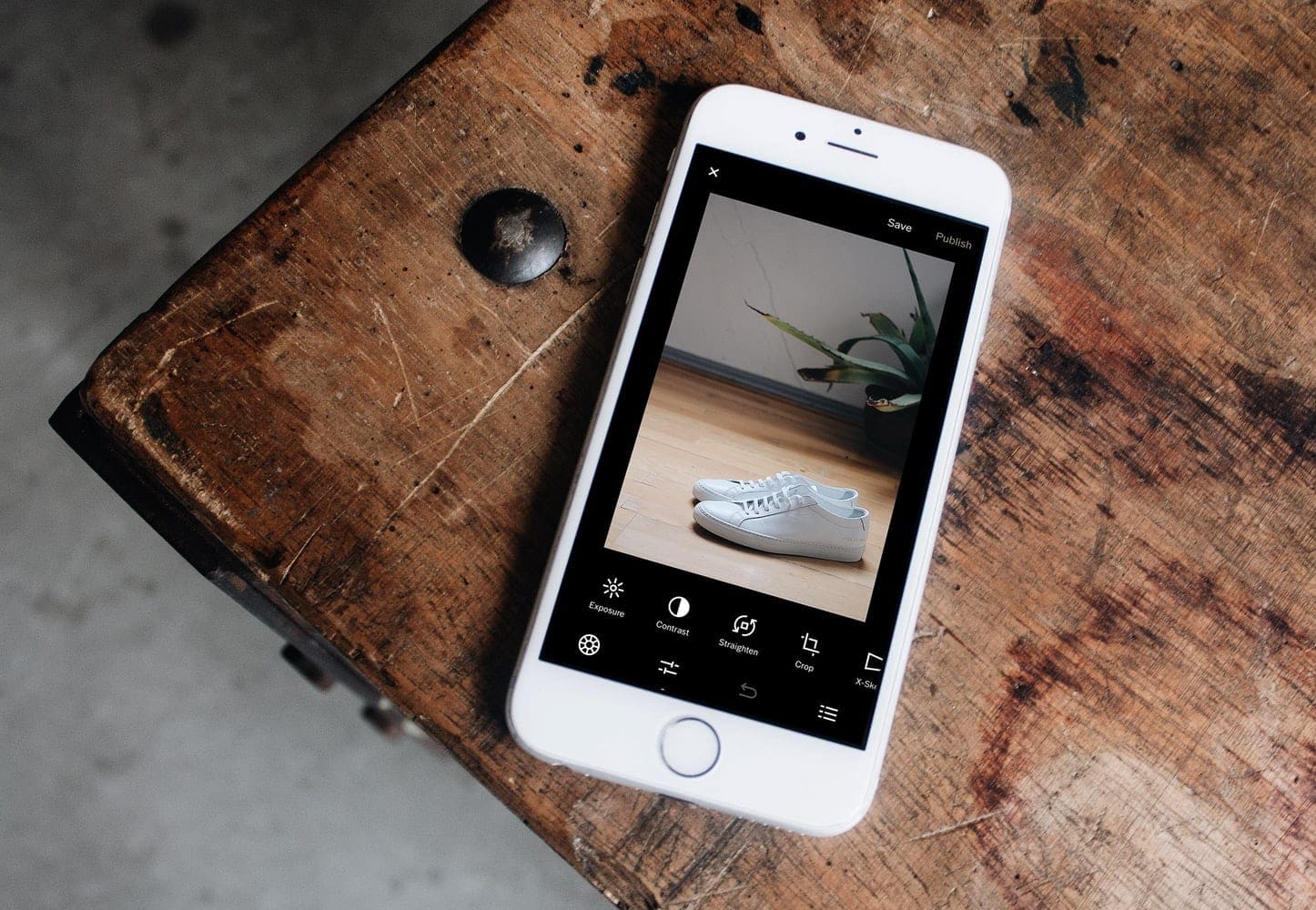


If you want to fix iOS related problems such as iPhone stuck on a white Apple logo, black screen or iPhone boot loop issue, the best and most effective method is to take advantage of a third-party iOS system repair utility which I recommend TunesKit iOS System Recovery. This is a professional iOS system repair tool that is capable of fixing various iOS issues.
Well I followed the instructions and I’m still on the white screen.?
How can someone login to iTunes when iPhone is now working? I down loaded iTunes in my laptop and tried to login but it is sending a code to my dead phone to verify the user: Two Factor Authentication!
I woke up this morning to bright light. I look around to find it’s my IPad Pro. I can’t get it to turn off or on or anything. I did not run an update, in fact I have not used the iPad Pro at all in last 3 weeks. Is Apple forcing the devices to update even without our permission? This is crap!
This process does work. Thanks so much for this solution.
It worked as described. Thanks for your wisdom.
Nice sharing!
HaHa,it worked!!What I got is a phone that almost dead,never thought it could survive this one,great jobs!
did not work for me at ALL phone disconnects from computer and continues to flash screen
Few days ago my phone stuck at apple logo due to ios update. I’ve searched many website, finally and luckily i found this tutorial , My phone works flawlessly now, thanks for help me out! Great article!
Got the same issue just like a white apple,this works,can’t believe it.
May 6s looks like dead, stuck at Apple log, I thought nothing can save it until i find this product. I love it!
I can’t get any logo on my iPad . Can be seen in iTunes but can’t restore. Error 4005 . Been trying for days. It was working perfect until update then nothing since. iPad 4