How to enable and pair a Bluetooth device with your Apple iPhone or iPad.
- Set your Bluetooth device to discoverable. On most devices, you have to press and hold a button until the device connects to your iPhone or iPad. If you’re not sure how set your device as discoverable, consult the user guide provided with the device.
- From the Home screen, select “Settings“.
- Select “Bluetooth“.
- Set “Bluetooth” to “On“.
- The iPhone starts searching for Bluetooth devices. It should show up on the screen where you can enter the PIN code. Enter the PIN (usually “0000” or located in the manual to your device). You should then be ready to use the Bluetooth device with your iPhone or iPad.
FAQ
Can I connect my iPhone and iPad together using Bluetooth?
Yes. You can if you enable Personal Hotspot. You can enable it from “Settings” > “Personal Hotspot” > “On“. Visit Apple’s page about iOS: Understanding Personal Hotspot for more information.
Can I connect my iOS device to an Android device using Bluetooth?
No. Apple appears to place a restriction on this capability. The authentication will fail every time if you try.
What devices can I connect to my Apple device via Bluetooth?
Apple tends to limit communication to devices that are certified MFi devices. Check to ensure the device you are trying to pair supports connection with Apple devices and supports MFi authentication.

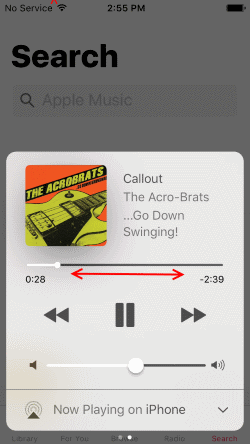


I have the small version of the iPad Pro circa 2016. I was able to use the hotspot on my Galaxy S3 for a month or two. I didn’t pick up the iPad for a month and now I can’t get the connection back. Bluetooth is discoverable on the iPad and the iPad is paired with the phone, but still no connection.
OK it’s 2017 and I just got a new iPad air. Can I still not connected to my Samsung galaxy X7 via Bluetooth?when I put the Settings on each one of them shows the other in the pair devices list. However when I click connect they do not connect. I wanted to send my pictures to my iPad air from my phone. Can you please give me any advice on how I can do this.
Seems an odd thing that it is restricted in this manner. Why make life easy ?
Thank you for your assistance. You have helped me out a lot.