The location data on the Apple iPhone, iPad, or iPod Touch can be incorrect at times, forcing the need to change it manually. Unfortunately, there is no way to change the location manually using the device itself. The device uses the Skyhook service to determine your location through your Wi-Fi access point and Bluetooth networks.
If your iPhone or iPad is showing a wrong location, try the following steps.
Contents
1. Reset
Before trying anything else, try a quick reset.
- iPhone: Quickly press “Volume Up” then “Volume Down“, then press and hold the side button. The device should restart. Release the side button when you see the Apple logo appear on the screen.
- iPad: Quickly press “Volume Up” then “Volume Down“, then press and hold the top button. The device should restart. Release the top button when you see the Apple logo appear on the screen.
2. Ensure Proper Time Zone Settings
- Check under “Settings” > “Privacy” > “Location Services“. Ensure that “Location Services” is on.
- Check under “Settings” > “General” > “Date & Time” > “Time Zone“. Ensure that “Set Automatically” is on. In some cases, you may have to manually set the time zone.
- Check under “Settings” > “Privacy” > “Location Services” > “System Services“. Ensure that “Setting Time Zone” is on.
If none of the above works, you can try resetting location settings by going to “Settings” > “General” > “Reset” > “Reset Location & Privacy“.
3. Ensure WiFi & Bluetooth are Enabled
Open “Settings” and set “Wi-Fi” and “Bluetooth” to “On“. This will allow the device to detect what is around.
4. Connect to Different Wi-Fi Networks
Wander around a bit and see if you can connect to a different Wi-Fi network. Perhaps there is a coffee shop nearby you can connect the device to? Connecting to more networks around you will help the device get acclimated to where it really is.
5. Change the SSID on Your Router
If you are connecting to your own Wi-Fi equipment, you may want to try to change the SSID on the router to a new name. Try to make it something unique, as that’s the way your location is sometimes determined by the iPhone, iPad, and iPod Touch.
You’ll need to find the longitude and the latitude of your location, the MAC Address to your router (go to the Status tab in the Linksys router setup), and email address. Once you submit this information, it can take over a week to take effect.
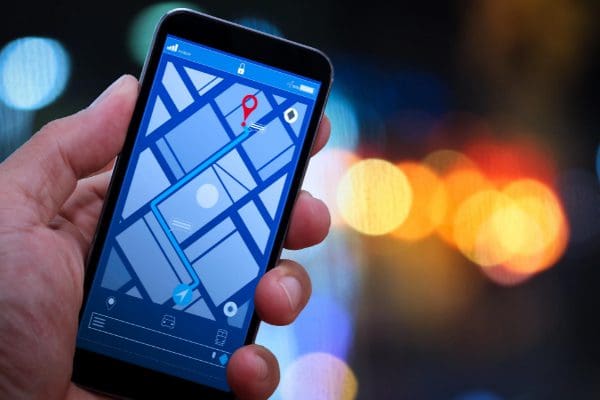

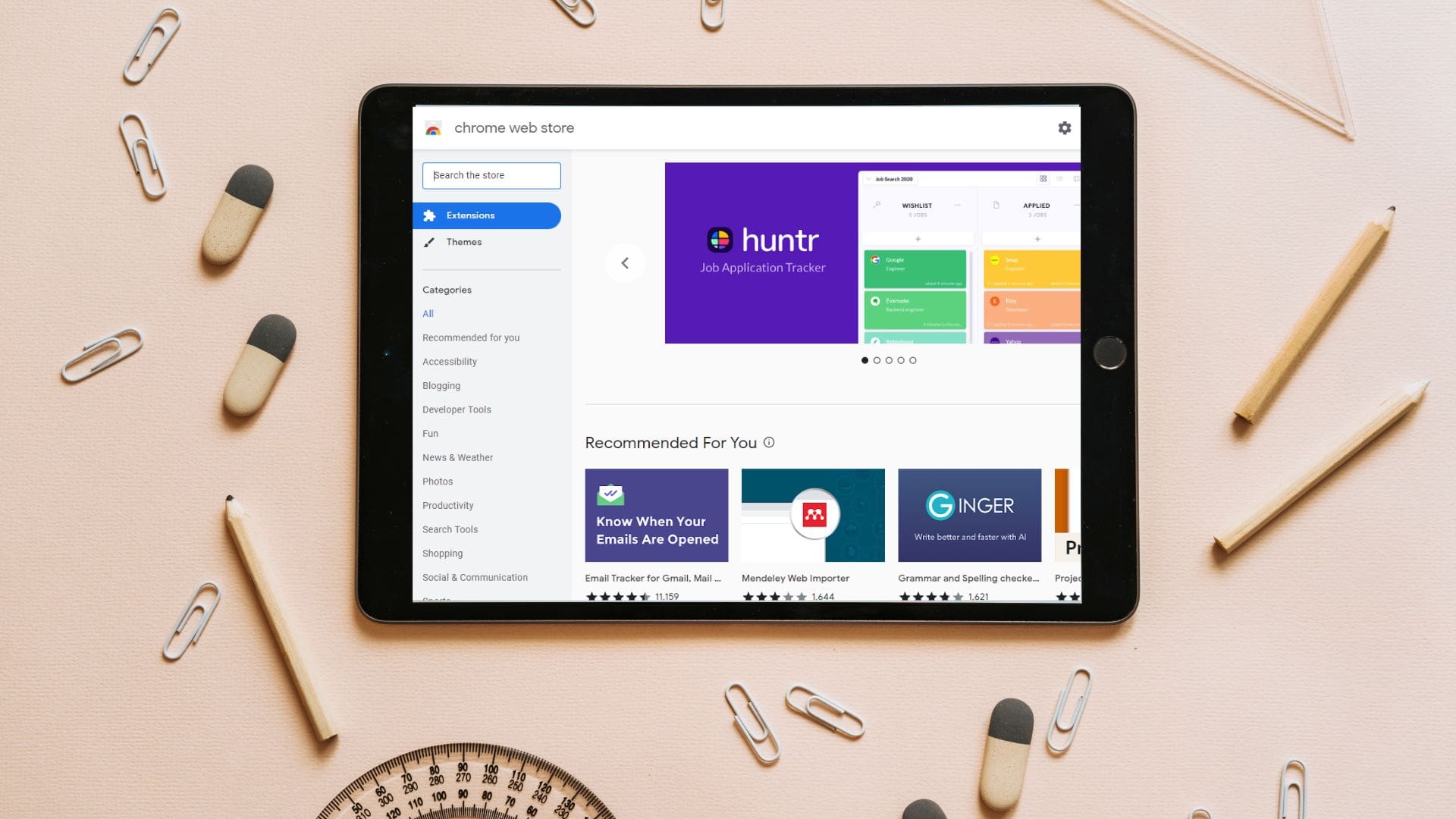
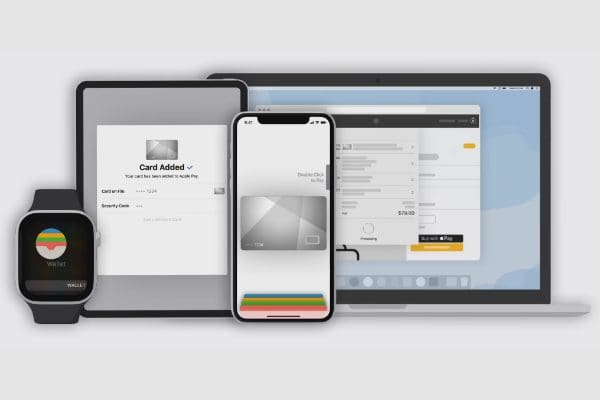
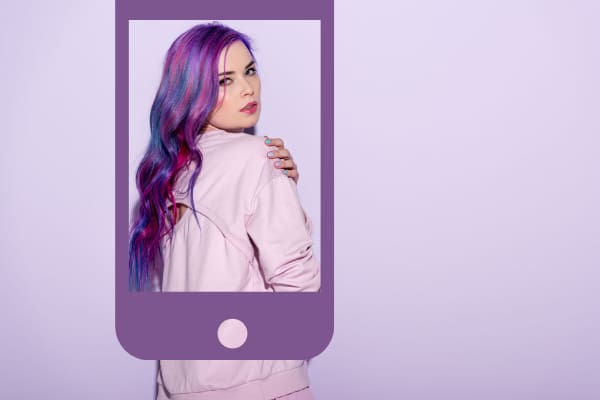
Location services is grayed out so I can’t turn it on
Location on my phone is off