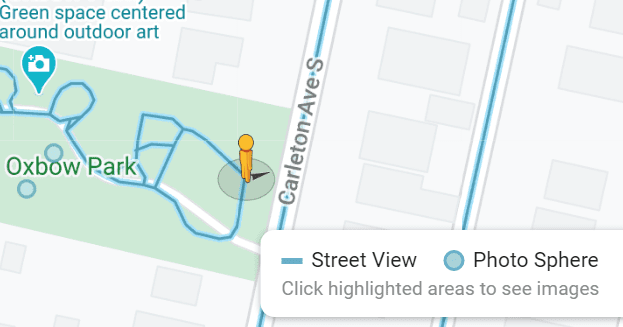Hulu Watch party, with its latest catalog of exciting shows, is a true leader in live entertainment circles. Hulu’s amazing features easily allows users to enjoy a vast array of online movies and television programs while tagged with friends.
Hulu Watch Party currently enables eight eligible members to link up using a video playback feature. Members who are synchronized on the forum can freely chat about the featured live titles. Hulu is widely hailed as a beautiful way to watch TV shows and movies remotely while hooked up with loved ones.
Of course, in these days of social-distancing, Hulu is also a convenient way to socialize with close friends and family without crowding in one place.
Contents
How to Start a Hulu Watch Party
To set up the Watch Party, follow this simple three-step procedure:
- Make a specific selection from the Hulu catalog.
- Move to the right section of the play button. You will come across a button marked: “Watch Party.”
- Highlight the button and then click on it. You will get a prompt leading you to the Watch Party. The prompt further leads to a link that allows you to start sharing with others.

Note: you can only share with a maximum of 7 people. Also, keep in mind that those joining the party are required to have either a Hulu (no ads) or a + Live TV account.
A Step-By-Step Guide to Use the Hulu Watch Party
- Go to Hulu.com.
- Sign in to the Hulu ad-free account.
- Go to the icon designated as “Watch Party.” You will find this in the movies and shows the details page.
- After identifying the specific item, you wish to watch with your group members, hit the selection button.
- Hulu will assign you a link that you can further share with family and friends whom you invite them to the Watch Party. Keep in mind that whoever is invited must have a valid subscription for the Hulu no-ads.
- As soon as the invitees join, you will be able to enjoy the show together; moreover, you can start chatting together in the relevant window, located on the right part of the screen.
Alternatively:
- On your web browser, visit Hulu.com. Make sure to use a supported browser.
- Select an available title on the Watch Party. You will find the group icon located adjacent to a video.
- Visit the details page and tap on the icon designated as “Watch Party.”
- Tap on “Start Watching.”
- “Go to playback mode.”
- To copy the Hulu Watch Party link, choose the chain icon. Send this to the other members, allowing them to join the party.
- For those ready to join the Watch Party, simply open the link sent by the host. In case you are using the same account, you may join via the individual profile.
Use Hulu Watch Party for a Virtual Marathon
The moment the movie night kicks off, you will be in a great position to control playback. Thus, if you want to hit rewind or pause, there will be no interruption of the group’s viewing schedule.
To return to the rest of the group:
- Tap on the button marked, “click to catch up.” You will get this in the chat window.
- Next, you can go to the details page to get the Watch Party icon; it will enable you to browse your favorite movies and shows.
Use Hulu’s Sync-with-Host Feature
Interestingly, rather than act automatically, Hulu Watch Party has a way of notifying you whenever you are out of sync, so you can hook up with your host. This usually happens when either the guest streams or the party host gets out of sync.
This feature comes in handy in case the host taps on the time bar accidentally. It is also helpful in a situation where a participant deliberately engages the fast-forward, trying to reach “the better parts” of the film or movie.
Generally, Hulu Watch Party also gives users a great selection of emojis on the chat bar, from which you can pick. This feature is only available for specific titles found on Hulu.com.
Use Hulu Watch Party with a Supported Browser
Hulu Watch Party is initially available to a select group of fans, including subscribers to the live TV service; such groups can watch it in association with friends and control the transmission process.
Note that, to enjoy this service, you must use a supported web browser, either choosing from Windows 10 Microsoft Edge, Chrome, Safari, or Firefox.