Over the past few years, you’ve likely seen or heard about how you should be using a VPN or Virtual Private Network with your devices. Doing so can encrypt your data over unsecured networks, increase your online privacy, and allow you to bypass geo-restrictions.
If you use any of Google’s services, you might have already signed up for Google One at some point in time. This is Google’s cloud storage solution, making it easy to expand upon the 15GB of storage that is included for free with every Google account. However, when you sign up for Google One, the company also includes some “benefits” that are provided as a “thank you” for using the service. And this is where the Google One VPN comes in.
What Is Google One VPN?

With Google One, there are a total of seven different storage options, ranging from 100GB for $1.99 per month, and going all the way up to 30TB for $149.99 per month. And while each of those tiers has something different to offer, you really get the most bang for your buck out of the 2TB tier priced at $9.99 per month.
In addition to the storage bump, you can share this with up to five members at the same time, while also getting 10% back on purchases made in the Google Store. But those who are worried about their online security might also want to check out Google One VPN.
Here’s a brief description of what the Google One VPN has to offer when downloading and activating it on your various devices:
- Browse, stream, and download content with a secure and private connection.
- Shield against hackers on unsecured networks (like public Wi-Fi).
- Reduce online tracking by hiding your IP address.
In addition to needing a Google One subscription, there are some additional limitations you should be aware of. In order to use Google One VPN on Windows, you’ll need to be subscribed to at least the Premium 2TB plan, which starts at $9.99 per month or $99.99 per year. When it comes to system requirements, Google states that you’ll need a Windows computer that is running Windows 10 or later, and are using a Windows computer that includes 64-bit support. Currently, Google One VPN does not include 32-bit or ARM support on Windows.
As for region availability, Google has done a pretty good job at making this available to as many users as possible, as you can use Google One VPN in the United States, United Kingdom, Australia, Ireland, Austria, Belgium, Canada, Denmark, Finland, France, Germany, Iceland, Ireland, Italy, Japan, Mexico, Netherlands, Norway, South Korea, Spain, Sweden, Switzerland, and Taiwan.
How to Use Google One VPN on Windows
If you want to try out Google One VPN for yourself, it’s pretty easy to do so. Originally, this was only available on the iPhone and Android phones, but has now been expanded to support macOS and Windows. That being said, here’s how you can download and use Google One VPN on macOS:
- Navigate to the Google One landing page.
- Sign into your Google account. If you are already signed in, click the Open Google One button in the top right corner.
- In the sidebar, click the Benefits button.
- Under the Your current benefits section, click the View details button within the VPN protection for multiple devices box.
- Click the VPNbyGoogleOne.exe file to download Google One VPN.
- Once downloaded, open your Downloads folder.
- Double-click the VPN by Google One app to begin the installation process.
- Follow the on-screen steps to install the Google One VPN app.
Something we need to point out is that at the time of this writing, the new Google One VPN app for macOS still rolling out. So if you go through the steps above to install the app and don’t see it, Google should be making it available in the coming weeks for all users who qualify.
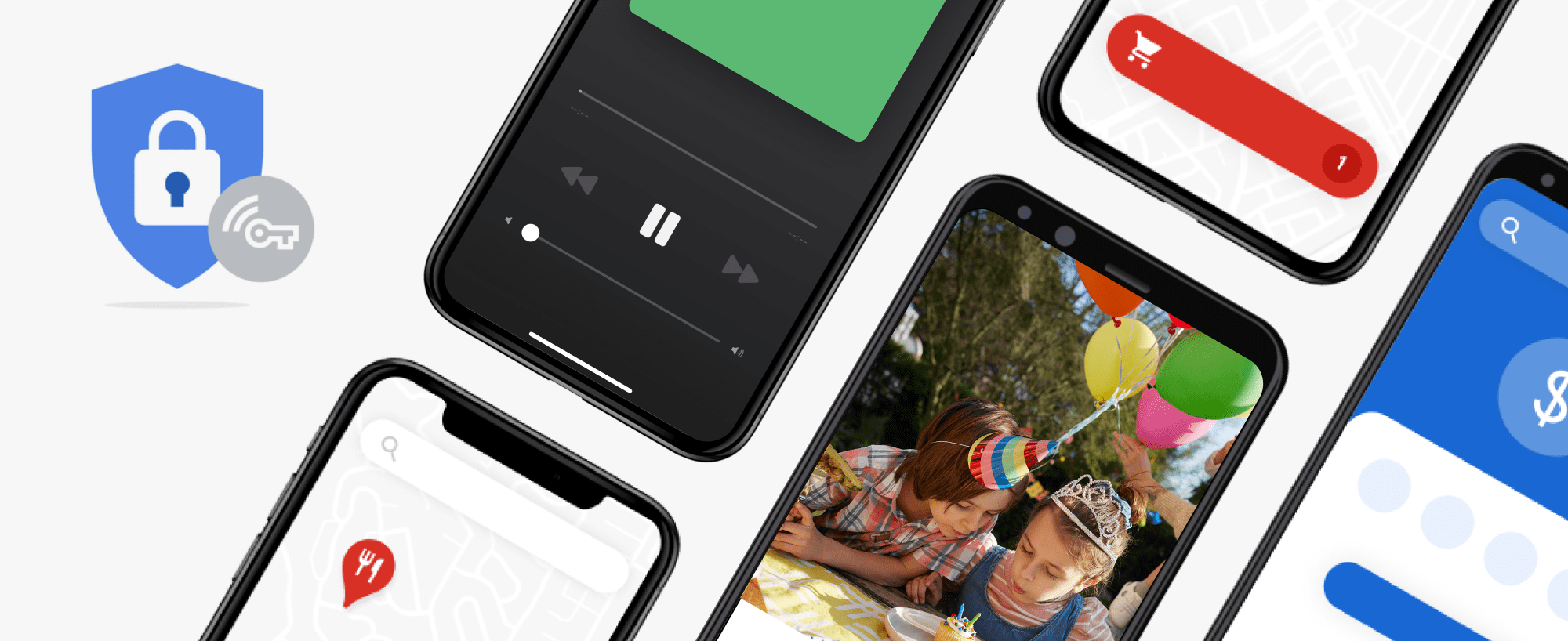




Have you had success accessing a modem at 192.168.100.1 after installing Google One VPN? I have to turn VPN off to check the logs. I can’t seem to get any traction at Google recognizing this is probably an oversight/error.