Safe Mode will boot your HTC U11 with a set of software and settings that will allow you access to the Android OS in the event that it is inaccessible when booting normally. It allows you to correct whatever is causing the device to not start normally by uninstalling newly installed apps or changing settings.
You can turn Safe Mode on or off using these steps:
Enable Safe Mode
- With the phone powered off, press and hold the “Power” button for a couple of seconds to turn the device back on.
- When the HTC logo appears on the screen, press and hold the “Volume Down” button.
- Continue holding the “Volume Down” button until the Android OS is completely loaded. You should be able to verify that you are in Safe Mode if you see the words “Safe Mode” in the lower-left corner of the screen.
Disable Safe Mode
- With the phone powered on, press and hold the “Power” button for a couple of seconds to bring up the “Phone options” menu.
- Choose the “Restart” option.
FAQ
Why can’t I turn Safe Mode on using these steps?
Fastboot must be disabled for the option to be available in some instances. Ensure that Fastboot is turned off.
Why is my device stuck in Safe Mode every time I start it?
The “Volume Down” button may have been stuck or held down during startup. Make sure that you don’t have a case or other item that is depressing the button.
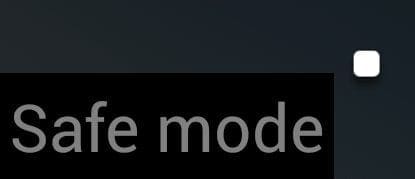



I restarted my phone and now it is stuck in safe mode and I have tried everything but nothing works
My phone is stuck on safe mode. It was dropped and the volume button was disabled. What can I do to turn off safe mode?
How can i disable safe mode if my volume down is not working?
How can i disable safe mode if my volume down is not working?