There are various security methods you can use to stay safe. For example, there’s two-factor authentication or two-step verification. By setting up this security measure, whoever is trying to get into your WhatsApp account simply won’t be able to.
Sure, you might take a few more seconds to get into your WhatsApp account, but knowing your account is more protected is worth it. Not to worry, setting up two-factor authentication is an easy task and won’t take long. Even if you forget the pin, there’s a way you can recover your WhatsApp account.
Contents
Enable Two-Factor Authentication on WhatsApp
To turn on two-step verification on WhatsApp, open the app and tap on the dots at the top right. Go to Settings, followed by Account.

Once you’re in Account, go to Two-step verification.

Now, tap on the Enable button at the bottom.
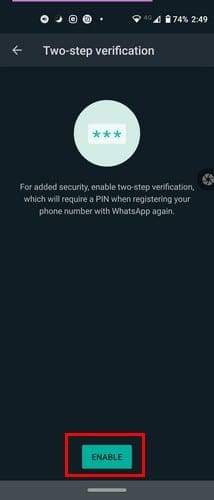
In the next step, you’re going to have to enter a six-digit pin twice to confirm. Once you’ve entered the pin twice, WhatsApp will also ask you for an email address. It’s a good idea to add one since it will help you recover your account if you were to ever need it.
If you would rather skip adding your email address, you can. Just tap on the Skip option to go to the next step. Once you’ve completed the necessary steps, you’ll see a message that it’s enabled. Tap on the Done button, and you’ll be back to the Twp-step verification section.
How to Disable Two-Step Verification on WhatsApp
If the two-step verification is a security measure you can live without, turning it off is also easy. Go to Settings > Account > Two-Step verification > Disable. As soon as you tap on the disable button, the changes are applied immediately. There’s no need to close the app.

Change Two-Step Verification Pin on WhatsApp
As long as you’re there, if you were to change your mind at the last minute, there are other things you can change. For example, you can change the pin for the two-factor authentication and the email address for recovery if you added one.
Forgot WhatsApp Two-Factor Verification Pin
It happens. You thought you chose a pin that you wouldn’t forget, but you forgot it anyway. Now what? Not to worry, there’s a way you can recover the pin. When WhatsApp asks you to enter the pin, tap on the Forgot Pin option. You’ll see an option to disable it so you can get into your WhatsApp account.
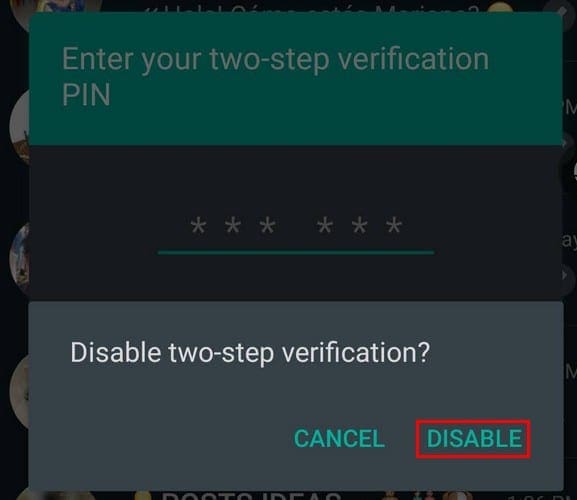
Once you’re in, you can set it up again and choose another pin that’s easier to remember.
Conclusion
You never know when someone might get a hold of your phone. By enabling two-factor authentication, you can keep any spying eyes away from your WhatsApp account. Even if you forget your pin, you still have a way of getting in. Do you find this security feature useful? Share your thoughts in the comments below.


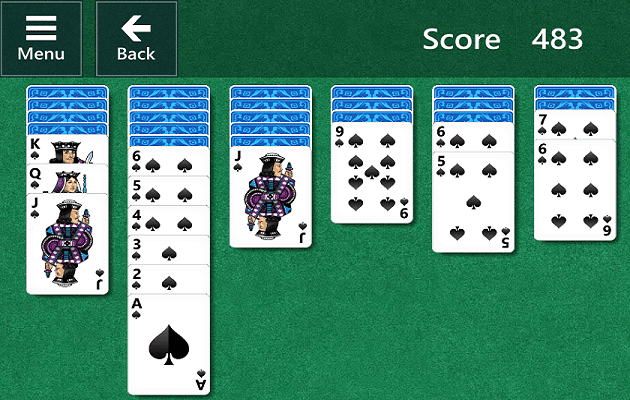

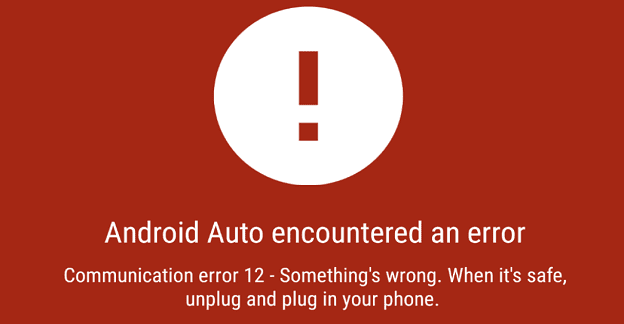
I forgotten my step two verification on telegram