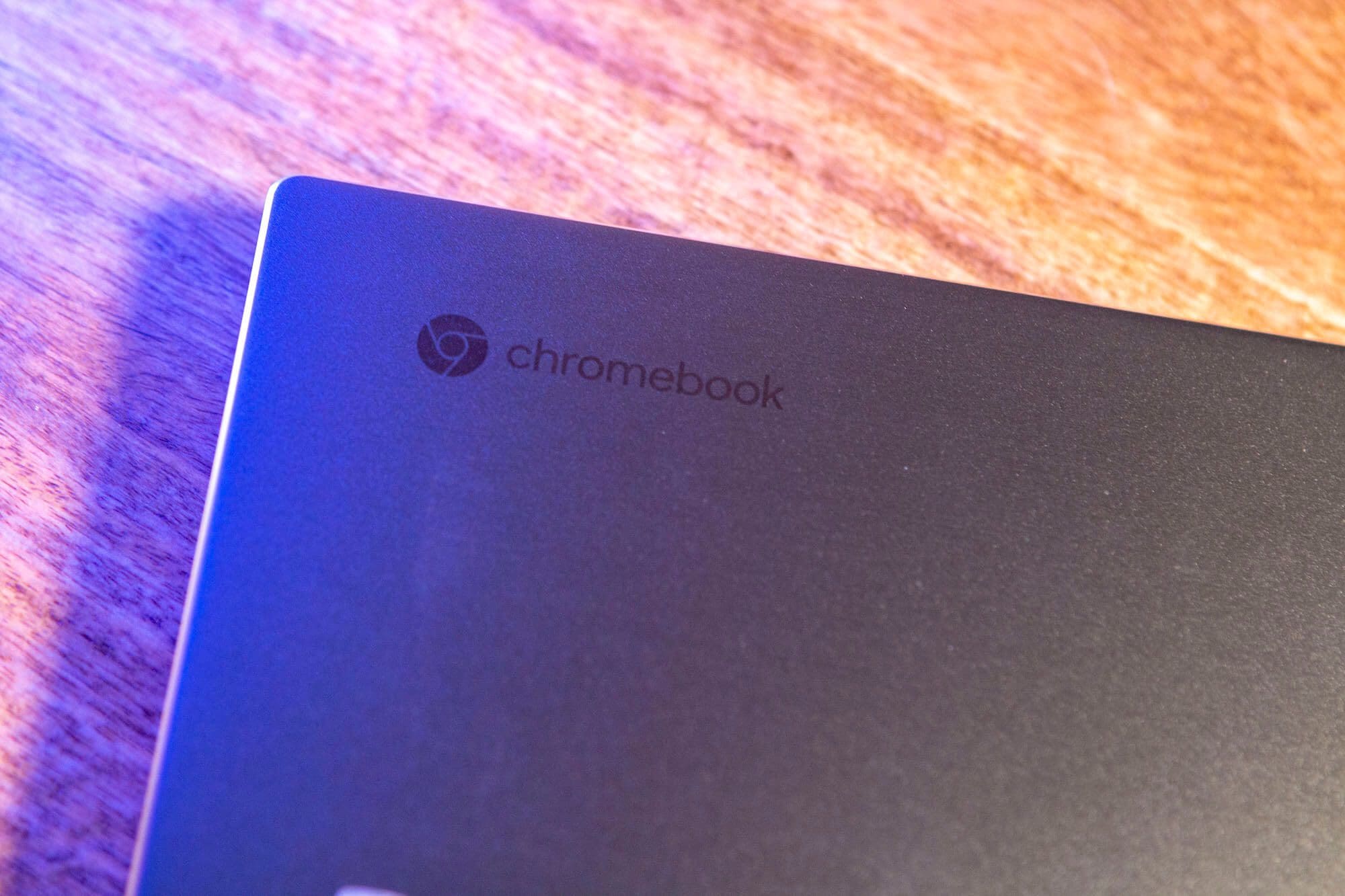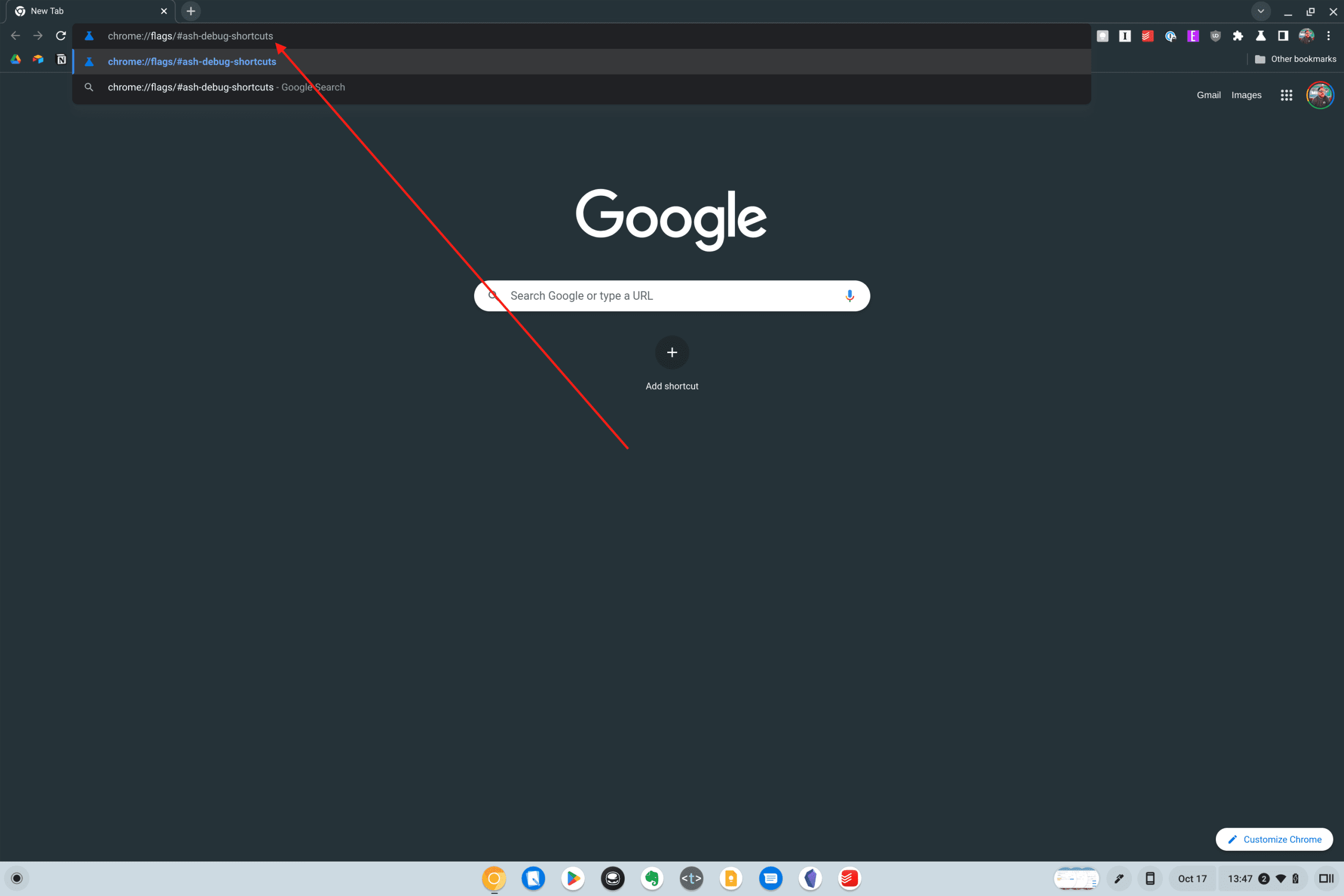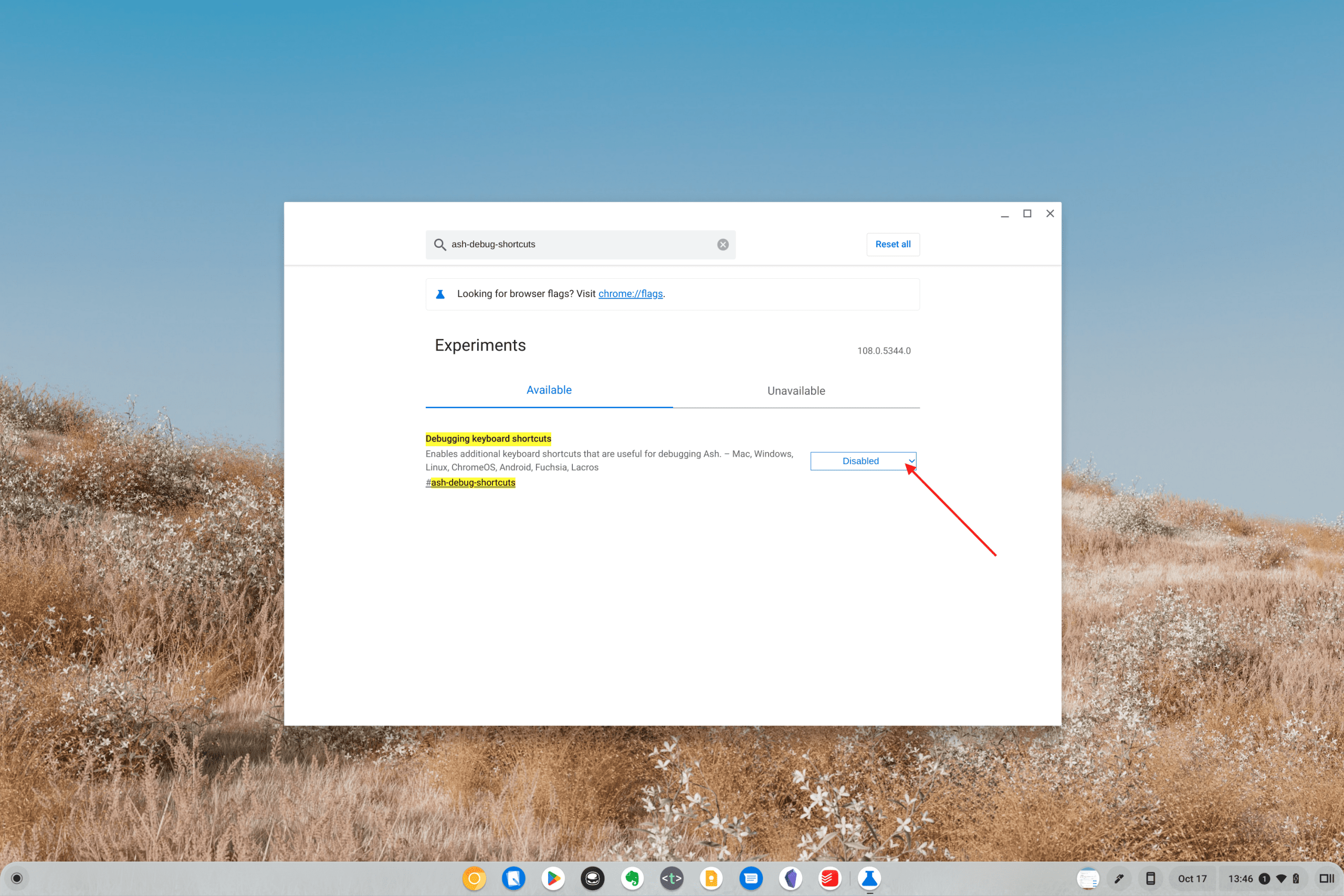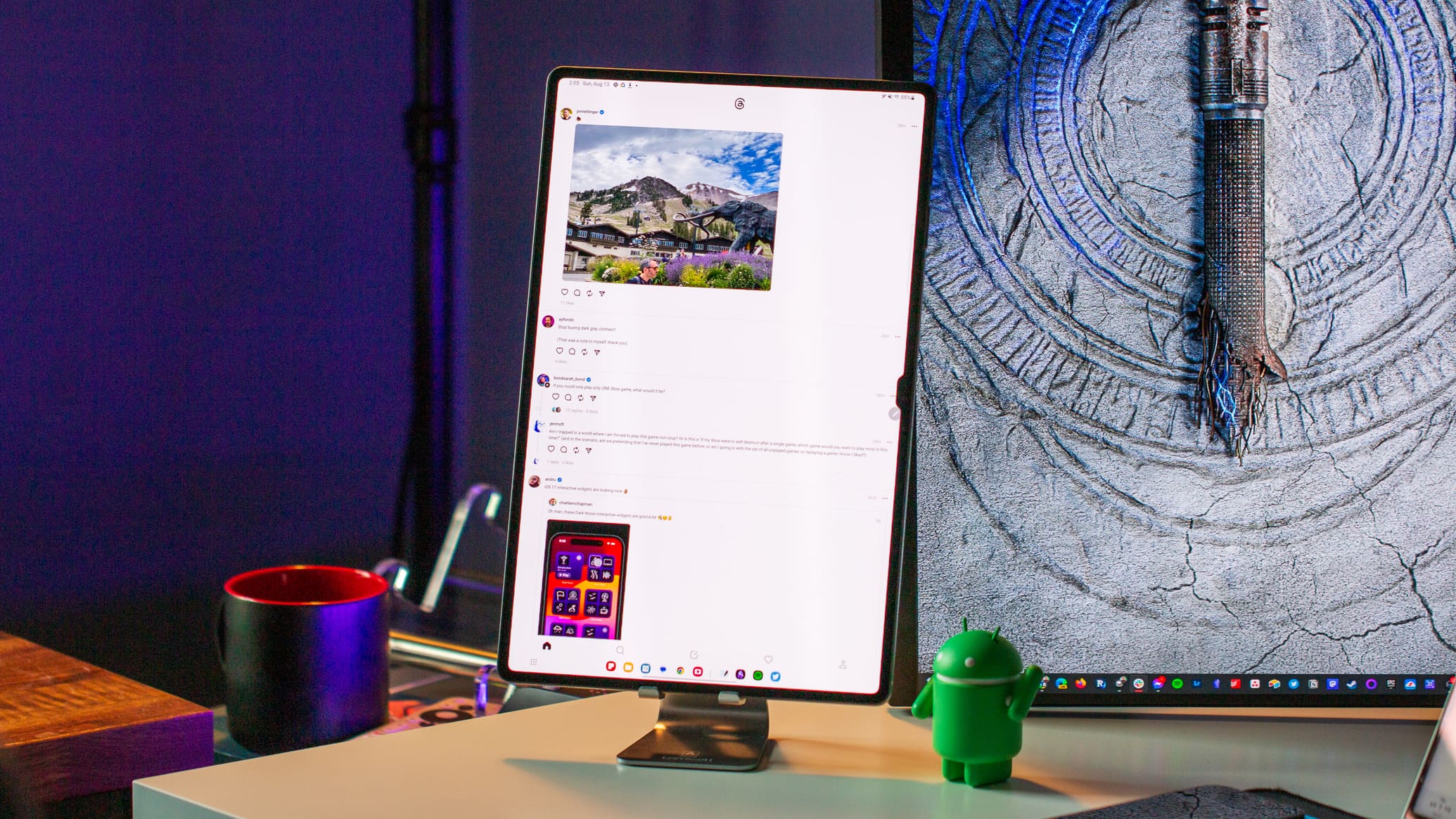Gone are the days where Chromebooks could really only be taken advantage of by teachers and students. Thanks to improvements being made consistently made to ChromeOS paired with better processors and hardware, Chromebooks can rival some of the best laptops and tablets on the market.
How to Turn off Touch Screen on Chromebook
But just like every other laptop or tablet, you might find yourself not wanting to use some features. For example, many of the best Chromebooks are equipped with a touch screen, complete with stylus support, to go along with a convertible design. But if you never use the touch screen, you might want to know how to turn off touch screen on Chromebook altogether.
Thankfully, you can do so, but it’s not an option that’s found in the regular ChromeOS or Chromebook settings. Instead, you’ll need to first enable the debugging keyboard shortcuts. In order to do this, you’ll need to enable the appropriate Chrome Flag, otherwise, the keyboard shortcut won’t be accessible. Here’s how to enable the ChromeOS Debugging keyboard shortcuts on your device:
- Open the Google Chrome app on your Chromebook.
- In the address bar, type “chrome://flags/#ash-debug-shortcuts“.
- Press the Enter key.
- From the Chrome Flags window that appears, click the drop-down box next to Debugging keyboard shortcuts.
- Select Enabled from the drop-down list.
- When prompted, click the Restart button that appears at the bottom of the window.
- Wait for your Chromebook to finish restarting.
- Log into your Chromebook.
Now that you have turned on the debugging keyboard shortcuts, you can now turn off touch screen on Chromebook. Simply press the Shift + Search + T keys at the same time, and the touchscreen will be turned off.
In the event that you want to turn the touch screen functionality back on, but don’t remember which Chrome flag was used, here’s what you can do:
- Open the Google Chrome app on your Chromebook.
- In the address bar, type “chrome://flags/.
- Press the Enter key.
- From the Chrome Flags window that appears, click the Reset all button in the top right corner.
- When prompted, click the Restart button.
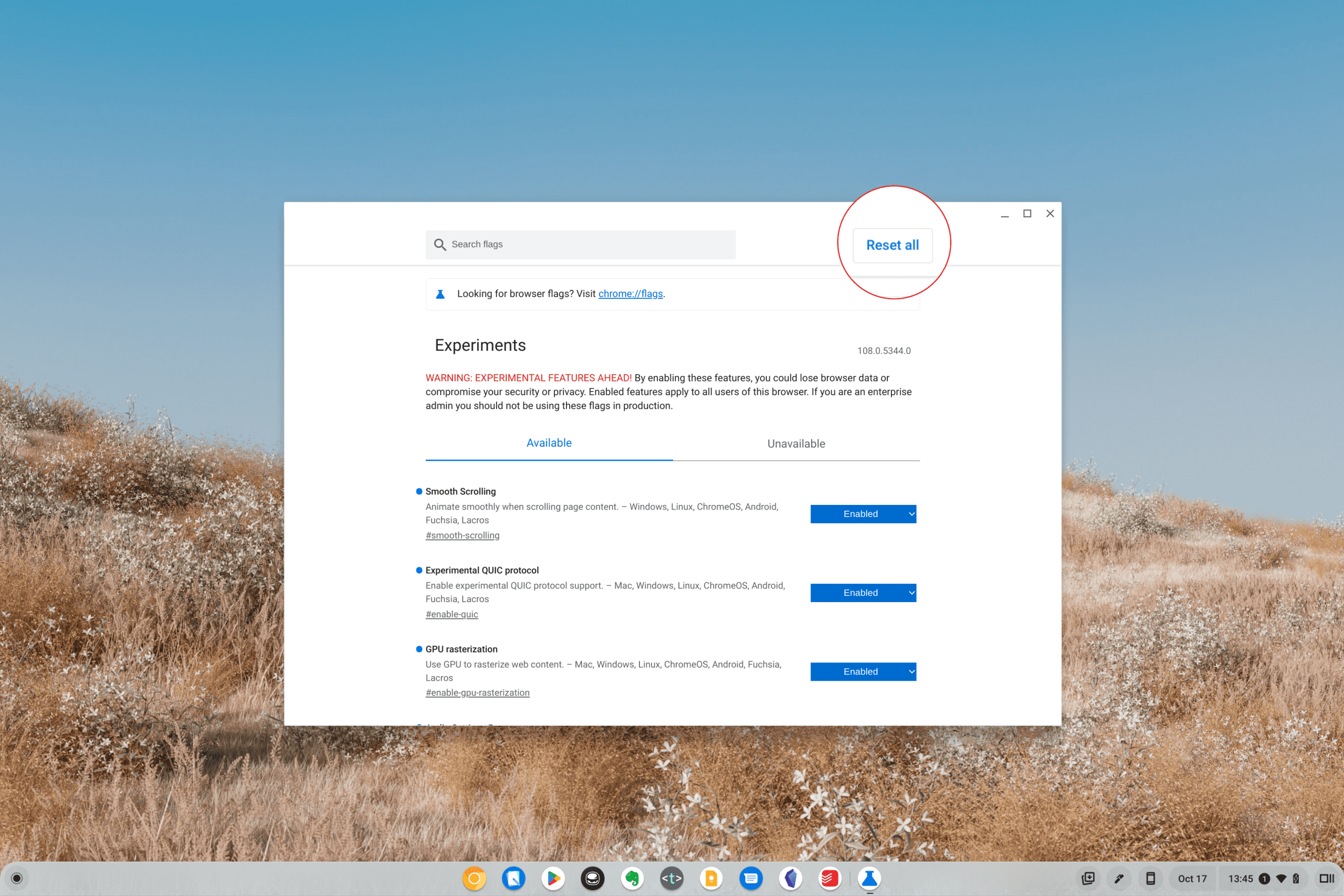
After your Chromebook is finished restarting, enter your password or PIN and log back into it. You can double-check to see if the touch screen is working again from the Login screen. But your better bet is to log in and then try interacting with the different ChromeOS elements.
Debug Keyboard Shortcuts on ChromeOS
If you have enabled the Debugging keyboard shortcuts to turn off touch screen on Chromebook, you have unlocked some different shortcuts. These are meant to make it easy to troubleshoot various issues with your Chromebook, so you can try and determine whether something is wrong with the hardware and whether your Chromebook needs to be serviced or replaced.
If you’re wondering what else you can do, here are some of the most common debug keyboard shortcuts that you can use:
- Clean shutdown: Hold power button for 3-8 seconds
- Hard shutdown: Hold power button for 8 seconds
- Screenshot capture: Ctrl + Switch-Window
- File feedback: Alt + Shift + I
- Powerwash (from login screen): Ctrl + Alt + Shift + R
- EC reset: Power + Refresh
- Restart Chrome: Alt + Volume Up + X
- Kernal Panic/reboot: Alt + Volume Up + X + X
- Virtual Terminal Switching: CTRL + ALT + F1, F2, F3, F4, etc.
And as we mentioned previously, if you no longer want to have the debugging keyboard shortcuts enabled, just head into chrome://flags. Then, click the Reset all button and wait for your Chromebook to restart. Unfortunately, if you had any other experimental flags enabled, then you’ll need to go through and turn those back on.