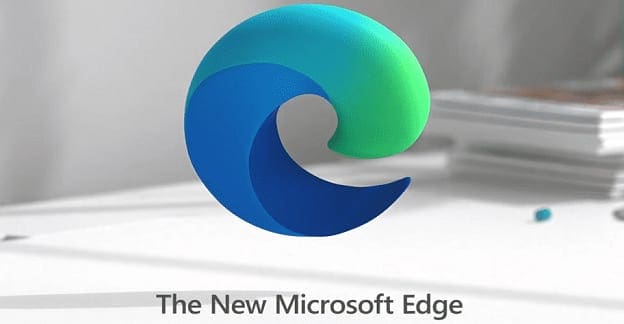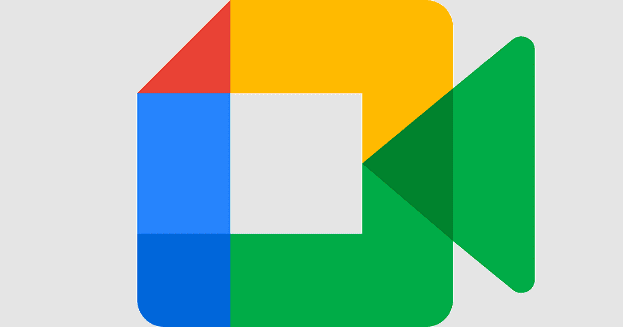Whenever it comes to solving math problems, the more help you can get, the better. You can use one more tool if you feel that the other ones are not working the way they should.
Microsoft Edge features a math solver tool that will help you solve those complicated equations. That way, you don’t have to install yet another app that will slow down your computer. You’ll need to enable it first, but the process is quick and easy.
How to Turn on the Microsoft Edge Math Solver
When you first launch Edge, you’re not going to see the math solver tool. You need to go into the browser’s settings to turn it on. Once you have the browser open, click on the three dots at the top right and go to Settings.
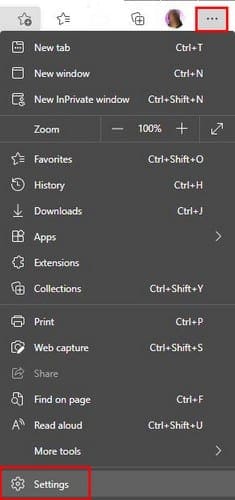
Once you’re in Settings, click on the Appearance option on the left. The first thing you should see to your right is the Edge themes. Scroll past them until you come across various options that begin with the word Show. Look for and enable the option that says Show Math Solver button.

As soon as you enable the option, the Math Solver tool icon will appear on the browser. When you click on the icon, you’ll see options to choose a math problem or type one in.
![]()
For example, I typed 4+4 in the search bar and click on the Select math problem option. The screen will slightly darken, and your cursor will change shape. Use your new shape to highlight the math problem you want Edge to solve for you and click on the Solve option.

After you click on the Solve option, Edge will show you how it solved the math problem to your right.

If you choose the enter a math problem, you can either type it in using your keyboard, or you can use your mouse and use the on-screen calculator.
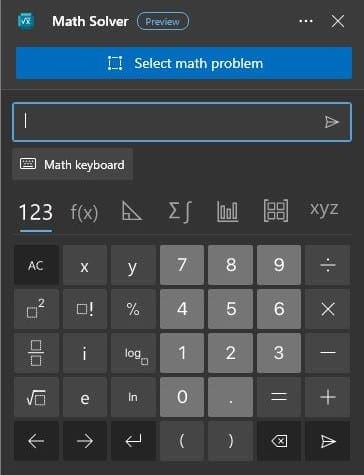
If you click on the dots at the top right, you can access options such as View solution in a new tab and Hide Math Solver from toolbar. Also, to see the solution to a problem, you can either press the Enter key or click on the send icon to the right of where you entered the math problem.
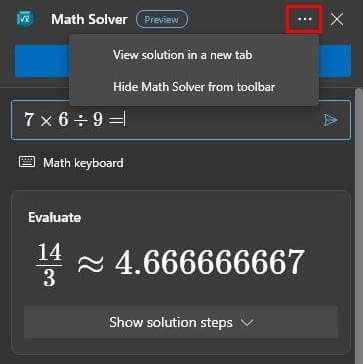
Thanks to this useful tool, you can solve math problems such as Algebra, Arithmetic, Calculus, Statistics, and Trigonometry.
Conclusion
It’s always a good idea to have more than one problem-solving tool around. You never know when one might fail and need to use another one. With Microsoft Edge’s math solver, there is no need to install any third-party apps. Do you think you’ll be using this math tool often? Share your thoughts in the comments below, and don’t forget to share the article with others on social media.