You see that your friend is sleeping, and you want to sneak up and take a picture. Everything goes according to play until you press the camera button to take the picture. The sound is so loud that it wakes up your friend, and the surprise method ends up failing big time.
If only the camera sound was off, you could have gotten away with the picture of the year. The good news is that turning off the camera sound on your Samsung Galaxy S21 Plus is quick and easy. It won’t take longer than a minute.
How to Silence the Shutter Sound on the Galaxy S21 Plus
To take pictures without having to hear the shutter sound every time you take a picture, open the camera app and tap on the cogwheel at the top left. Once you’re in Settings, swipe down until you come across the option that says Shutter sound.
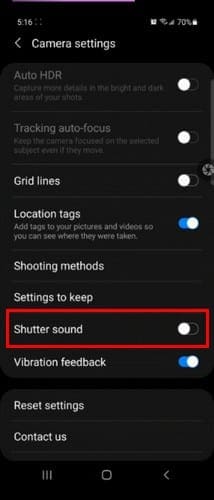
That’s all there is to it. You won’t have o listen to that sound every time you take a picture. If you don’t see the option to toggle off the shutter sound, it’s because some models don’t include this option. But, you can still lower the shutter sound by lowering your phone’s system volume.
While on your phone home screen, press the volume down button and then select the downward arrow for more volume settings. This is going to show you a series of sliders. Locate the one for the system volume and lower it as much as you’d like.
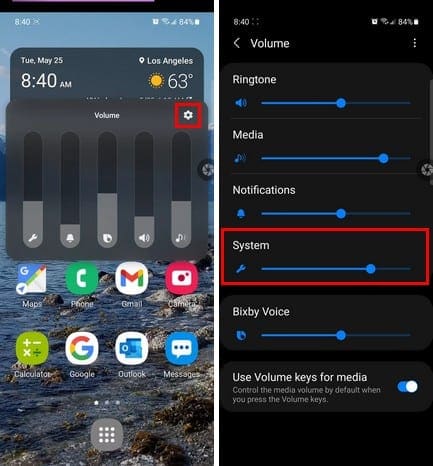
As long as you’re there, you can also make some other adjustments so that picture you take is just perfect. For example, you can add the grid lines or have your S21 focus on the object you want with tracking auto-focus.
Also, if you just find it annoying when you see a picture and can’t remember where you took it, you might want to enable Location Tags. There’s also Auto HDR that will help you capture more bright and dark areas of your shots. Since all selfies have to come out perfect, make sure to choose a selfie color tone. Also, since you don’t want to cut anyone out of the group photo, make sure to use wide-angle for group selfies.

There’s also an option to save your previewed selfies. By having this option one, you’ll have one less thing to worry about.
Conclusion
It’s annoying when you want to take a picture of something and when you see the results, they’re not what you expected. By muting the shutter sound on your S21, you can secretly take pictures without giving yourself away. Also, to improve your pictures, you can always take advantage of the option in the camera settings. Did you completely remove the shutter sound, or did you just lower it? Let me know in the comments below, and don’t forget to share the article with others on social media.





It doesn’t work. Help please.
No! Latest update FORCES the shutter sound ON – AND VERY VERY LOUD!!!!!!