Knowing the speed limit of the area you’re in is very important. If you’re not careful, you could be seeing some nice flashing lights behind you indicating that you have to pull over. It’s a good thing that Google Maps got you covered and has a feature that shows you the speed limit of the area you’re in.
The feature is easy to turn on, but it may not be available in your Google Maps settings yet. If it’s not, you can check from time to time to see if it’s there and when you see it, follow these steps to turn it on. Here’s how you can show the speed limit when using Google Maps.
Google Maps: See the Speed Limit
There are times when the last thing you have time for is to check what the speed limit is in an area. Sometimes the speed limit is clearly shown, but it’s not in other areas. So, it’s always a good idea to have this feature enabled, just in case. You can turn on the speed limit feature but opening Google Maps and then tapping on your profile picture and going to Settings.
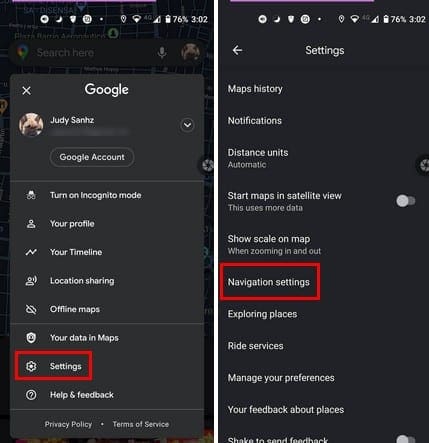
Once you’re in navigation settings, you’ll see various options when it comes to customizing Google Maps for you. But first, let’s see where you can enable the speed limit features. Under driving options, the Speed Limits option will be below the Remember monthly driving stats. If you don’t see it there, then that means that it’s not available in your area just yet.
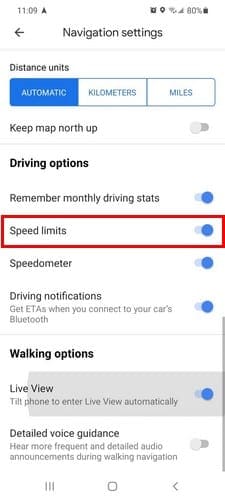
As long as you’re there, you can make other changes as well. You can adjust the guidance volume and change the language as well. Other options include Play voice over Bluetooth, Play voice during phone calls, Play audio cues, and Playtest sound. This last option will let you hear what the driving indications will sound like. If you’re not happy with what you hear, you can still make more changes.
Also, if there are certain things you want to avoid, such as highways, tolls, or ferries, there are options you can toggle on or off.
Conclusion
All speed limits should be labeled, but maybe they’re not labeled as often as they should. Maybe in the area, you’re in, there’s just no sign, and instead of risking getting a ticket, it’s best to have these features enabled if it’s in you’re Google Maps option. Were you able to find the speed limit option in your Google Maps option? Let me know in the comments below.

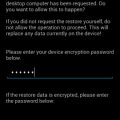

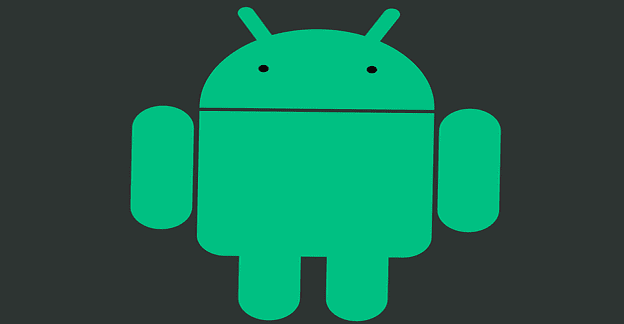
I have this option set.. Maps does not always show the current posted speed limit for all roads like Waze does.
Mine doesn’t show this is there a way of having that put on ?
I do not have the option for speed limits under Navigation on my phone but my husband has identical phone with it on ?
The speed limit and speedometer are in the settings but only shows on the map when I set a destination. I would like to know if there is a way to have speed limit and speedometer show without setting a destination?
no such an option! I tried both ios and android version.
I am in New York City, and I do not see the speed limit option. There is nothing between “Remember monthly driving stats” and “Speedometer”.
Google maps in Sacramento, CA does not show speed unless you are actively navigating. The only work around, if you want to see your speed limits, is to set a destination you’ll never arrive at. Then just turn off notifications. Google is back in the stone-age of navigation. (e.g., I had a Garmin stand alone map device that had the option to show speed limits regardless of navigation mode, all of the time – back in 2007.)
Also, the main screen, when actively navigating, shows your ETA instead of your destination. And, it takes up about 25% of the screen. it should show your destination, and then under that, in small letters, e.g., “ETA: 20min”
Last, Google maps doesn’t show you the north marker unless actively navigating. Because, you know, you don’t need to know what direction your heading.