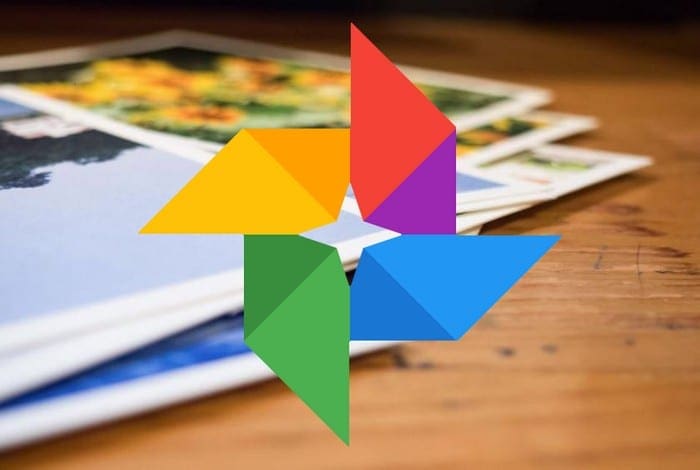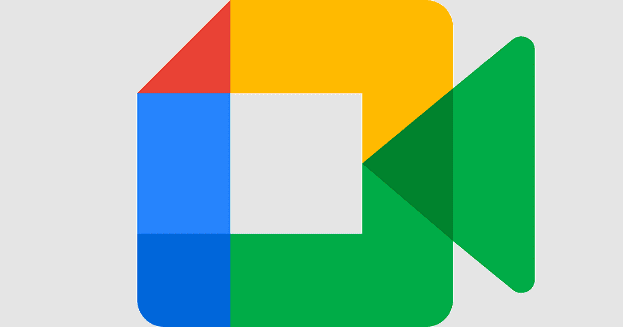You know what they say, ¨Sharing is Caring.¨ So, if you want to show you care by sharing photos and video from Google Photos, this article will show you the steps you need to follow. Make sure you have the Google Photos app installed on your Android device or that you have the page open on your computer, and if you do, here’s how you can start sharing.
Contents
You can share your videos and photos by looking for that person by accessing your contacts. Or, you can search for them by using their phone number or email address. If the person you’re going to share a file with is someone you’re not going to be keeping as a contact, you can always create a link. To do this, go to your Google Photos account and look for the picture you want to share.
The same goes for albums. Open the album you want to share and click on the plus sign at the top left and search for the contact you want to share the album with.

Place the cursor over the photo/video if you don’t see the share button. When you see it, click on it and search for the person you want to share your picture/video with. To share with more than one person, there’s an option to create a group too. The link option is at the bottom left.

When you want to share an album, you’ll see the same window. To share an album, open it and look for the share at the top right of the page and choose how you want to share. To share an album on your Android device, go to the Library tab and open the album. The share option will be the second option. If you try to long-press on the album to try and share that way, nothing will happen. The album needs to be open.
How to Stop Sharing Pictures and Videos in Google Photos
So you shared your album with a friend, but for some reason, it’s time to cut the cord. In that case, open the album that has the person you want to remove. Click on their initial at the top left of the album.

In the next window, you’ll see the person’s name. Click on the dots to the right of the name and click on Remove Person. As long as you’re there, you can also make other changes such as toggle off or on options such as Collaborate, Comments and likes, and Link Sharing.

If, as you’re removing the person, you remember someone you need to add, the Invite People option is right there.
How to Leave an Album in Google Photos
To leave an album you’ve been invited to, click on the Sharing option.

In the next window, you’ll see a list of albums. Place the cursor over the album you want to leave and click on the dots to the right. A few options will appear, including the Leave option.
Final Thought
When it comes to sharing options, Google Photos does a good job. Who doesn’t share pictures with others, right? By sharing with others, you can laugh and comment on how you can’t believe our friend wore that sort to the party.