You need to send certain messages but don’t want the receiver to keep the message for too long. It could be important info the other person needs to know about but can be erased after a short time.
The good news is that Signal has a useful feature called Disappearing Messages. You can set a timer on the messages, so they self-destruct after a certain amount of time. Even though the other person can do things, such as copy the text or take a screenshot, before the message is erased, at least you have a chance if they remember too late to do that.
Contents
How to Turn on Self-destructing messages on Signal
The disappearing messages feature needs to be enabled for you to use it. To turn it on, find the contact or group you want the feature to apply to, tap on the dots at the top right and choose the Disappearing messages option. You’ll see a list of options as to the time the messages will last.
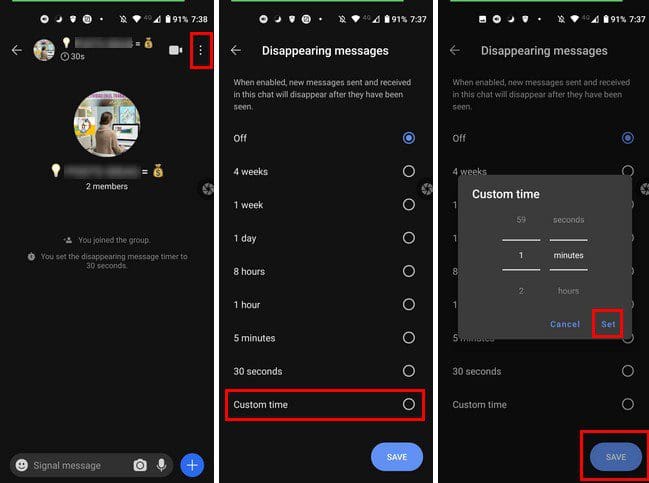
You can choose from options such as:
- Off
- 4 weeks
- One week
- One day
- Eight hours
- One hour
- Five minutes
- 30 seconds
- Custom time
If you choose to tap on this last option, you’ll see a window that’ll allow you to enter the time you want the message to last.
How to Send Disappearing Videos and Messages on Signal
Even if you haven’t turned on the disappearing messages feature, you can still send videos and pictures that self-destruct. Simply find the contact of your Interest and tap on the camera icon to add the picture. Add the picture by tapping on the circle and tap the arrow pointing right to continue. The feature only allows you to send one picture or video at a time. If you choose more, you won’t see the option that looks like an arrow that turns into a circle.

Tap the send button to share your file, and you’re good to go. You’ll know you’ve sent a disappearing message because it’ll have a countdown icon next to it. The other person will receive the count-down icon but won’t see a preview of the file you sent. You can send a message with the self-destructing file if you want. Once the other person taps on the file, it’ll only appear once. After that, they won’t see it again regardless of the number of times they tap on it.
The timer for the file or message sent starts once you send it. If you’re the one that received the file, the timer starts once you’ve seen the file. You’ll know how much time you’ve set the timer for because you’ll see it on the chat before you even start typing something.
If you ever want to disable the disappearing messages, simply tap on the dots at the top right > Disappearing messages and toggle it off.
Conclusion
Enabling the disappearing messages is a great way to keep certain chars private. By making the messages go away, you prevent anyone from reading the chats if you forgot to lock your phone one day. Will you be using this feature often? Share your thoughts in the comments below, and don’t forget to share the article with others on social media.




