While Microsoft Teams and Zoom are two of the most popular video meeting platforms globally, many people still rely on Skype for group calls. You can call up to 50 people at once on Skype.
It’s always easier to follow the discussion when you can see all the participants. But sometimes, Skype groups the speakers in the top right while leaving the other participants in the far left area.
Contents
What to Do If You Can’t See Everyone in Skype Group Calls
Switch Views
Skype supports four different views: Grid view, Speaker view, Large grid, or Together mode. If you want to see all the participants, click on Grid view and enable the Large grid option. The Speaker’s view focuses only on the person speaking.
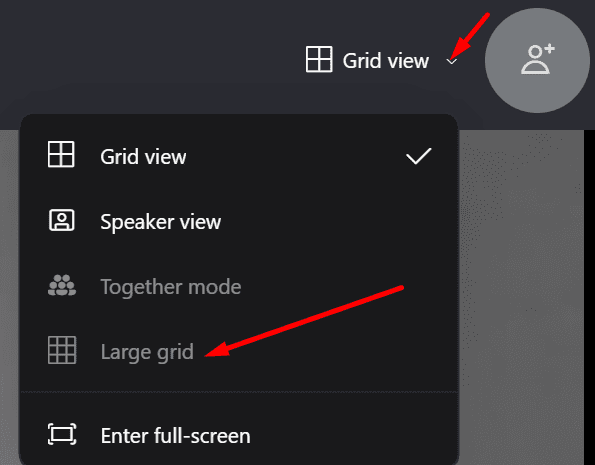
Needless to say, ensure all the participants turned their cameras on.
Update and Reset the App
The next thing you should do when Skype doesn’t work as intended is to check if there’s a newer app version available. If you already got an update notification pending action, click on the Update button to update the app. Then check if the issue is gone.
If Skype fails to display the speaker’s feed on the screen right after they took the floor, reset the app. The same is valid if the app won’t display all the participants. To do that, you’ll need to first uninstall Skype and then reinstall it.
Launch the Control Panel, go to Programs and select Uninstall a program. Then click on Skype and hit the Uninstall button. 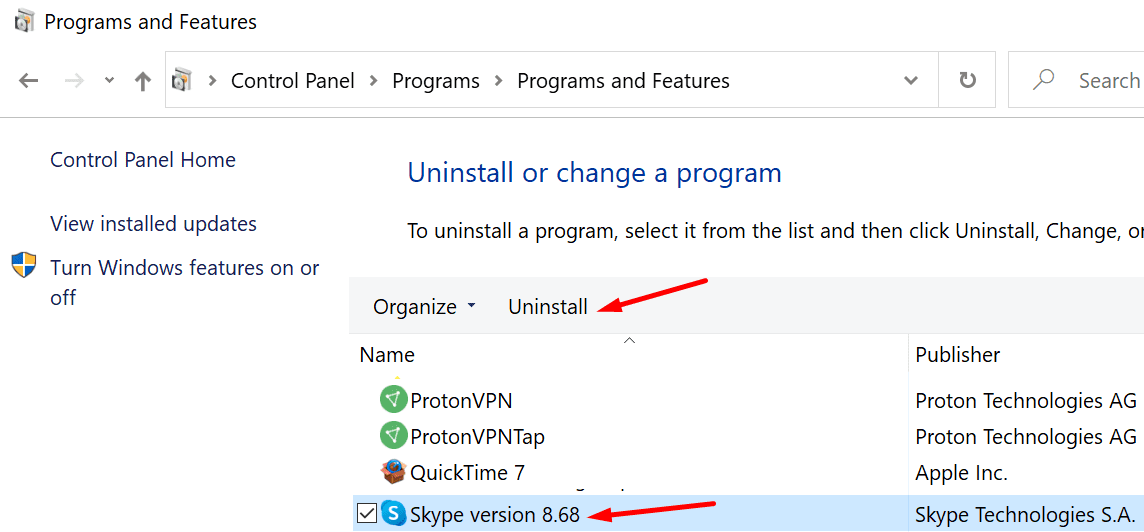
Restart your computer and download the Skype desktop app again. Check the results.
Conclusion
If you can’t see all the participants in a Skype group call, enable the Large grid option. Should the issue persists, reinstall the app to fix any file corruption issues that might be breaking certain app features. Join the conversation below and tell us if you managed to fix the problem.
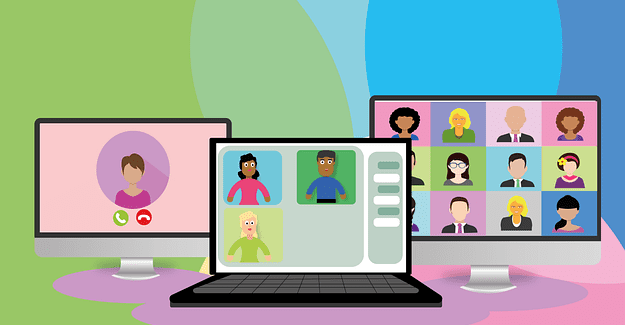

The Large grid doesn’t want to show me as the main speakers when only 4 persons are in the call.
Skype is updated but that feature doesn’t work. Please help!
Skype group video calling is good. Alternatively, you may also try tools like R-HUB HD video conferencing servers for conducting online group video conferences. It provides 30 way HD video conferencing and works from behind the firewall, hence better security.
Thanks