Usually, when someone asks you if you saw that video where this guy did the craziest thing, there’s a good chance it was a Tik Tok video. When it comes to options, Tik Tok gives you a large variety of them when it comes to filters, backgrounds, and music.
With so many great videos of Tik Tok, you’ve surely found various videos you’ve liked and wanted to keep. The app has a way for you to save all the videos you want. The save option may not always be in plain sight, but it’s there.
Contents
Add Any Tik Tok Video to Your Android Device’s Gallery
To save your favorite Tik Tok video, open the app and watch the videos as you normally would. When you come across a video you want to save, tap on the Share icon, the button with the arrow pointing to the right.
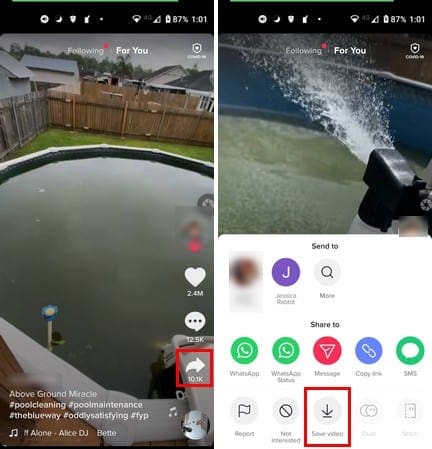
When the window of options appears from the bottom of your display, tap on the Save Video option. After you tap on the save option, your video will be saved in your device’s gallery. In what folder your gallery app saves, the video will depend on the gallery app you’re using. Some might save it in a Tik Tok folder, while others might save it in the Camera folder.
Also, depending on what Android device you have, you can save any Tik Tok video by recording your screen. For example, the Samsung S 21 has this useful option you can use and saves you the work of finding a screen recording app that you’re happy with.
If you do have an S21 you can start recording your screen by swiping down from the top of your display and looking for the Screen Recorder option.

After you tap on the Screen Recorder option what happens is that you’ll get a message asking you if you want No Sound, Media Sound, Media Sound, and Mic. Once you make your choice you’ll see a countdown and then the screen recording begins.
How to save a Tik Tok Video with No Watermark
When you save a Tik Tok video directly from the app, you save it with all the watermarks it comes with. The friends you share the video with might already know it’s a Tik Tok video, but it doesn’t have to say it all over the place. To save a Tik Tok video without the watermark, you’re going to need an app called Video Downloader for Tik Tok – No Watermark.

You can start by opening Tik Tok or this app. If you use the video downloader app, you’ll need to tap on the blue button that says Tik Tok. It’ll open Tik Tok, and then when you see a video you want to save, tap on the share button. In the Share to section, swipe all the way to the left and tap on the Other option.
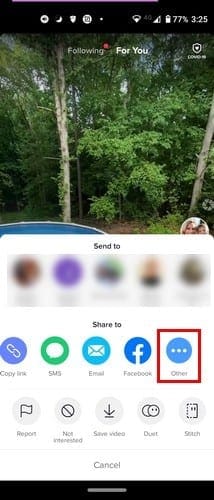
Sharing Options
After tapping on the other option, more share options will appear. At the top, you’ll see a copy option to do just that with the video. By tapping on the Copy video, you copy the Tik Tok URL; the video app will need to download the Tik Tok video. You can copy it and then go to the app and paste it there, or you can swipe up and look for the app.
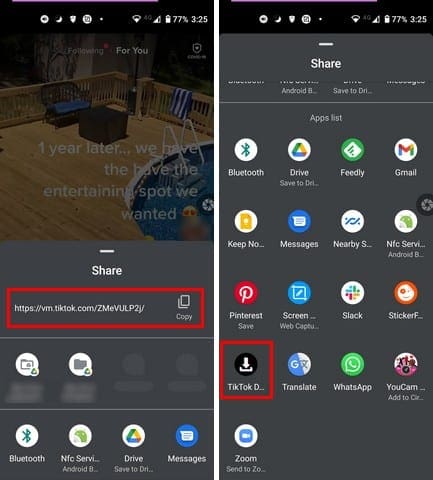
Tap on the Tik Tok Downloader app, and the URL will be pasted automatically. To have your Tik Tok video with no watermark, tap on the red Download button. The app will indicate when it’s done downloading the app. Finding your saved video will be an easy task. The app saves all the videos in a section called My Downloads.

You can share your video, or you can delete them if you ever get bored of them. If you download any MP3 files, this is where you’ll find them as well.
How to Save Tik Tok Video on Your Windows 10 Computer and Mac
In case you didn’t know, there’s a Windows 10 and Mac program called 5KPlayer that lets you save Video not just from Tik Tok but also from other social media platforms such as Facebook and YouTube. All you’re going to need to download the video is the URL and paste it as you did with the Android video downloader app.
Conclusion
Tik Tok videos are so addictive that you can spend hours watching them. A 5 minutes Tik Tok run can easily turn into hours of video watching. But, when you don’t have Internet access for some reason, you can’t enjoy your favorite Tik Tok videos. But, if you download them, you can watch them until you have coverage again. Do you think you’re going to download a lot of Tik Tok videos? In the comments below, let me know, and don’t forget to share this post with others on social media.




