When you take pictures, you’re giving away more information than you think. That information is Metadata, which can include the time you took the picture, your phone’s model, and your location. If you’re not OK with that, you can remove your location from your pictures by following some simple steps.
Contents
How to Stop Adding Your Location to Your Pictures
You can easily stop your camera’s app from adding your location by going to your phone’s settings. Once you’re in your phone’s settings, go to Apps and notifications. If you don’t see the permissions manager immediately, you may need to tap on the advanced option first.

Look for the camera app and choose the don’t allow option.

Method 2
Another way to prevent your info from being on your pictures is by opening the camera app and tapping the gear icon. Swipe down until you come across the location option and toggle it off.
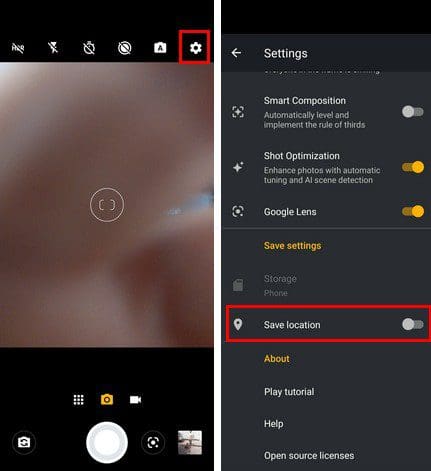
How to Remove the Location from Your Pictures on Windows
Removing the location from your pictures on your Windows computer is also easy. Find the picture whose location you want to erase. Right-click on the picture and go to Properties. When the new window opens, click on the Details tab at the top.
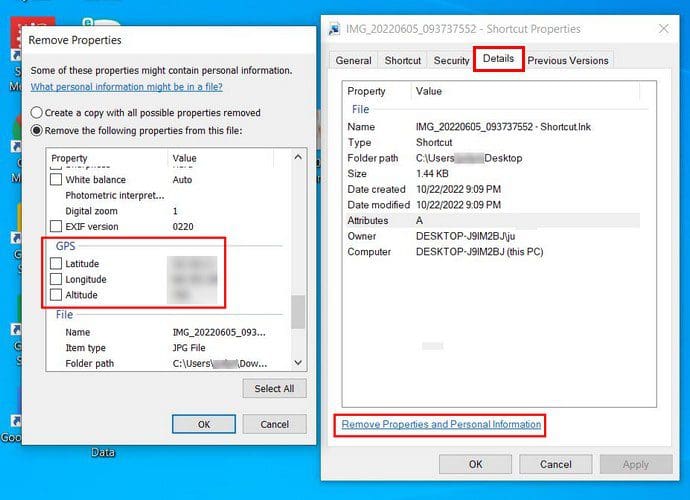
At the bottom, click on Remove Properties and Personal Information. At this point, another window should open with the information you can remove. Scroll down until you come across the GPS section. Uncheck the Latitude and Longitude options.
Conclusion
Turning off the location is a good idea when the pictures you took are near your home. You may want only to share the pictures and not their exact location. As you can see, removing the location from your pictures is quick and easy. You can remove the location with your Windows computer and prevent future pictures from having that specific information.



