When you work with others sharing files is something you’re going to do sooner or later. In those shared files, you’ll also need to leave the other person a comment on the file to help them finish the file or understand it better.
But, after a while, that comment that you added might no longer be needed. So, to avoid any confusion, you might want to remove those comments. The good news is the Google Docs has options that’ll allow you to temporarily hide the comments or altogether remove them.
How to Hide Comments in Google Docs
If you’re not sure if you want to erase the comments or not, you can always hide them until you’re sure what you want to do with them. One option is to change how you’re viewing the file. You probably have the file in Suggesting or Editing mode, and in this mode, you can see every single comment the file has.
But, if you change the mode to View, all the comments will be hidden. To do this, click on View> Mode > Viewing.
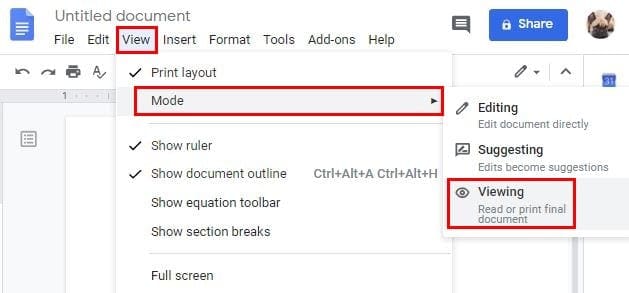
Also, as long as you don’t accept the comment, it will be visible. When you accept the comment by clicking on the checkmark, it’s no longer within View. If there are just too many comments to accept them one by one, you can bulk accept them all. You can do this by going to Tools > Review Suggested Edits and click on the blue Accept All button.
You can also remove the comment by clicking on the Reject All button as well. But, if you want to erase the comment without having to accept it, click on the three dots to the right of the comment and click on the Delete option.
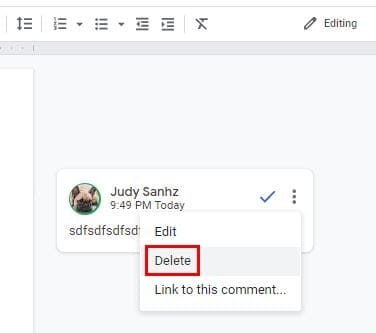
Conclusion
Communication is critical when working with others to get things done. When those suggestions are no longer necessary, you know you can count on a few options to make those comments go away.




