If you use a Mac, then you might have noticed that anytime you copy something from the web and paste it, it retains the source’s style format. This can be a bit annoying, especially when you’re working with platforms like email applications.
So whether you want to copy and paste with Style Matching on Mac just once, or you want that to become your default paste format, then follow the instructions below.
Contents
How to Paste with Style Matching On Mac Just Once
Even if you like your default Mac setting as auto-paste for the copied text format, for this once, you’ll want to make an exception and merge formatting with your current content then follow the steps below.
1. First, highlight any text you want to copy. You can hit command + C, or you could right-click and select copy.

2. After copying your desired text, go to the platform that you wish to paste it on. In this case, we’re using docs.
3. Tap the edit button. You can find this on the menu at the top of your screen.
4. Clicking on the edit should display a drop-down menu with a “paste” option and “Paste without Formatting.”
5. Clicking on paste without formatting will past the content you copied in the currently available format.

How to Create a shortcut for Paste with Matching Style on Mac
If you are like me and want a more comfortable and less tedious way of doing a simple task, it is then creating a shortcut for Paste with Matching Style might just be the right option for you. Instead of pasting by clicking on edit and paste, you can create a shortcut that will override the default Command+V that is on Mac.
You can also create a shortcut with any letter you want instead of Command+V. You can use Command+Q or Command+K etc. The advantage here is that you’ll be left with Command+V as “paste with the previous formatting.”
1. To set a shortcut for Paste with Matching Style, go to your System Preferences app, and select keyboard.

2. Click on the keyboard, and it will display another drop-down window with menu options “Keyboard, Text, Shortcut, Input Sources, and Dictation. Select the Shortcuts tab.

3. The Shortcuts tab contains a bunch of shortcuts options with App shortcut among it. Select the app shortcut. It will display a plus and minus sign at the bottom of the options.

4. The plus sign (+) button gives you an option to add a shortcut to your Mac. The minus (-) button removes shortcuts. Click on the plus sign (+).
5. Tapping the plus sign (+) will give you a drop-down window with two input fields. The first one is the Menu Title. Here Type in “Paste and Match Style.”

6. The second text input box is labeled Keyboard Shortcut field, click on it and hit command with V key on your keyboard. This will record it as your shortcut for pasting with the matching style.

Tap the add button to successfully save Command + V as your new paste with a shortcut key. This means that instead of using the default Command + V as “paste with source style,” it will instead paste and match style. Remember that you can use any command option as a shortcut. Just be careful not to override an existing shortcut.
Wrapping Up
Command+V is a default shortcut in Mac for pasting content with source formatting. If you used Command + V as your new shortcut to paste and match style, then that means that you overrode the default one. What if you want to retain source formatting and need a shortcut for that as well?
You can just create another shortcut, but this time the name of the Title Menu will be paste, and you can record any command you want as long as it’s not Command + V. Also, take care so that you won’t override any current default shortcuts. By now, your system should be new and improved, and you should also be able to paste any text with Match style formatting with just one click.

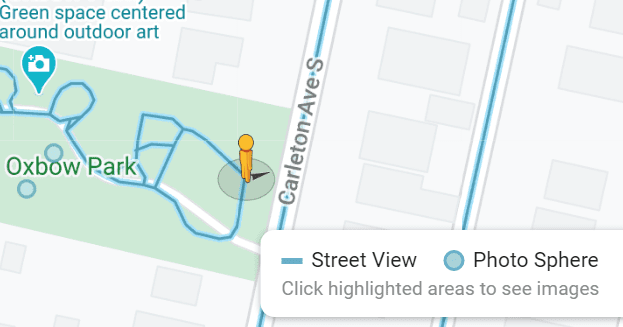



Thank you, helped a lot.
the explanation was incredibly easy to understand, I appreciate the good job you are doing!
This helped me a lot. Thanks!!