Beta’s in video games are a tried and true method of testing a new update before it is released to the public. There are two main types of beta testing methodologies, “open betas” and “closed betas”.
An open beta is available for the public to opt into if they want to. A closed beta is invite-only, although some game developers and publishers allow you to apply for access. Anyone signing up for a beta version should understand that they are playing a test version of the game that isn’t quite ready for public release. It may have bugs, potentially even game-breaking ones, or incompatibilities with other save files, etc.
Steam’s Early Access program is technically an open beta programme with some games even releasing in an alpha state. Early Access, however, is completely different from the optional Steam game betas.
Tip: An “alpha” is generally the earliest level of testing. Games in alpha are much more likely to be incomplete or have serious bugs or performance issues. Beta is a further stage of development where the game is usually mostly complete; it is generally the last stage of testing before a game or update to a game is released.
How to opt into a game beta
To opt in to a game beta, open your game library, then right-click on the game you want to join the beta for, and click “Properties”.
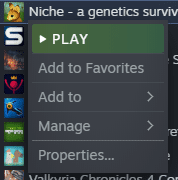
Switch to the “Betas” tab in the game’s properties window. Here you can opt into open betas if there are any by selecting them from the drop-down menu. Alternatively, if you have a beta key to access a private beta, enter your code in the box labelled “Enter beta access code to unlock private betas”, then click “Check Code”.
Not all games will ever have a beta version available, and those that do may not always have it available. Additionally, some games use the beta functionality to allow you to stay on a specific game version. This can be very helpful if an update breaks save compatibility.

Once you select a beta version of the game to use, Steam will update your game to the beta version automatically.



I have a steam key for the game The Cycle: Frontier but can not find the properties of the game on steam to put the code in. I’ve looked for 2 days now and can not see anywhere.
what is the betas access code??