Whenever you turn on your computer, there are always a few apps you launch together. You may open Word and Photoshop together to get started on some work, but wouldn’t it be great if you could open the apps you need with only one action?
By doing so, you’ll save time and effort. These are apps you’re going to need to open anyway, you’re sparing yourself the extra effort (not that it’s much anyway). But it still comes in handy.
How to Create a Batch File to Launch Multiple Apps
When creating your batch file, you can choose to either use the Windows icon or create one of your own. If you want a specific app’s icon to be what launches your batch file, locate the app by using the Windows Explorer. You can open Windows Explorer by pressing the Windows and E keys.
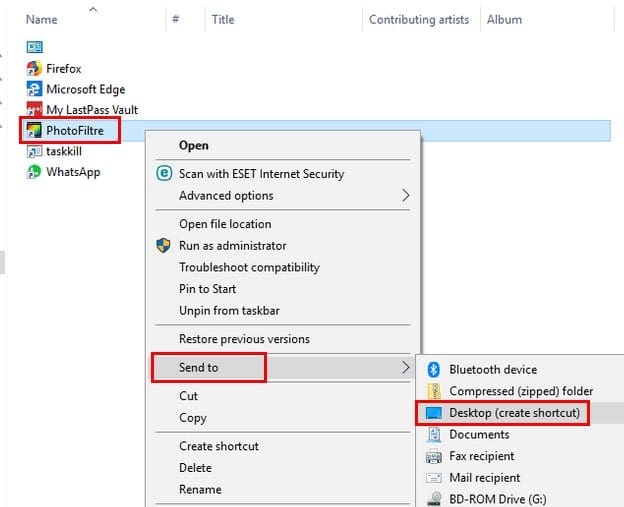
Once you find the app, right-click on it and in the side-menu click on Desktop (create shortcut). You’re also going to need the app’s program path, but this is easy to get. Right-click on the app and select Properties.

When the Properties window appears, the program path will be in the Target box.
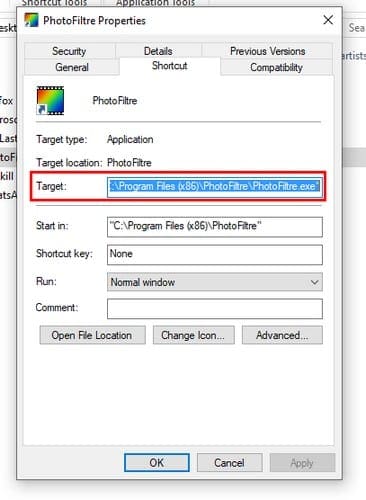
Copy this path and paste it to the notepad you regularly use. Copy the path for the second app you want to launch as well. Open the notepad where you copied the paths and replace the following example with the apps you have chosen.
@echo off
cd "C:\Program Files\PhotoFiltre"
start PhotoFiltre64.exe
cd " C:\Program Files (x86)\WhatsApp2"
start WhatsApp.exe
exit
As you can see, I have chosen Photo Filtre and WhatsApp. The @echo off command will only avert commands from appearing in the command prompt. The CD command modifies the directory to the app. The rest of the commands explain themselves with the words start and exit.
Make sure to save the above command in the note pad you opened earlier. When you save it, set the Save as type to All Files and that it has the .bat extension.
It’s time to pay some attention to the desktop icon mentioned earlier. Right-click on it and choose the Properties option. Find the Target option, and it will show you the path to the app.
The path you’re currently looking at needs to be replaced with the path of the batch file you created. Click Apply, followed by OK. To test out your creation, double-click on the desktop icon you set aside for this.
If the command prompt window opens and closes, don’t panic, this is normal behavior. Once the command prompt closes, the two apps you selected should open right after.
Conclusion
Sure, you might spend more time than you’d like setting this up, but once you’ve done it, you’ll enjoy having one less app to open. What apps are you going to set up? Share your experience with me in the comments below.





Awesome tip…but how would I open them up in a split window?
used this to open multiple shimejis at once. very helpful