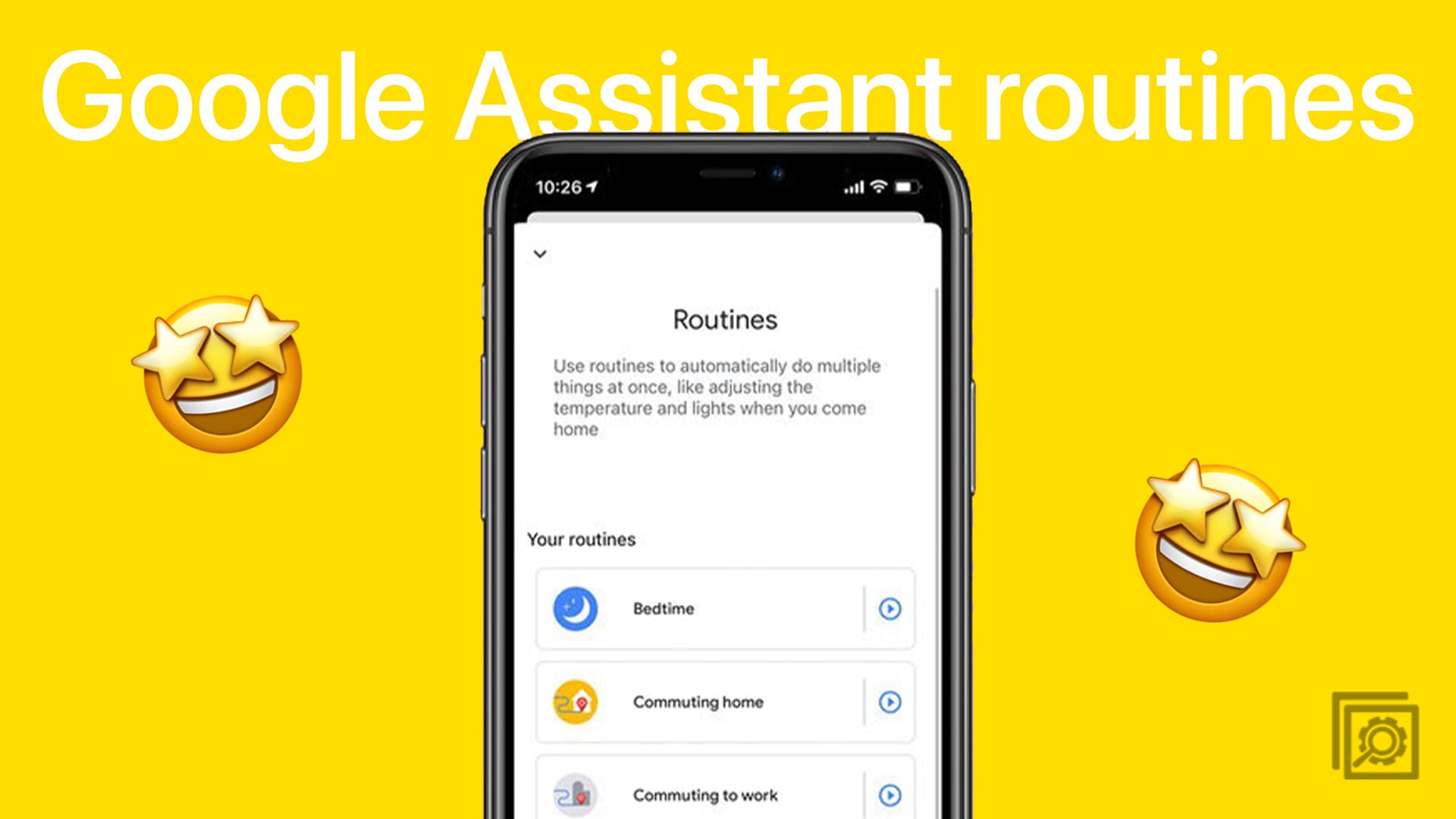There are many things you can do on WhatsApp. You can share your location and hide your online status when you want to go ninja mode. But what can you do when you want to have a chat to message yourself, like keeping notes? You can always message yourself.
How to Send a WhatsApp Message to Yourself
To message yourself, open a new chat by tapping on the new message button at the bottom right of WhatsApp’s main page. At the top of the contact list you should be at the top of the list. Tap on it to message yourself. But what can you do if you don’t see yourself at the top of the contact list? You can try the following.
This isn’t an option your going to find in Settings. To send a WhatsApp message to yourself, the first thing you’re going to need to do is to go to your Contacts app and add your number. It’s up to you if you add your last name or a nickname.
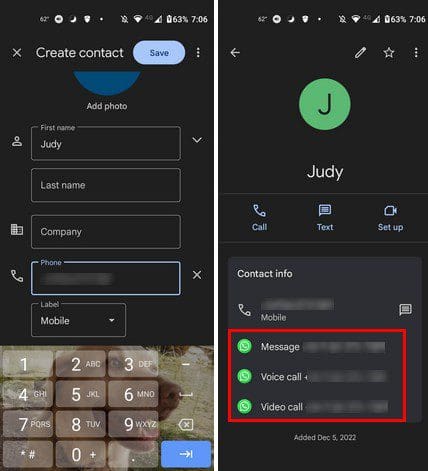
After a few seconds, you should see the option to message yourself. Tap on the message option, and you should see your chat with your profile picture. You can test it out and send yourself something. The blue checkmarks (if you have them enabled) will turn blue as soon as you send the message.
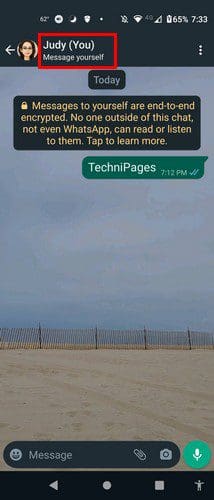
You don’t have to worry about security when messaging yourself since it also has end-to-end reception, just like all the other chats. This is an excellent option if there are messages or media you need to change. That’s all there is to it. You can now save what you’d like. You can always mark that message or media content as starred, but it’s nice to know you have more options when it comes to saving your files.
Conclusion
The downside to using this option as something to remind you to do something is that you run the risk of forgetting. It’s not like other reminder apps that send you a notification so you can get a task done. But, if you’re looking for an option to save media for later, this is a good option. That way, you don’t have to install yet another app. How useful do you find this option? Let me know in the comments below, and don’t forget to share the article with others on social media.