Many people access their Netflix account across multiple devices. A smart TV is ideal for access from home, while laptops, tablets, and phones are suited to usage while on the go. Lots of people even share access to their account with their family to help cut down on costs.
Occasionally it’s good to check to see what devices are signed in to your account, just to make sure that no one is accessing your account that shouldn’t be. To do so, you need to first sign into Netflix on a computer. You can then access your account details, by choosing a user profile, then clicking the profile icon in the top-right corner, then clicking “Account”.

How to manage your signed-in devices
In the account page, there are three options useful for managing your devices, all of which are located in the “Settings” sub-section. You’ve got “Manage download devices”, “Recent device streaming activity”, and “Sign out of all devices”.
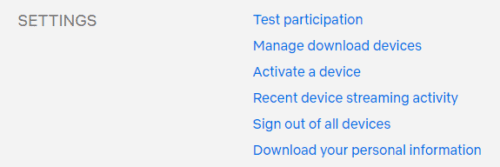
The “Manage Download Devices” page allows you to review which devices currently have downloaded content saved, when they last downloaded content, and what shows and episodes they have downloaded.
If you want to download content to another device but can’t because too many devices already have content, you can remove a device here. Removing a device, won’t kick it from your account, instead, next time, it connects to Netflix, the downloads will be marked as expired.
To remove a device, simply click the relevant “Remove device” button. Once you’ve done so you can start downloading content to a new device.
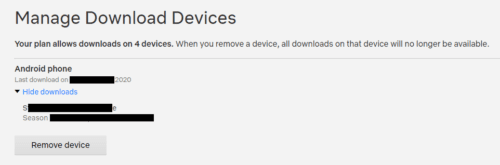
In the “Recent device streaming activity screen”, you can see the locations from which your account has streamed content from, and a rough description of what device was used. Reviewing this activity log can help you see if someone has accessed your account without authorisation. Unfortunately, you can’t specifically sign a single suspicious device out.
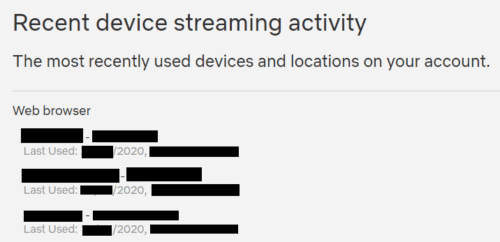
The “Sign Out of All Devices” page, allows you to sign every device out of your account, by clicking the “Sign out” button.
Note: This process can take up to eight hours to take effect.
This option is useful if you’ve noticed suspicious activity on your account and want to sign everyone out and change your password. Unfortunately, it only applies to all devices rather than being able to target specific suspicious sessions.

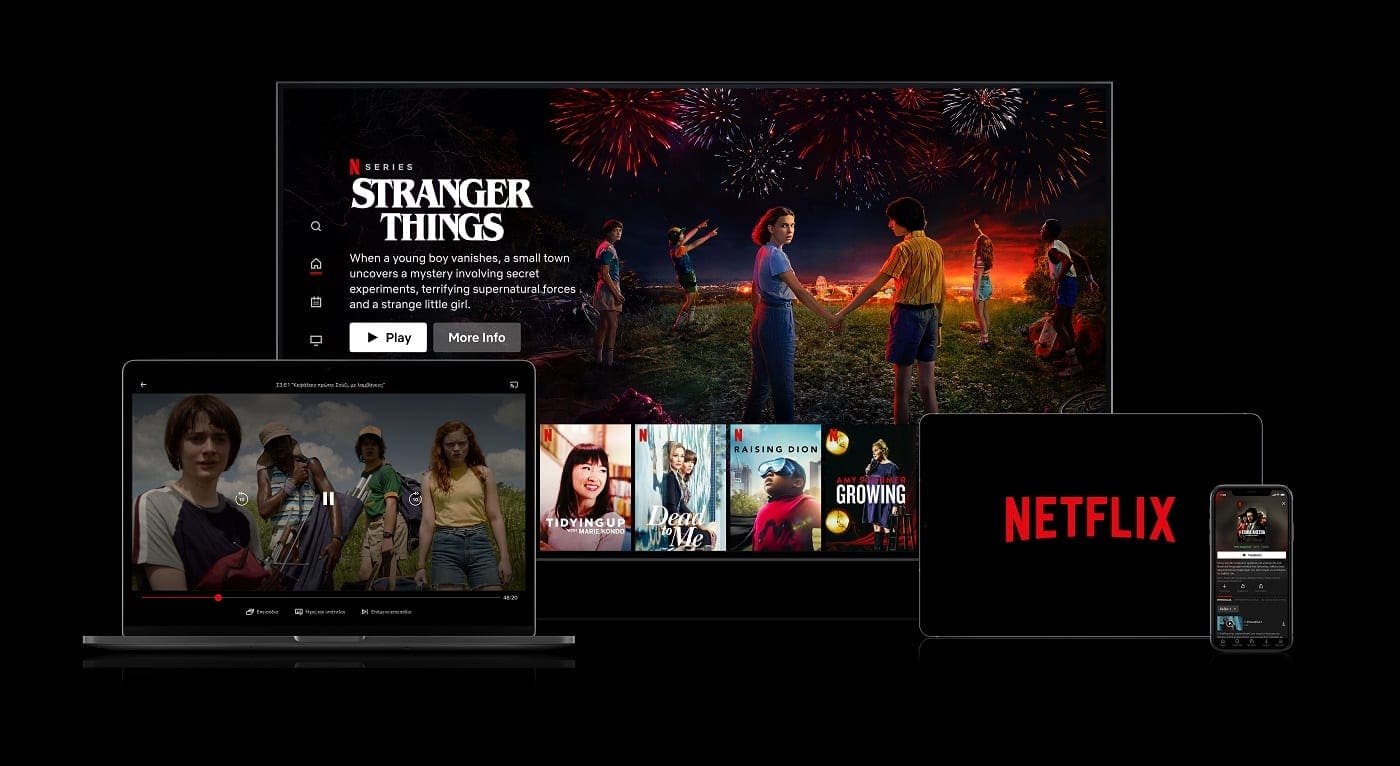



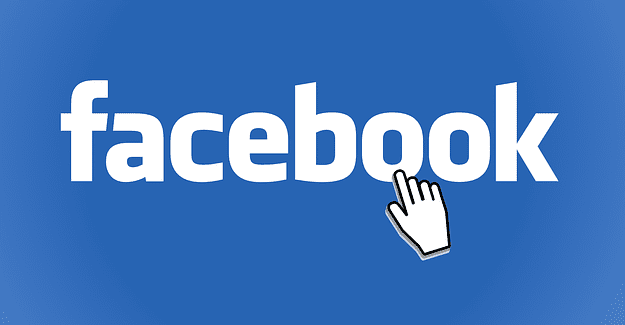
i have to sign in every time we watch Netflix on all devices! Help!