When buying or selling a mobile phone, a term you may come across is “unlocked”. Typically, mobile networks lock phones they sell bundled with contracts to their network. The intent is to make it difficult to switch networks at the end of your contract.
An unlocked phone isn’t locked to any carrier and will work with any sim card. Some mobile networks sell unlocked phones, but most have to be purchased through a third party and combined with a sim-only contract.
Most countries have laws requiring networks to unlock your phone if you request it, but this can still incur costs and can take time. For most customers, buying an unlocked phone is preferred to avoid this hassle.
iPhone
To check if your iPhone is locked to a single carrier network, you need to go into the Settings app. In the Settings app, tap Mobile data > Mobile Data Options. On the Mobile Data Options page, if you can’t see the option for “Mobile Data Network”, then your phone is locked. If you can see “Mobile Data Network” then you can tap on that to scan for networks to manually connect to.

Android
To check if your Android phone is locked to a network, go into your phone’s settings, then browse to Connections > Mobile networks > Network operators and tap “Select manually”. Your phone will then start searching for available networks. After a while, the screen will update with a list of available networks.
Tip: The option path is from a Samsung Galaxy s10e, the exact options and names may vary for other phones.
If only one network is visible, then your phone is locked to that network. Conversely, your phone is unlocked if you can choose between other networks.


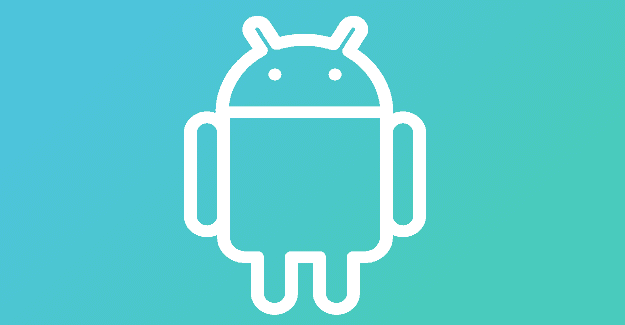
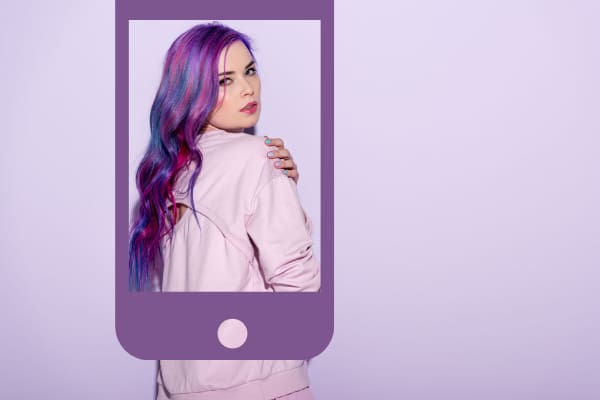
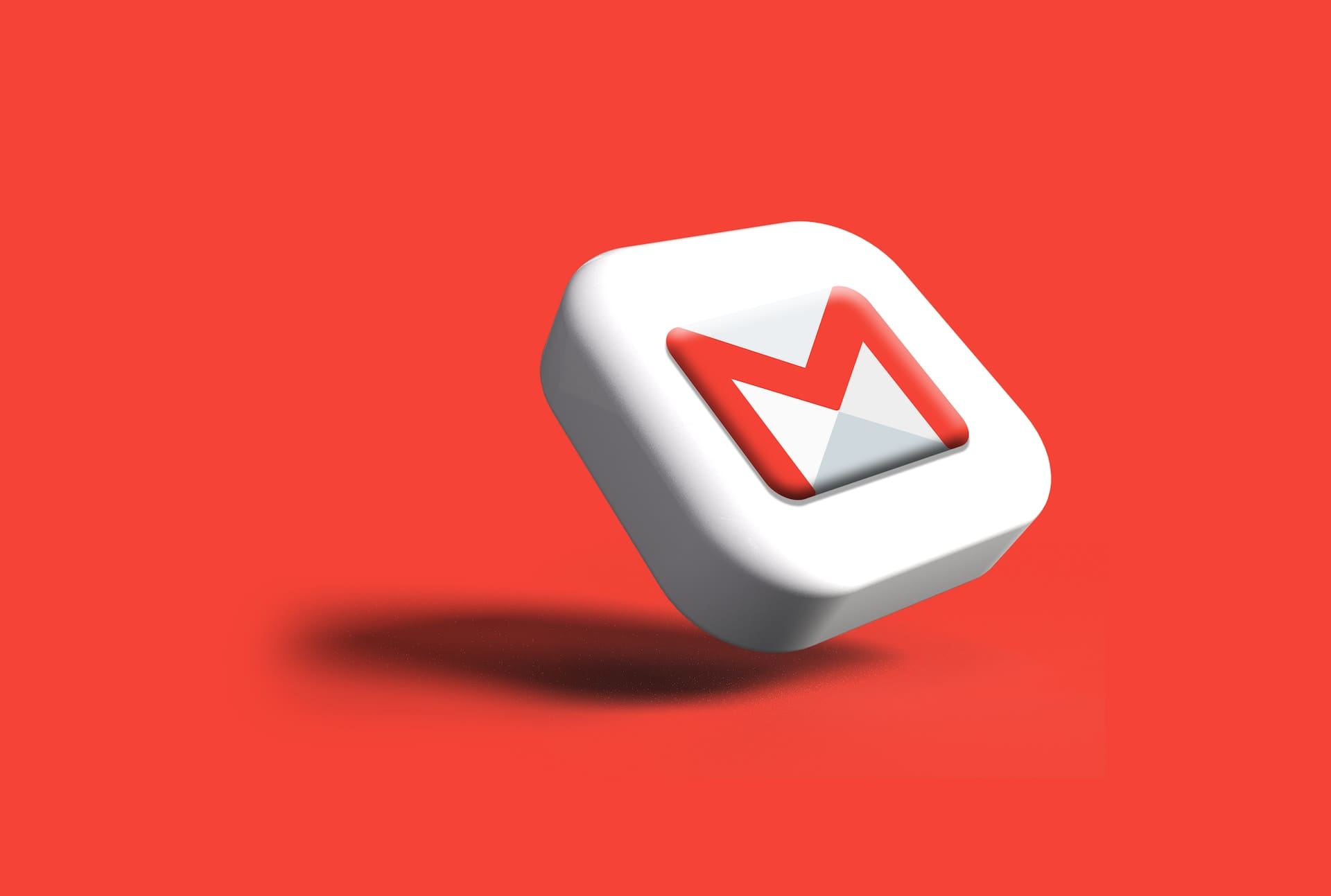
Yes thank you