Zoom is the go-to video conference and collaboration software for millions of users worldwide. Its popularity soared during these times of uncertainty we’re all living.
But what do you do when Zoom stops working with error 1132 and you can’t join meetings? Obviously, you’re looking for a solution to quickly fix this problem. And this is where this guide comes in.
Contents
How to Troubleshoot Zoom Error 1132
1. Check your connection
Make sure your Internet connection is stable. If it’s fluctuating, don’t be surprised if you can’t connect to Zoom or join meetings.
Restart your modem and make sure you’re running the latest router firmware version. You can also completely unplug your network devices if you haven’t done that in a while. Keep your network devices unplugged for one minute and then plug them back in.
If this is a bandwidth problem, disconnecting all the other devices using the connection should fix it.
2. Update Zoom
Running the latest Zoom version on your computer allows you to benefit from the latest improvements and bug fixes while using the most stable version of the tool.
Click on your username, scroll down, and select the Check for Updates button.
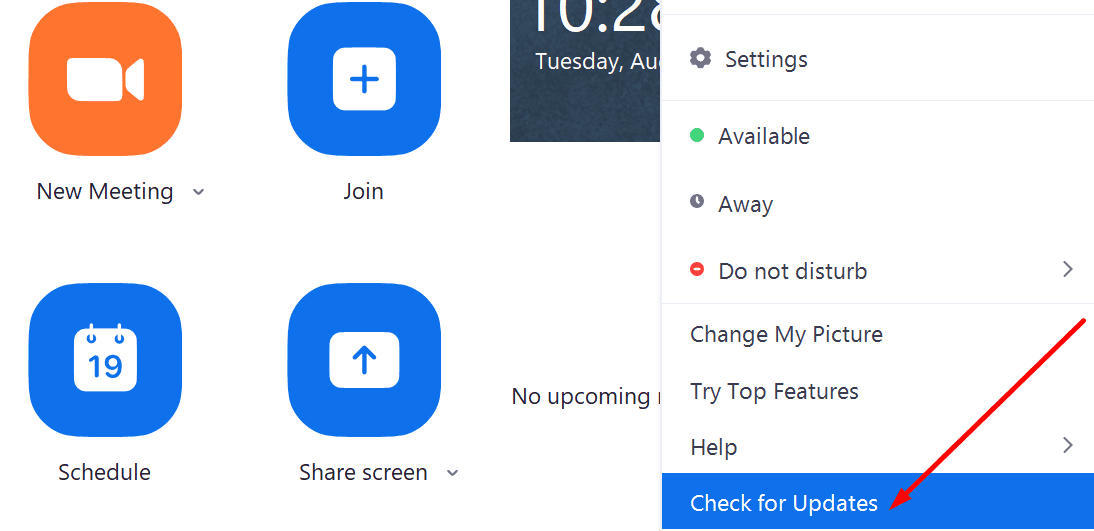
Install any pending updates, closes Zoom, restart your computer, and check if error 1132 persists.
Speaking of updates, installing the latest updates for your operating system is also a good idea.
3. Use Zoom as a browser extension
Many users said that adding Zoom as a Chrome extension or add-on helped them to get rid of the error 1132. If Chrome is not your default browser and you haven’t installed it on your computer, you need to download and install it in order to use this workaround.
Speaking of joining meetings from your browser, make sure to check the Join from your browser link from your Zoom account settings.
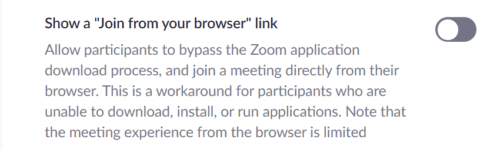
4. Create new Windows and Zoom accounts
Another solution that worked for many users consists of creating a new Windows account, as well as a new Zoom account.
You can uninstall and reinstall Zoom and then create a new account.
Steps to create a new Windows user account:
- Open the Settings app
- Go to Accounts → Family & other users → Add someone else to this PC

- Click on I don’t have this person’s sign-in information → Add a user without a Microsoft account
- Enter the new user name and password and keep on following the on-screen instructions to complete the account creation process.
Other users confirmed that creating a new Windows account allowed them to use their old Zoom account and get rid of error 1132. Check if that works for you as well. If it does, you don’t need to create a new Zoom account.
5. Reinstall Zoom
If nothing worked, try uninstalling and reinstalling Zoom. If some software files got corrupted or you accidentally deleted them, the tool won’t work as intended.
Go to Control Panel → Programs → Uninstall a program → select Zoom and hit the Uninstall button.
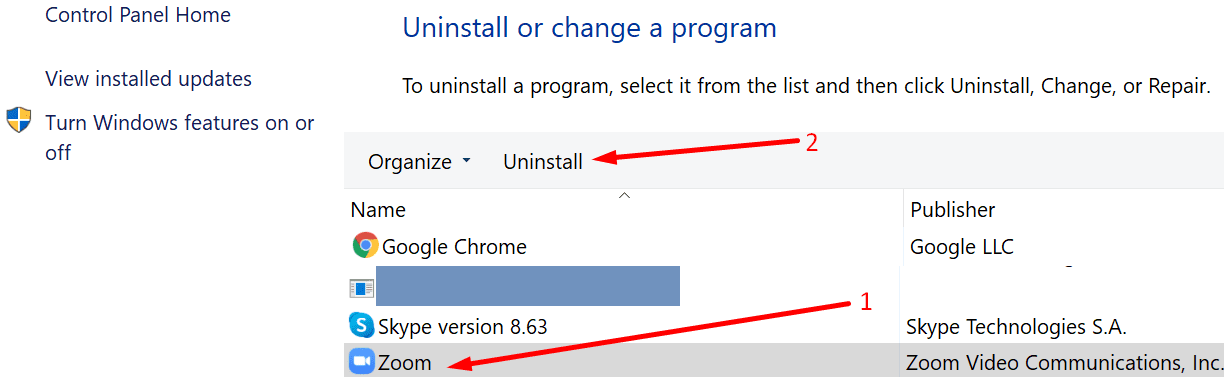
We hope error 1132 is gone now and you can use Zoom without any other problems.
6. Reset your PC
Backup your data before resetting your computer to avoid losing important files and folders.
By resetting your PC, you reinstall Windows again and you get to decide if you keep your files or not. Use this solution as a last resort.
To use this option, open the Settings app → go to Update & Security → Recovery → Reset this PC.

Follow the on-screen instructions to complete the process.
There you go, error 1132 should be gone after using these methods.
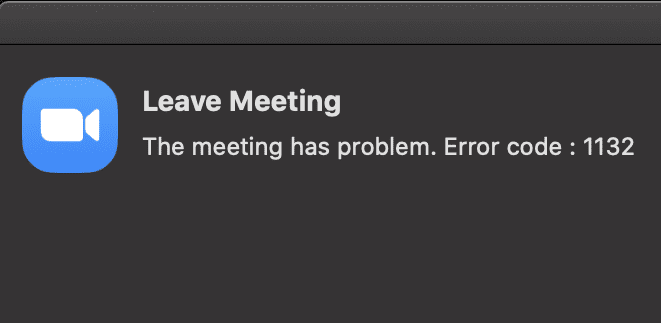
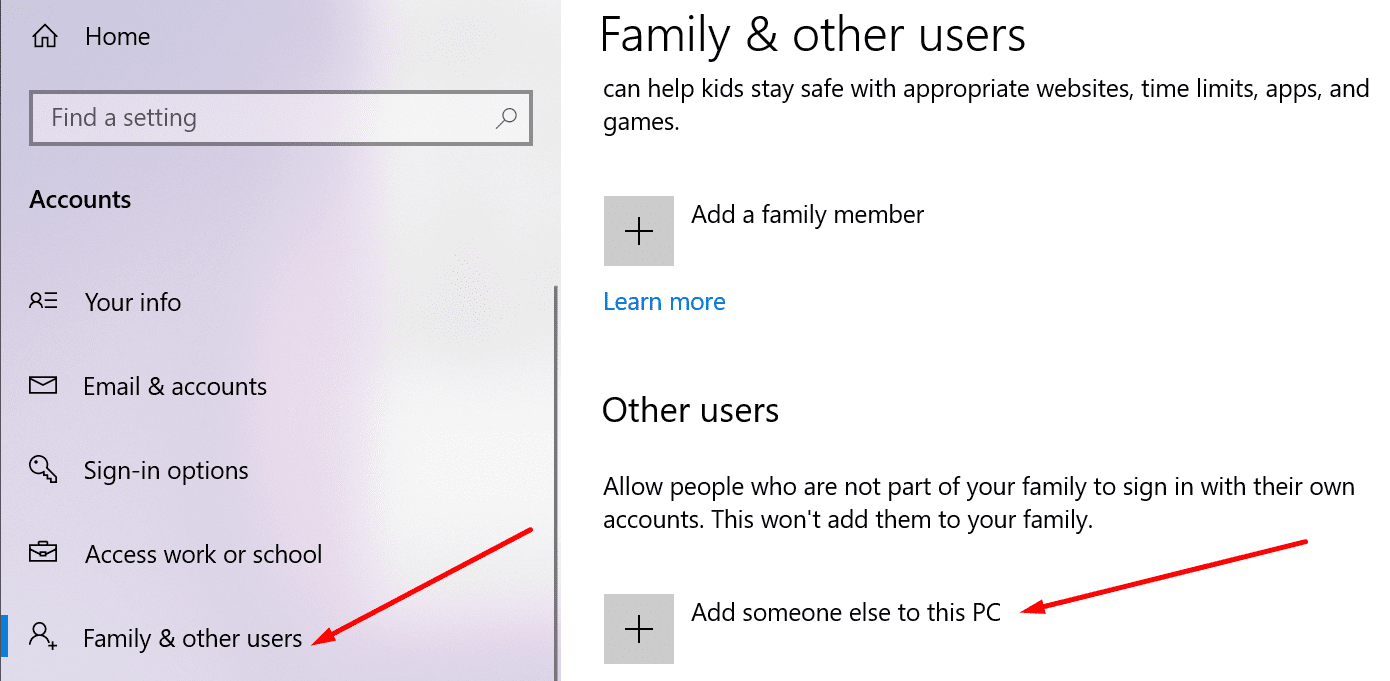


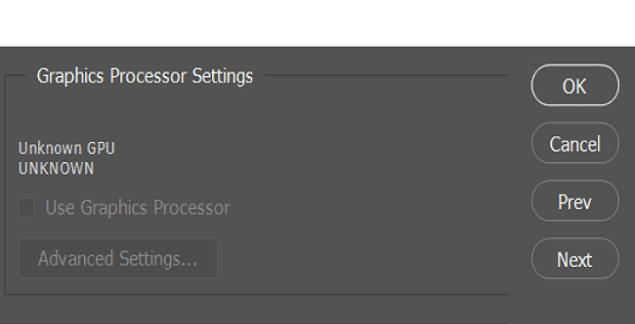

For error 1132, Zoom says “click the report to Zoom button next to the error message. But there is no such button.
Turning off McAfee firewall didn’t work – I told it to reset the firewall and it worked.
Often times it’s the damn security system trying to be smart.
@ketojack
I agree that I should not have to open a new windows account to get Zoom to work. I’ve been getting this error code for a couple of weeks, and have reported it repeatedly. I keep getting more and more problems – I can’t join a meeting from the link provided, I have to go though the browser, which won’t let me do things like screen share or breakout rooms. Instead of each person’s picture appearing with their name, I get several names with one person’s picture, and two or three more names with my picture, and just a few with their correct pictures – but they keep switching. And now it won’t let me choose a virtual background. I uninstalled and went to reinstall, and it tried to reinstall four times in response to one click. I discarded three, but the one I accepted still has the same problems. I tried calling the help line, but they wanted a meeting code and I didn’t have any scheduled meeting. Error 1132 is listed a an unknown code. Really?
I am on my iPhone, there’s no windows on the iPhone. I can’t open the new windows on an iPhone
Creating new windows account
It works for me
Thanks for this information very helpful ❤️
Yeah, I got the 1132 error I can’t login, I don’t want to factory reset my pc. I pay a zoom subscription. Can you get this crap app fixed?
I had three office depot tech fix it……two days later and it is still not working.
Same problem here. It started after an Windows update. I had to create another windows account and it started working. Stil not working on my orinigal user windows account. I oppend a ticked at Zoom. Lets see if they can solve this.
Thank you very much! Creating a new Windows account worked for me! I just needed to reintsall Zoom and it worked again. I hope they get this bug fixed. I couldn´t take one of my final exams because of this bug.
Thank You for the support. Good Hard Work. I was struggling a lot because I was not able to listen to my classes and now I am back into classes. Thank You.
Has anyone solved this problem in iOS?
I have resolved the issue by going into Windows Firewall setting and changing the protocol for TCP 6 and UDP 17 and changing them to ANY. Voila, it solved the issue. For some reason, it doesn’t all of a sudden want specific ports!
I tried everything, just not using another account, because I can not switch from one account to the other while talking. I’m not going to reset totally the computer wasting a couple of days because of Zoom. It is simply ridiculous that you can’t fix this problem.
Creating a second windows account worked, thank you. It’s crazy that zoom won’t fix or even acknowledge this issue.
Creating a new Windows account worked. I did not need to replace the Zoom account.
Thank you for the clear process.
Zoom disavowed any knowledge of Rule 1132 when I talked to a software architect several years ago. Zoom wanted to permanently ban a certain set of users (gay men using it for a social network) and that was how they knocked us off. They don’t want to admit this. In Zoom’s help files you will find suggestions to fix everything BUT rule 1132.
Seriously? Re-install Windows? For one badly behaving application? You’ve got to be kidding. No one EVER needs to re-install the operating system and create potentially days of work getting back to status quo. There should NEVER be a situation in which an app is so sensitive to something in the O/S that it will not run. Why can’t Zoom folks tell us what this error is? Didn’t they write the code? Can’t they open their own damn source code and figure it out?
ya its working, thank you