YouTube TV may sometimes throw up a strange alert that says you’re outside your home area. This alert usually pops up when you travel away from your home area. If your IP address has not changed in weeks or months, follow the troubleshooting solutions below to avoid this annoying alert.
Contents
Fix “Outside Your Home Area” Alerts on YouTube TV
Enable Location Permissions
First things first, be sure to enable location permissions for YouTube TV on your mobile device. Maybe you accidentally disabled this feature.
- Go to Settings.
- Select Apps and Notifications.
- Scroll down to YouTube TV.
- Select Permissions.
- Go to Location.
- Check your current settings.
Make sure the app can access your current location.
Verify Your Location
The next thing you can do is verify your location on your mobile device. Simply put your phone on your WiFi network, go to tv.YouTube.com/verify and confirm your current location. If the alert persists, restart your devices.
If you’re still getting the same error, unplug your router, and wait for one minute to reset your network connection. Plug your router back in, wait until your devices go back online, and relaunch YouTube TV.
Update Your Current Playback Area
- Open the YouTube TV app on your TV.
- Then select your profile picture.
- Go to Settings.
- Navigate to Area.
- Select Current Playback Area.
- Hit the Update button next to the Current Playback Area.

- On your phone, go to tv.youtube.com/verify.
- Let YouTube access your device’s location to update your playback area information.
Switch to a Different Account
Try switching to a different user account for a couple of minutes. Then switch back to your main account and check if everything works as intended. Many users were able to solve this problem by switching between different user accounts.
Conclusion
If YouTube TV says you’re outside your home area, be sure to enable location permissions. Then verify your location on your mobile device. Additionally, update your current playback area. If the issue persists, switch to a different user account.
Did these solutions help you fix the problem? Hit the comments below and let us know which method worked for you.
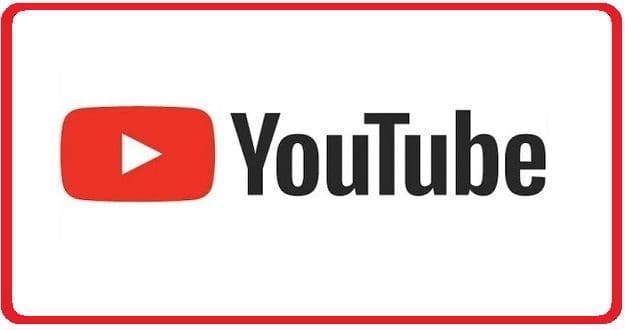
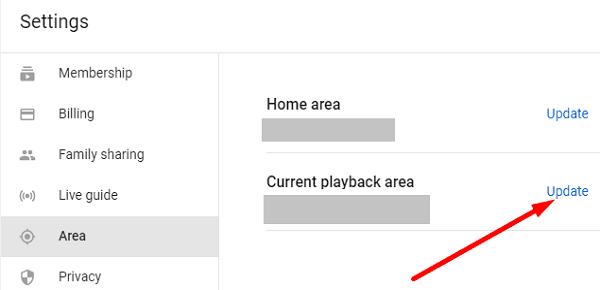
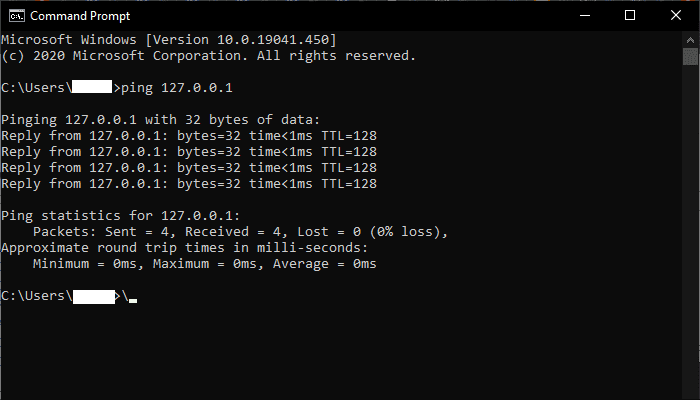



Sick of this BS. Every two weeks or so, I have to go in and change the location settings. Surely, they can figure out how to fix it. Time to leave.
Got this from Google Customer Service:
Steps on how to update your Local Area location following the steps below:
You need to have your mobile device available in order to do this.
1. Open the YT.tv app on your TV.
2. Select “Live” in the Guide, then select your profile photo (top banner, extreme right).
3. Select in sequence in your Profile:
Location > Current Playback Area > Update. Then you will see the message, “Waiting for device”.
4. Then on your mobile device, open the YT.tv app.
5. Select Profile Icon > Location > Current Playback Area > Update. The screen should update with the new Playback Area location.
This will then automatically update the location for your TV app based on the location of your mobile device.
If your mobile app isn’t working, you can also do this on a mobile device web browser by visiting tv.youtube.com/verify. Allow the website to access your device’s location (if you haven’t already) to verify the current playback area for your TV.
Didn’t work for me. All the information looks correct in my YouTube TV account. but after about 30 minutes watching tv outside my home location, I get the Playback error (with respect to local channels) Very frustrating.
I have tried to work with the YouTube tv tech people a number of times but they gave up.
.
Time to look for a new provider..
I just got it to work ????. For those of you that are trying to update playback area, go into the YouTube TV app on your mobile device and go to profile> location> playback area> update. Then open YouTube TV on your TV if you’re using one and it worked for me, I’m able to watch all my local channels here in Florida.
This is so complicated and frustrating. Nothing seems to work. When I go to profile, home location is correct but playback area there is no update to select.
No, we’ve tried EVERYTHING mentioned here numerous times and nothing helps. We’re so frustrated and there’s no one to talk to. I’m going to search for another provider. And you would think with all the comments on here alone YouTube TV would get their act together.
Time to switch to Sling
My area keeps changing to Montgomery/Selma. I’ve not been there since changing over to YouTube tv. I need to be able to see my local channels for, nothing else, but bad weather coming my way! I live in a tornado zone north of Birmingham, AL. Please help, I’ve tried everything you asked me to.
Please help! 2nd tv will not update location settings, thus not allowing me to watch any station! It says I’m to update to a Bham location. I do not live in a Bham area! I have gone through every step suggested. My zip code is 36756 which is a selma-Montgomery area. Please advise. Thank you!
No this does not help. My zip code is correct for home area and current playback area and it keeps switching me to city’s front 150 to 300 miles away and I cannot get local news
No. This did not help. I followed all the recommended fixes but thé one that says to update my area under settings. There is no « area » under settings. I have never tried to use YouTube TV in any area other than my home area. I am looking for a new provider.
I have done everything the directions say. I have an iMac on which I want to watch youtubetv.com . It worked fine days ago. Today I get the error message . My computer has not left the state as far as I know! After I chose the location which was already there, I get the message GOT IT. So, you’d think everything would work. No way. The reason I am trying to watch TV on my computer is that my Spectrum service sucks and I have only had intermittent TV for 2 weeks. I think it was easier being a caveman and stare at the fire for hours for entertainment.
YT TV constantly switches me back and forth between locations. I am in middle GA – Macon/Warner Robins area. They now have me set up on the South GA area 125 miles away. Yet it says my home area is 31088 Macon area. Not only for the last 2 days can I not get local channels for news, I can’t even watch YT TV because it says I am outside my area. They are so screwed up and inept!
No, please have someone contact me as I have been unable to watch the Chicago White sox for the past week and can’t solve the problem following these instructions. I remember the good old days where you could actually call and talk to someone who could help solve the problem
I recently switched my internet service to CenturyLink in NW Oregon, I live in NW Oregon and have been unable to get local channels in my area no matter how many times I update my location, I keep getting local channels from Central Oregon. None of the above steps worked for me. A phone number to speak to a live technician or customer service agent would be helpful.
I have no mobile device for fixing anything. I have a landline and a TV and a desktop PC. Why on earth does YouTubeTV think I am anywhere else?
We have been unsuccessful in getting this to resolve too- tried all steps including router reset. Nothing
The amount of money I pay per month I should be able to talk to a person when having issues. I am ready to take my business elewhere.
Not able to share because of this out of Hm area clutch.
‘Go to settings
Navigate to area’
There is no ‘area’ choice on mine under settings
No. Frequently when using YouTubeTV from my pc at work it says it can’t verify my current location. When I try to update it, it fails then tells me to update the settings on my mobile device. I work 20 miles south of my home. This should not be a problem.
No I’m tried of making payments on something I can’t use. Y’all need to fix this problem or I’m out of here
No, I’m able to watch youtube TV on son’s ID remotely but not on mine (we both have the same home location). I tried the listed remedies (using my cellphone to update location, cycling modem power, switching youtube id’s but I am unable to use my id). I pay a fair amount of money for a service I cannot use remotely. No easy access to help online.
My TV guide is showing my local channels but when I click on it it goes to play back error
How about fixing for a computer too? This is only for mobile