Is Opera giving you that annoying “Error loading media: File could not be played” error message? If you can’t play videos on Opera because the browser failed to load media, we’re happy to let you know that we already dug for solutions to help you out.
Why is Opera not playing videos? There are several possible reasons as to why your browser fails to load videos:
- The server hosting the videos is down, so make sure to check the service status page for information on known issues
- You have an unstable or low-speed network connection
- The video format is not supported by your browser
- Add-ons or your browser cache and cookies are blocking the videos from playing.
Important Note: Make sure your OS and browser and up-to-date. Install any pending updates, restart your computer, and check if the error is gone.
Contents
Solutions to Fix Opera Media Loading Errors
1. Optimize your Internet connection
Playing video content uses more bandwidth than other tasks. As a result, you need to make sure you’ve got a stable Internet connection. Here’s what you can do:
- Restart your modem/ router to refresh your signal and keep the connection strong
- Check for updates and install the latest router firmware version
- Disconnect other devices using the connection to optimize your bandwidth
- Close streaming videos that you aren’t actively watching
- Use a cable connection which is known to be faster and more stable
- Change your WiFi channel especially if you’re living in a block of flats — the signal can become degraded if too many routers are connected to the same channel
- Disable your VPN — while a VPN can help you to access geo-restricted video content, it could also slow down your connection
- Consider upgrading your network devices if you own an old modem/router.
2. Disable hardware acceleration
Hardware acceleration is a feature that allows browsers to direct certain video and graphics-related tasks to your computer’s GPU in order to offload the CPU and speed up your machine.
But if you own an old or low-specs computer, you may want to prevent Opera from putting a strain on your graphics card so as to load content faster as this could lead to video playing issues and errors.
- Click on the Opera logo and select Settings
- Scroll down all the way to Advanced and click on this option
- Then, scroll down to System and toggle off the option Use hardware acceleration when available.

3. Disable your add-ons and VPN
Some of your add-ons might be interfering with the videos you’re trying to play on Opera. To rule that out, turn off all your add-ons and check if the browser can now load media files. Enable your add-ons one by one to identify the culprit. Then, update or uninstall the problematic add-on(s).
If you’re using Opera’s built-in VPN (or a stand-alone VPN software for that matter), try disabling it and check if that solved the problem.
As you visit various websites, Opera saves temporary files as a means to reduce server lag and load that website faster next time you visit it. Websites also use cookies to store information about your visit such as browsing behavior, the pages you visited in the past, your shopping cart items, and so on.
But as your browser cache and cookies gradually pile up that could end up clogging up your browser. And this can potentially lead to media playing errors.
Naturally, the easiest and quickest solution is to clear your cache and cookies. To do that:
- Click on the Opera logo in the upper left-hand corner and select History
- Click on Clear browsing data
- Select the time range and check all the three options to clear the browsing history, cookies, and other site data, as well as cached images and files

- Hit the Clear data button, close and restart Opera and check if you can now play the video that initially gave that media error.
5. Reset browser settings or reinstall Opera
If you’re still getting that error loading media message, try resetting Opera to default settings:
- Click on the Opera logo and then select Settings → Advanced
- Scroll all the way to the buttom of the page and click on Reset settings
- Click on Restore settings to their original defaults and hit the Reset button.
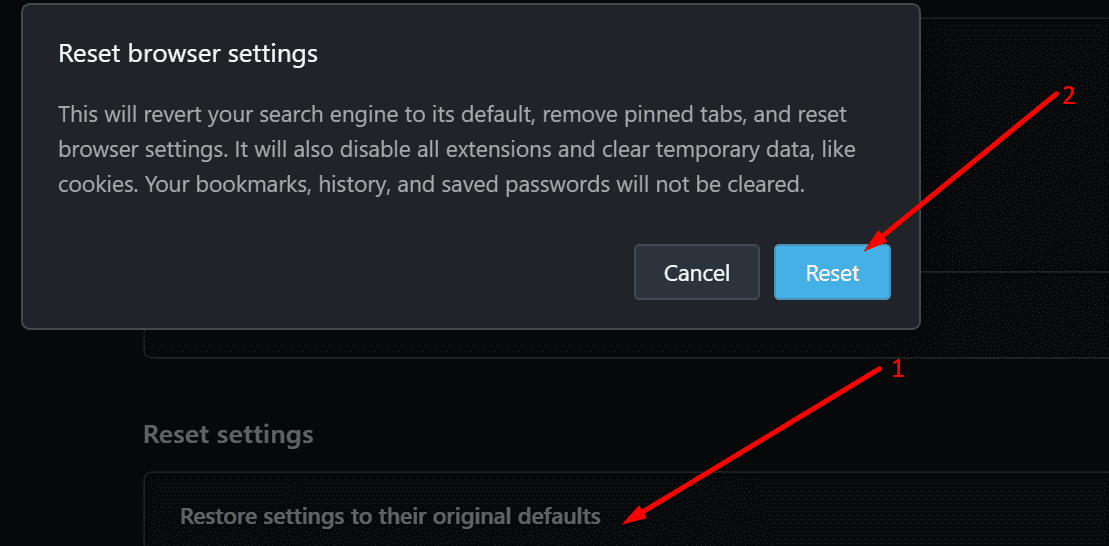
As a last resort, you can uninstall and reinstall Opera or switch to a different browser.
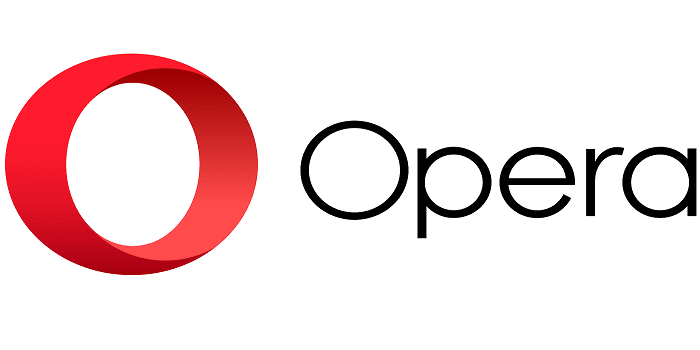
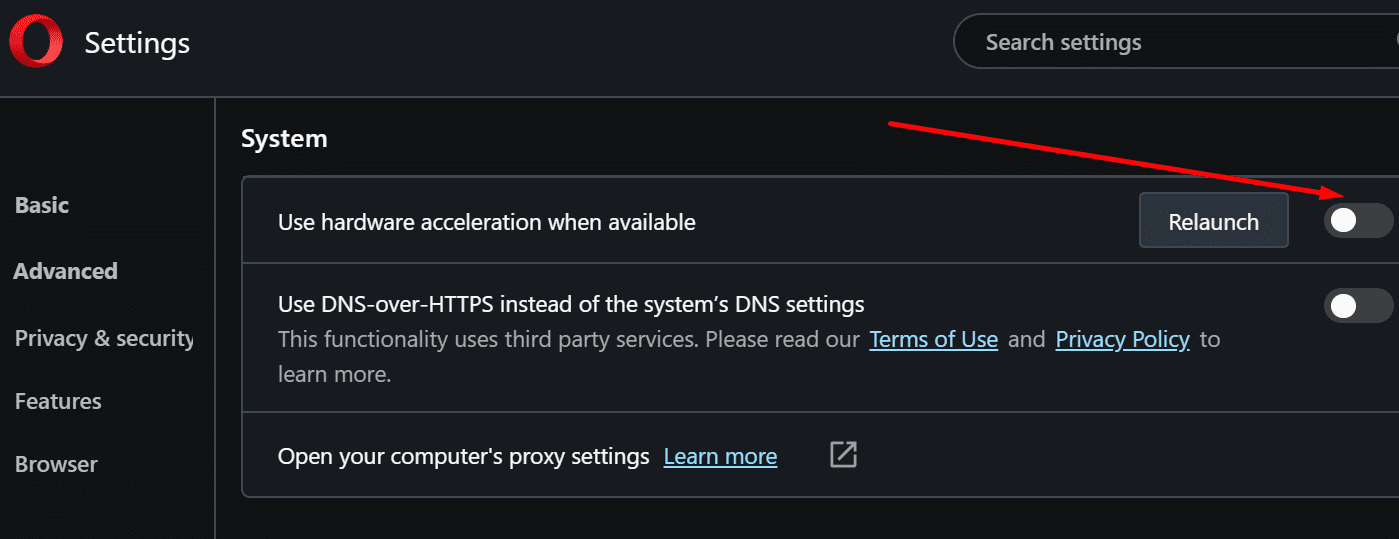
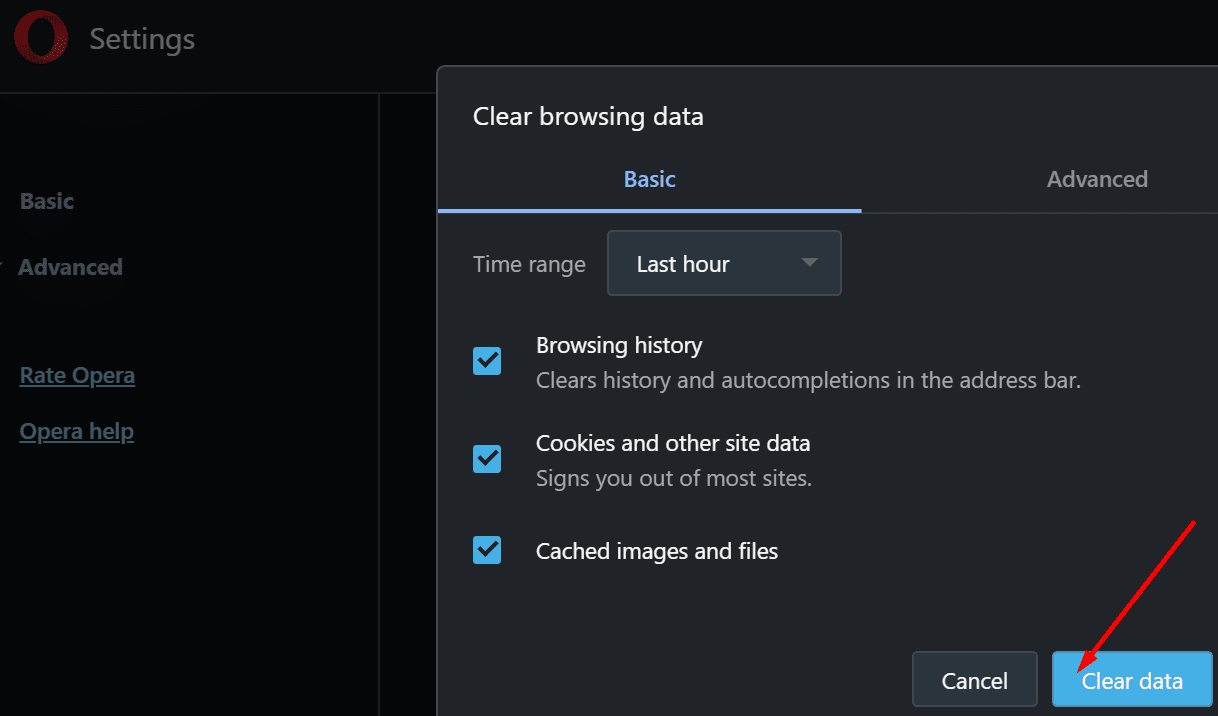




any solutions abowe wont work. tried almost everything…reinstall different versions. Same problem: laptop and pc on. Windows 7. But opera on different laptop with win 10 : absolutly any problems. . Everything works fine. Plays videos fine. Any suggestions except change os?
not working, opera browser is ”
good for nothing”
Still not working :(
I have a brand new install of Opera on Fedora 33, but didn’t install Flash. Would that be why videos are not playing? They work fine in Firefox and Chrome. I only installed Opera about 30 minutes ago.