Photoshop may sometimes fail to open PSD files. When this issue occurs, you may also get the following error message: “Photoshop could not open the file because it is not a valid Photoshop document.” This error affects both Windows and macOS users. Let’s explore how you can troubleshoot it.
Contents
Fix: This File Is Not a Valid Photoshop Document
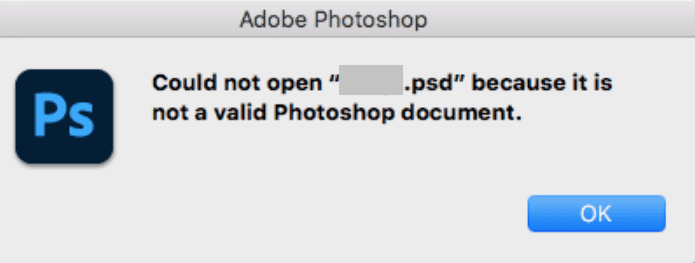
Change the File Extension
If you accidentally save a different file type with a .PSD extension, Photoshop will quickly detect the respective file is not really a Photoshop document. As a result, it won’t open it. Make sure the extension matches the actual file type.
Check File Extension Type on Windows
- Right-click on the problematic file and select Properties.
- Check the type of file.

- Then right-click on the file again, and select Rename.
- Delete the false PSD extension. Change the file extension to the correct extension.
- Check if Photoshop can now open the file.
Check File Extension Type on Mac
Select your file, and click on the File menu. Then click on Get Info. Locate the Name & Extension section, and click on the arrow to expand the section.
If you want to show the extensions for all of your files, launch Finder, and click on Preferences. Then go to the Advanced tab and tick the “Show all filename extensions” checkbox.
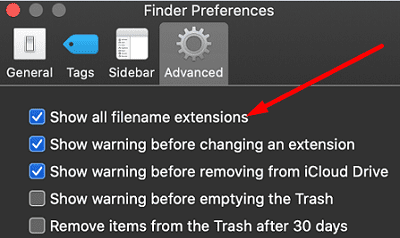
Then change the extension to the right extension type. By the way, many macOS users confirmed that changing the extension to .tiff allowed them to open their files with all the layers intact.
Check for Updates
Update Photoshop and your OS to the latest version. Click on the Help menu and select Updates. The Adobe Creative Cloud App will launch. Simply hit the Update button to install the latest updates.

Then check for OS updates.
- On Windows, go to Settings and click Updates and Security. Go to Windows Update, and hit the Check for updates button.
- On macOS, go to System Preferences, and select Software Update.
Save a New Copy of the Problematic File
Maybe your document is corrupted or unreadable. Check if you can open it with a different image editor. Then save a new copy of the file on your desktop. Check if you can open the new file in Photoshop. The best programs to open Photoshop documents include CorelDRAW, Corel PaintShop Pro, GIMP, Google Drive, Paint.NET, etc.
Conclusion
If Photoshop says that the file you’re trying to open is not a valid Photoshop document, make sure the extension matches the actual file type. If your file has the PSD extension but is not a PhotoShop document, the program won’t open it. Additionally, check for app and OS updates. If the issue persists, save a new copy of the problematic file using a different program. Did these tips help you troubleshoot the problem? Let us know in the comments below.
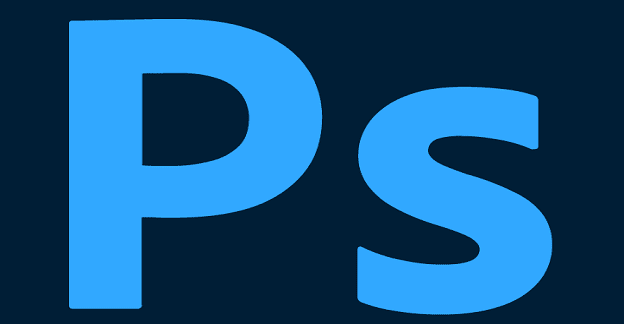
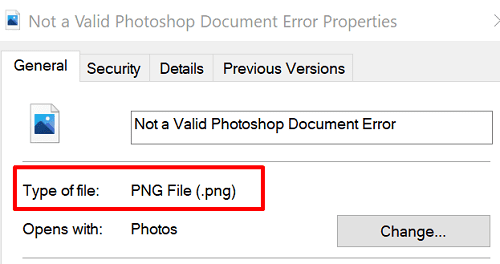

Hi, PS CC opens Jpeg but not Raw format?
Any recom.?
For some reason, when I try to open my photoshop file, the file says something like “Unknown file format: /u0000/u0000/u0000/u0000.” I am really proud of what I did in that document and I have no idea what I should do. What should I do?