There are different reasons why you may need to factory reset your Android phone. Maybe you want a fresh start to try and fix some issues. Or, perhaps you’re selling your phone and need to clean it. Whatever the reason might be, the good news is that performing a factory reset on your Android device is an easy task.
If you’re only performing a factory reset because you want to fix some issues, you’ll want to back up any important information. That way, you won’t lose any files you want to continue using. It’s best to take your time creating the backup since it may not be possible to recover that important information once it’s gone.
Contents
How to Factory Reset Your Android 11 Phone
So, you’ve made a backup, and you’re sure you want to go through with this. To reset your Android phone, you’ll need to go to the Settings app, followed by System. Under the Reset option, tap on Erase all data (factory reset), followed by Erase all data.
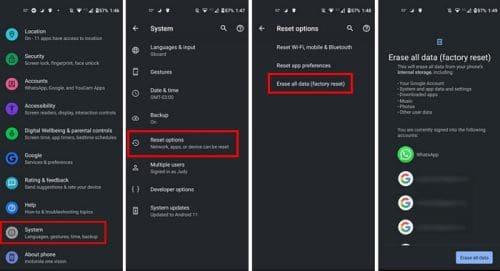
Once you tap on the Erase all data button, you might need to enter your pin. Tap on the Erase all data button; now would be an excellent time to get a cup of coffee. That’s all there is to it. This is the easiest way you can factory reset your Android device.
Factory Reset Your Android Using Recovery Mode
If for some reason the option to factory reset your Android phone through settings isn’t working, you can always reset it using Recovery Mode. You can do it by doing the following:
- Turn off phone
- Press the volume down and power button at the same time and continue to hold them until the screen starts
- You should see the word start
- You’ll need to use the Power button to select and the volume buttons to navigate
- Use the volume button to go down to the Recovery Mode option
- Press the Power button to choose it
- You should see an Android in trouble
- Make sure to press the Power button followed by the Volume Up button without letting go of the Power button.
- Use the Volume buttons to choose the Wipe data/factory reset option
- Use the Power button to choose the Factory reset option and then leave your phone alone
- When the process is done, choose the Reboot system now option
Conclusion
When you perform a factory reset, your phone returns to how you took it out of the box. It worked faster and without the issues, it was experiencing before. Remember to back up your Android device so you won’t lose any important files. Why do you need to reset your Android device? Share your thoughts in the comments below, and don’t forget to share the article with others on social media.


My tab is factory reset and password for today