Windows 10 has different security measures you can use to help keep your information safe. One of those measures is to create an invisible folder with no name and an invisible icon.
Keeping important information in an invisible folder is not the safest way to keep your information safe, but it is practical. If you’re not too sure about hiding sensitive information in that folder, you can always try it out with other non-sensitive info. But, if you want to give it a shot, here’s how it’s done.
Contents
How to Make an Invisible Folder
To create your folder, find a spot on your desktop where you want to place your folder and right-click. Place the cursor over the New option and click on Folder. Right-click over the newly created folder and click on Rename.

Now, press the Alt + 0160 keys and click anywhere. Right-click on the folder to go to the folder’s Properties. When the Properties window opens, go to the Customize tab. In the Folder Icon section click on the change icon button.
![]()
In the icon window that shows up, make sure to click on the invisible icon and click on Accept. To check that your invisible folder is there, place the cursor in the area where you placed it. The area should highlight itself.
![]()
How to Create an Invisible Folder with File Explorer
Once again right-click on where you want your invisible folder to go and place your cursor on the New option. Click the folder option to create it. Right-click on the folder and choose the Rename option. Press the Alt + 0160 keys to avoid having to name the folder. Right-click and go to Properties.
In the Properties window, make sure you’re in the General tab and check the box for the Hidden option. Don’t forget to click on OK to finish things up.

If when you check on your desktop if the folder has disappeared and you see a faded out version of it, it´s because you have the Show Hidden Files option enabled. Turn this option off and your folder will completely disappear.
How to Turn Off Show Hidden Files in Windows 10
To make all hidden files completely disappear, press the Windows and E keys. Click on the View tab, followed by the Options drop-down menu. Click on the only option available.

In the Folder Options window, click on the View tab and the hidden folders option will in the Advanced setting section. There’s no need to scroll to find it since it will be near the top. Click OK to save your changes.
Conclusion
You can never be too careful when it comes to keeping your personal information safe. Different methods work for different users, so, how do you like to keep your sensitive information safe?


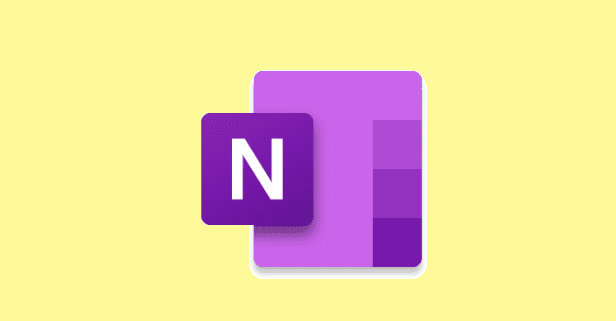


ALT 0160 is not working, why?