I have recently been having problems getting games to work in Microsoft Windows 11. Finding the version of Direct X installed on my PC was key in troubleshooting the issues. Here’s how you can find the version.
- Hold down the “Windows Key” and press “R” to bring up the Run dialog box.
- Type “dxdiag“, then select “OK“.
- Select “Yes” if prompted with a dialog box. The version of DirectX you are currently running will be displayed on your screen.

The command actually works on all current versions of Windows.

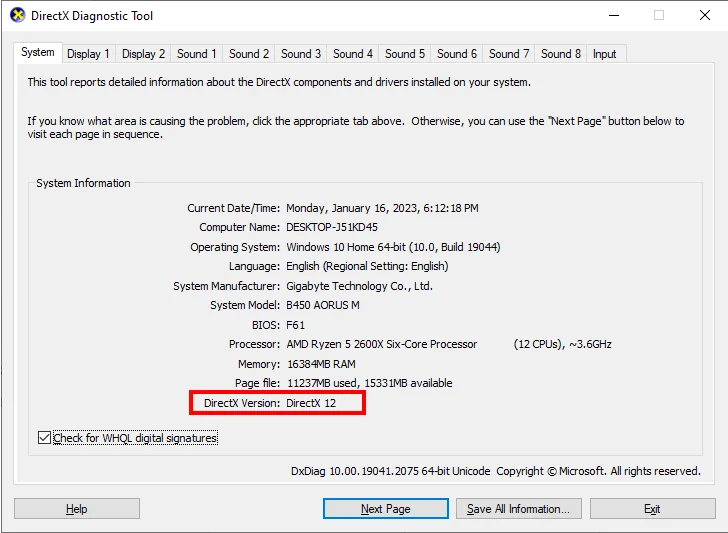


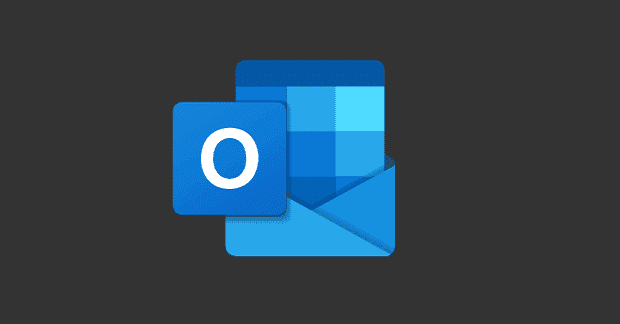
thank you for helping
this information was so useful
Which windows 10 version has dx 11 after installation. Because mine always gives me dx12 of which I prefer dx11 instead.
I have version 12 and it is working fine
Thank you
Thanks for the useful info!
Thanks man! This really helped!
Thank you.