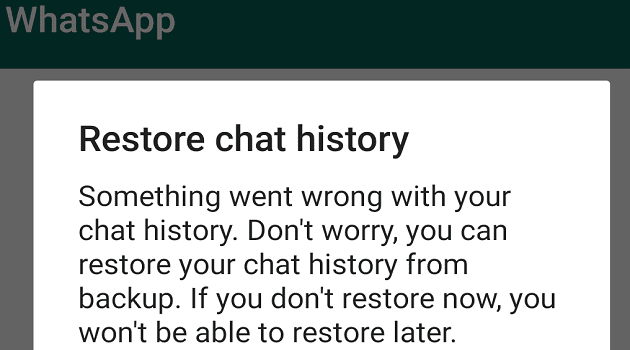The benefit of keeping your Google Chat status up to date is that you are not bothered when you have something important to do. That way, you send the right messages and concentrate on what you’re doing distraction-free as long as you need.
Google Chat in Gmail offers a few options so you can send the right message about your current status. But, if you don’t see the one you need, you can always create your own. For example, if you’re on vacation and the app says for this week, you can edit it for the specific time you need. Let’s see what other options are available.
Contents
How to Adjust Your Google Chat Status in Gmail – Android
To change your current Google Chat status in Gmail on your Android device, open the app and tap on the three-lined menu at the top left. The status will be automatically set to Active; tap on the dropdown menu to reveal more options such as:

- Do not disturb – This option will mute your notifications for a specific amount of time. You can choose from time options such as 30 minutes, one hour, two hours, four hours, and eight hours.
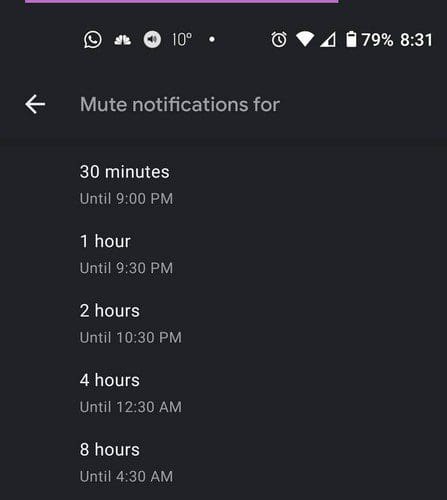
To add an option of your own, tap on the Add a status option. At the top, you’ll see where you can type the name of the status. It’s also possible to add an emoji to your title if you want to. Below that, you can add how much time you want the status to be cleared. You can choose between:
- 30 minutes
- One hour
- Four hours
- Today
- This week
- Custom
If you go with the custom option, you’ll see a small window to add the time and date.

When you tap on the date, you can choose another month by tapping on the pencil icon. To adjust the time, you can move the blue circle around, or if you prefer, you can also tap on the keyboard option at the bottom left and type in manually. When you’re done, don’t forget to tap on the OK option at the bottom.
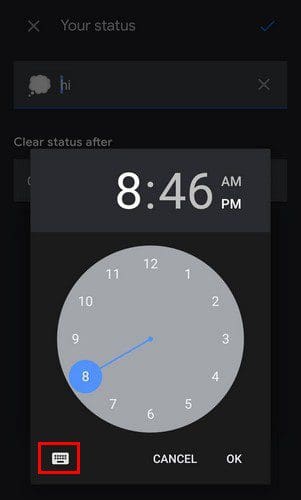
If you don’t feel like writing down your own status, you can choose from options such as:
- Be right back
- Commuting
- Out sick
- Vacationing

When you choose one of them, you’ll need to set a time for the status to be cleared. To save your options, tap on the blue checkmark at the top right.
How to Enable Google Chat Status to Gmail
The Google Chat status option is not on by default. You have to go to Settings to enable it. You can do this by clicking on the cogwheel, followed by See All settings. Click on the Chat and Meet tab and click on the Google Chat option. If you ever want to turn it off, follow the same steps, but this time click on the Off option.

Conclusion
Once you enable the Google Chat option in Gmail, everyone can see if you’re available or not. You don’t have to do anything to see the Google Chat status on your Android device. Still, you need to go into settings to see on your computer so you can see the Google Chat status option on Gmail. Do you find the status option useful? Let me know in the comments below, and don’t forget to share the article on social media.