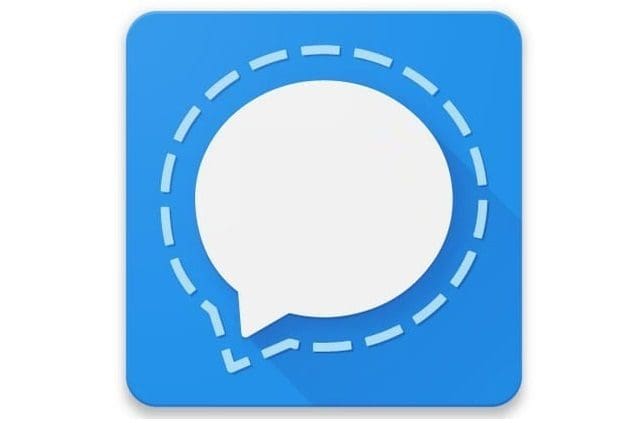We’ve all had to change phone numbers at one point or another. It’s not always a nice experience since some users may end up losing a lot of contacts. But, sometimes you have no choice but to change your phone number.
It would be great if you could change your phone number on Signal with a single tap here and there. But, unfortunately, you have to go through some extra steps, and you’ll need to unregister your old number and Set up Signal again with the latest number.
How to Register a New Number on Signal
To add your new number to Signal, you’ll need to leave any group you’re currently part of. This will prevent Signal users from sending you messages to your previous number. To leave any group, find and open the group. Tap on the dots at that top right and go to Group Settings. Swipe all the way down, and that’s where you should see the red Leave Group option.

Once you’ve left all the groups you’re in, you’ll need to tap on your profile picture at the top left. In Settings, go to Privacy, swipe all the way down, and tap on the Advanced option. At the top, you’ll see the Signal messages and calls option. Toggle it off.
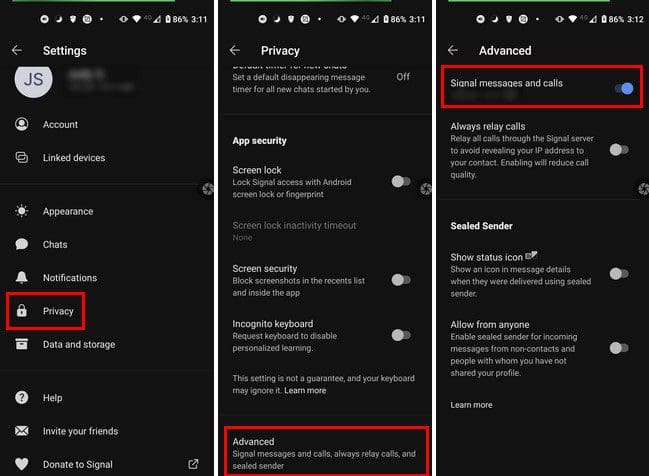
If the new phone number is on the same phone, toggle the option back and enter your new number. You’ll be sent a verification code you’ll need to enter. Once you’ve completed the setup process, that won’t take long at all, Signal will be up and running. If the new number, install Signal on that phone and go through the setup process there.
Security
A great security feature Signal has is that if someone were to register with your old number on a new device, they wouldn’t see your old messages. They will only see a blank message history. If your contacts send you messages to your old number, they will get notified that your safety number has been changed. Just in case you were wondering, a safety number is a unique safety number that verifies the security of your messages and calls with certain contacts.
Thanks to this safety number man in the middle attacks are prevented. Keep in mind that if your message to the old number is not delivered and they get a new safety number, the old message will not be delivered. This is because the old messages are scripted and are only compatible with the safety number enabled at that time. By getting a new safety number, the old message (because of the way it’s encrypted) is no longer compatible with the new safety number. It’s like trying to open a lock with keys from the old lock and not the new one.
Conclusion
As you can see, changing your phone number on Signal is an easy task, Regardless if you’re on a new or the same phone. How many times have you had to change numbers? Let me know in the comments below, and don’t forget to share the article with others on social media.